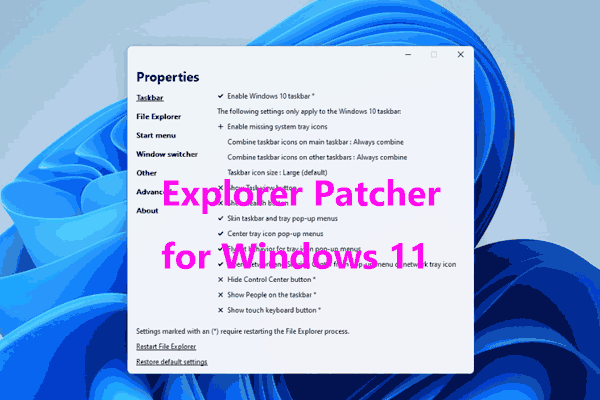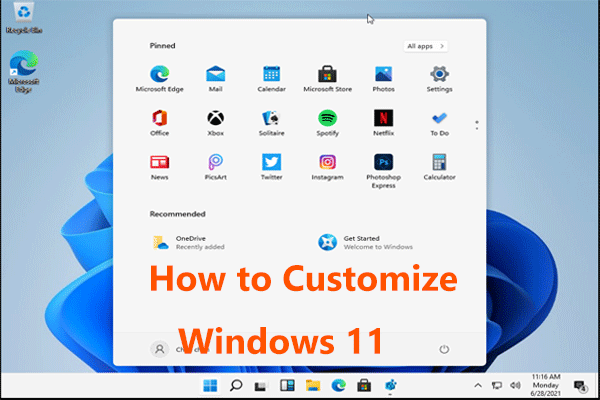What is KB5028254? How to download and install KB5028254 on your Windows 11 PC? If your Windows 11 UI is customized, don’t install it since KB5028254 breaks Start Menu. Let’s see this post from MiniTool to know details on this Windows 11 update and this known update bug.
Overview of KB5028254 Windows 11
Microsoft released a new update – KB5028254 on July 26, 2023. This update fixes many issues including an issue that affects virtual private networks (VPN), an issue that affects certain display and audio devices, etc., and includes many quality improvements.
To know what highlights and improvements of this non-security update are, refer to this document from Microsoft – July 26, 2023—KB5028254 (OS Build 22621.2070) Preview.
Windows 11 KB5028254 Download & Install
If you want to keep your PC up-to-date, you can upgrade Windows 11 to KB5028254. There are two ways for you to get this update.
MiniTool ShadowMaker TrialClick to Download100%Clean & Safe
Via Windows Update
The steps are easy and see what you should do:
Step 1: Open Windows 11 Settings by pressing Win + I.
Step 2: On the Windows Update page, check for available updates. Then, download and install the KB5028254 update.
Step 3: Several reboots may be required.
Via Microsoft Update Catalog
In addition, you can download KB5028254 and install it on your PC via Microsoft Update Catalog.
Step 1: Visit the link on your web browser.
Step 2: Based on your system architecture, click the proper Download button. Then, tap on the given download link to get a .msu file. Then, use this file to install Windows 11 KB5028254.

Windows 11 KB5028254 Breaks Start Menu
For some users, this Windows update is very useful to fix some issues. But for some users, Windows 11 Start Menu does wrong after installing this update. After an investigation, Microsoft indicates that this issue only influences users who have installed third-party customization apps to customize their Windows installation. If you also customize your Windows 11 using a personalization app, KB5028254 breaks Start Menu.
Microsoft confirms you cannot open Windows 11 Start Menu after installing KB5028254 especially if you have installed ExplorerPatcher to customize Windows 11. Of course, other apps may be affected.
Currently, only devices running Windows 11 22H2 are affected. According to Microsoft, the main reason why KB5028254 breaks Start Menu in Windows 11 may be the third-party customization app using “unsupported methods”. Although this company has acknowledged the issue, it indicates it is at fault and it won’t do much to fix this issue.
What to Do If KB5028254 Breaks Start Menu
To avoid this issue, you should uninstall any third-party UI customization apps before installing the KB5028254 update. If you have installed this update and are confronted with the issue, go to contact customer support for the developer of the app installed on your PC. Then, you may know what you should do.
Or, you can choose to uninstall the recently installed Windows 11 update by going to Settings > Windows Update > Update history > Uninstall updates.
Final Words
That’s basic information on Windows 11 KB5028254 including its overview, how to download and install KB5028254, and the common problem – KB5028254 breaks Start Menu for customization apps. If you don’t use ExplorerPatcher to customize your Windows, follow the given instructions to install this optional update.