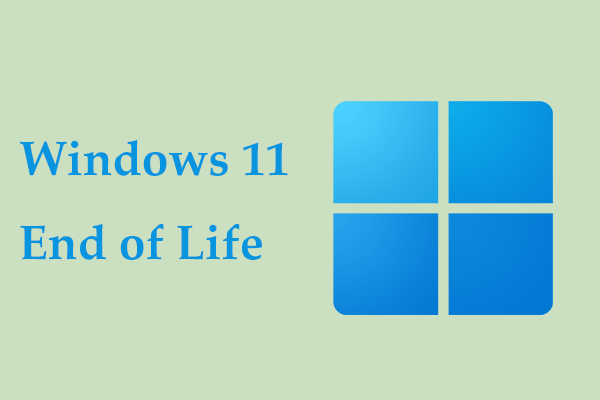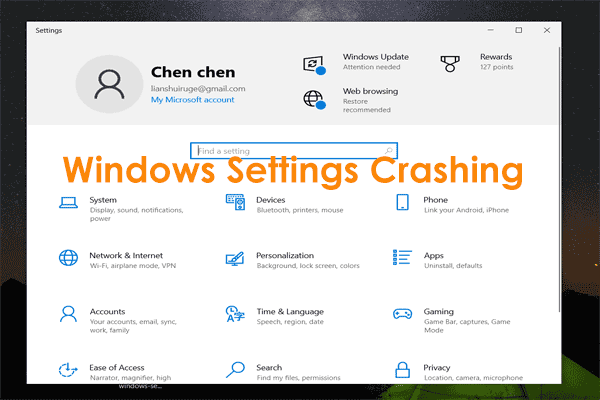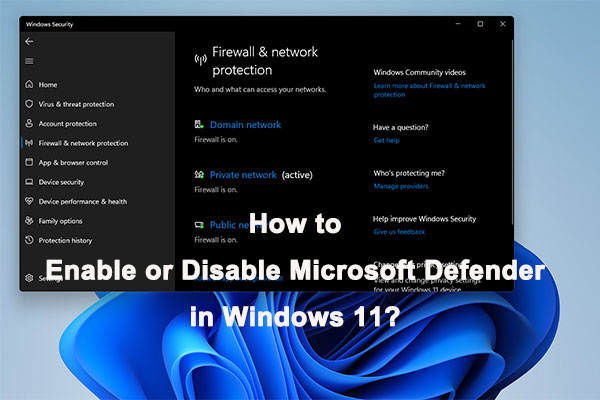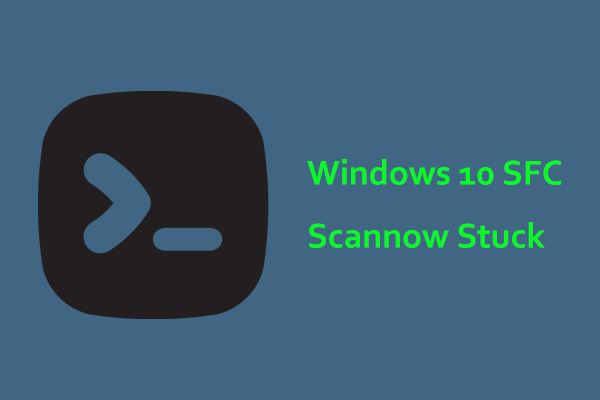Windows Update Stuck on KB5034121
On January 9, 2024, Microsoft released its new release – KB5034123 for Windows 11 22H2 and 23H2. In addition, it also launched KB5034121 – a Cumulative Update for Windows 11 21H2 although this build has ended its life. Since the unsupported 21H2 is more susceptible to malware and other malicious attacks, you should install KB5034121 sooner rather than later if you still hold on using this old version.
However, when installing KB5034123 or KB5034121 via Windows Update, you may fail to download & install them due to some common reasons. To find solutions to KB5034123 not installing, refer to our previous post – How to Fix if Windows 11 KB5034123 Failed to Install. When KB5034121 fails to install on your PC or gets suck on loading, how to fix it? To get rid of the update issue, try the ways below.
MiniTool ShadowMaker TrialClick to Download100%Clean & Safe
Manually Install Windows 11 KB5034121
In addition to installing KB5034121, you can download the update from Microsoft Update Catalog and install it on your PC running Windows 11 21H2.
Step 1: Visit the site on a web browser – https://www.catalog.update.microsoft.com/home.aspx.
Step 2: Search for the update specified by the KB number, find the Cumulative Update, and choose a proper version to download.
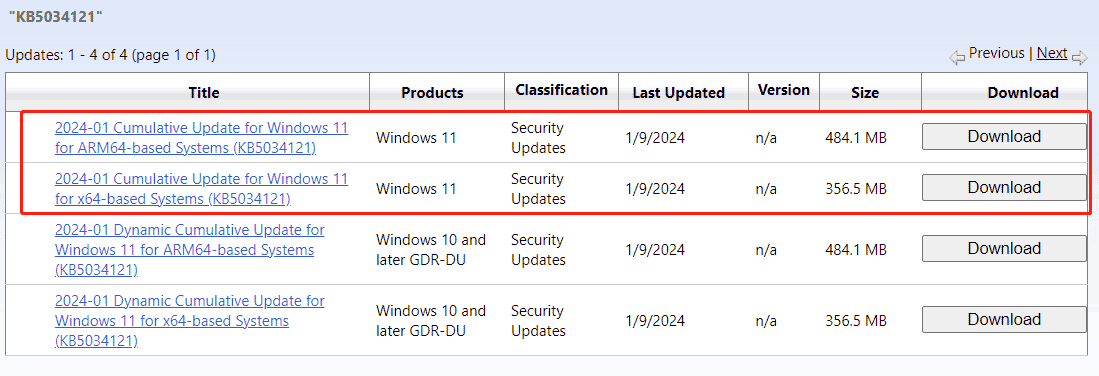
Step 3: Tap on the given link in the new popup to get a .msu file.
Step 4: Double-click on the downloaded file to successfully install this update.
If you still want to update KB5034121 in Windows Update but fail to install it, try the fixes below.
Fix 1. Run Windows Update Troubleshooter
Windows Update Troubleshooter enables you to detect and fix update issues preventing Windows Update download and installation. Try this tool when KB5034121 fails to install in Windows 11 21H2:
Step 1: Open Windows Settings using the Win + I keyboard shortcut.
Step 2: Head to System > Troubleshoot > Other troubleshooters.
Step 3: Click Run next to Windows Update to diagnose and fix update issues.
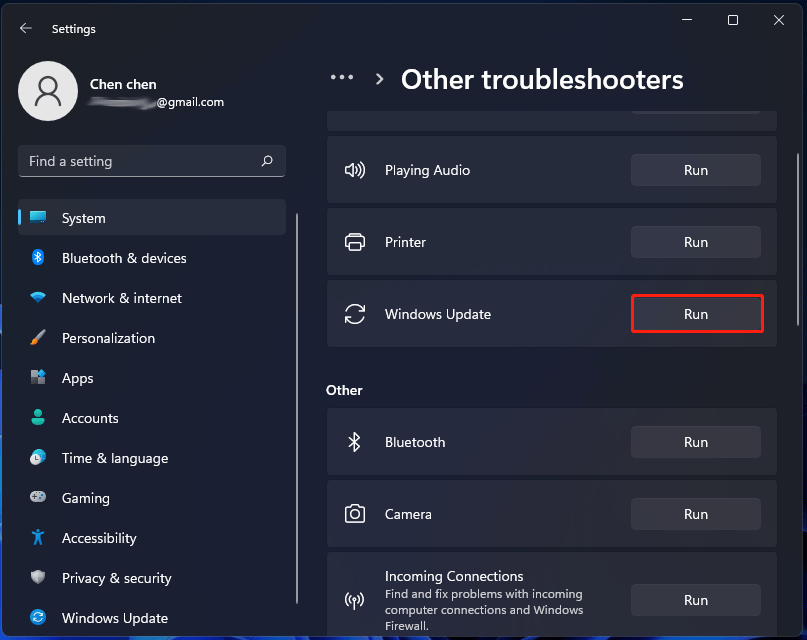
Fix 2. Clear Windows Update Files
According to users in some forums, this way can help to fix KB5034121 not installing/stuck. Also, try it as follows:
Step 1: Search for services via the search bar to open the Services app.
Step 2: Locate Windows Update and right-click on it to choose Stop. Do the same thing to Background Intelligent Transfer Service.
Step 3: In File Explorer, go to C:\Windows\SoftwareDistribution\Download. Then, delete all the files in this folder.
Step 4: Re-start the services you have stopped.
Fix 3. Disable Security Software
Your antivirus software sometimes interferes with Windows updates, leading to the issue – KB5034121 fails to install. To install this update, go to disable Windows Security in Windows 11.
If you use a third-party antivirus program, you should disable or exit it. Then, try to check for updates and download & install them including KB5034121 without any error or issue.
Fix 4. Try Clean Boot
Any third-party software can cause conflicts that block you from downloading and installing Windows updates like KB5034121 stuck on loading/not installing. Cleaning boot the PC can help and let’s see how to do this:
Step 1: Press Win + R, input msconfig and click OK.
Step 2: In the Services tab, check Hide all Microsoft services and tap on Disable all.
Step 3: Save the change by clicking Apply > OK.
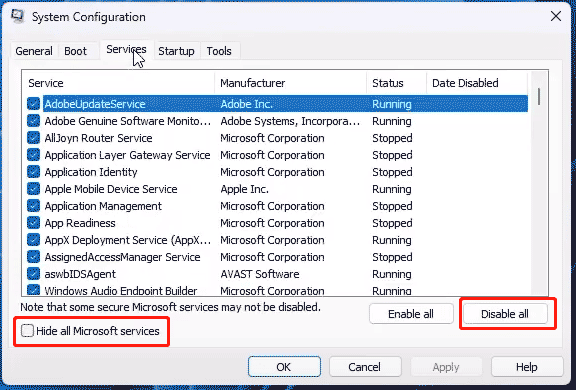
Fix 5. Run System File Checker (SFC)
Sometimes Windows 11 KB5034121 fails to install due to damaged system files and running an SFC scan may fix it – run Command Prompt with admin rights, input sfc /scannow, and press Enter.
Verdict
After trying these fixes, you can install your update without encountering the installation failure. Since Microsoft has ended the life for Windows 11 21H2, you had better upgrade to 22H2/23H2 although you get the security update KB5034121. Go to download an ISO and do this thing by following the steps in this guide – How to Download Windows 11 23H2 from Microsoft (Direct Download).
Remember to back up your files using MiniTool ShadowMaker before an update to prevent data loss.
That’s all.