About KB5041137 for Windows 11, Version 24H2
You should discover that the Windows 11 2024 Update (Windows 11, version 24H2 or Windows 11 24H2) is available on your device if you are using a Copilot+ computer. Good news! You are among the users who get the update in June.
No matter which operating system you use, you will encounter some system problems, big or small. Microsoft is committed to improving and enhancing the user experience. So, it always releases some updates with fixes and improvements. KB5041137, the first recovery update for the Windows 11 2024 Update, has been released to make improvements to the Windows recovery environment.
What Is the Windows Recovery Environment?
Windows Recovery Environment (WinRE) is a recovery environment, which is commonly used to repair common problems when the system won’t boot.
WinRE is based on Windows Preinstallation Environment (Windows PE). You can customize it with additional drivers, languages, Windows PE Optional Components, and other troubleshooting and diagnostic tools. By default, WinRE is preloaded into the Windows 10 and Windows 11 desktop editions (Home, Pro, Enterprise, and Education) and Windows Server 2016 and later installations.
An enhanced WinRE for Windows 11 24H2 gives you a better system recovery experience.
How to Get KB5041137 on Windows 11 24H2?
Microsoft doesn’t roll out this update through Windows Update and Windows Server Update Services (WSUS) or Microsoft Endpoint Configuration Manager. But you can download KB5041137 from the Microsoft Update Catalog site and install it on your device.
Here are the 2 steps to get KB5041137:
Step 1: Download KKB5041137 from Microsoft Update Catalog
1. Go to the Microsoft Update Catalog site.
2. Search for KB5041137 using the search box. Then you will see two options:
- 2024-06 Safe OS Dynamic Update for Windows 11 Version 24H2 for arm64-based Systems (KB5041137)
- 2024-06 Safe OS Dynamic Update for Windows 11 Version 24H2 for x64-based Systems (KB5041137)
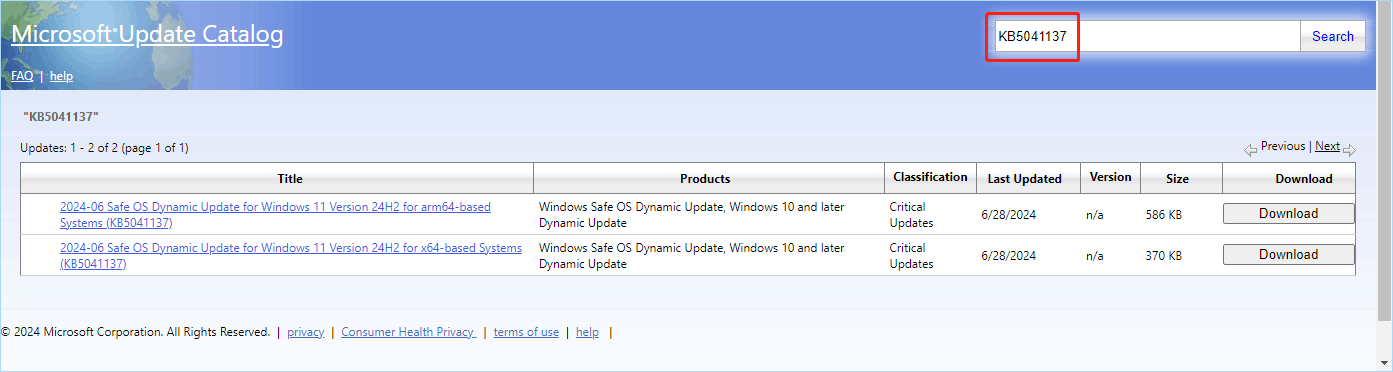
3. Select an option according to the Windows 11 version you are using and click the Download button to continue.
4. Click the download link on the pop-up interface to download KB5041137 on your device. The downloaded file is a compressed .cab file.
Step 2: Install KB5041137 on Windows 11 24H2
You can’t directly run a .cab file to install KB5041137. However, you can install the update using Command Prompt.
1. Run Command Prompt as administrator.
2. Run DISM /Online /Add-Package /PackagePath:”Full path of .cab file” in Command Prompt. In my case, I run DISM /Online /Add-Package /PackagePath:”C:\Users\jesui\Desktop\windows11.0-kb5041137-x64_4f650755dfea5dd980b48c08feff40be8ba6664d.cab”.
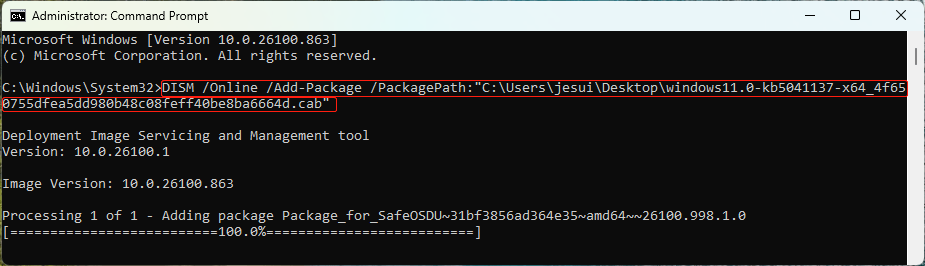
Wait until the process ends 100%.
Data Recovery on Windows 11 24H2
In this part, we introduce a free file recovery tool to help you recover lost and deleted files on Windows 11 24H2. This tool is called MiniTool Power Data Recovery. This data recovery software can recover files and folders from internal and external hard drives, SSDs, USB flash drives, SD cards, and more.
You can first try the free edition of this software to scan your drive and check if the needed files are among the scan results. You can recover 1GB of files for free.
MiniTool Power Data Recovery FreeClick to Download100%Clean & Safe
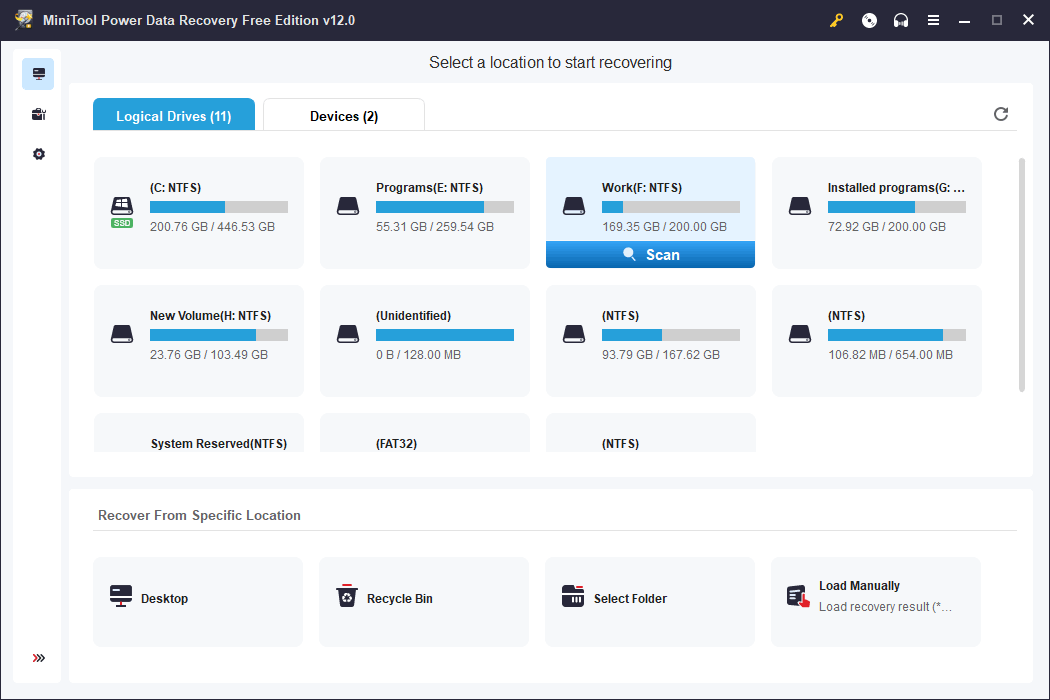
Data and System Backup on Windows 11 24H2
You can use professional Windows backup software to back up your PC. This can safeguard your system and files. MiniTool ShadowMaker is worth trying.
You can this this backup tool to back up files, folders, partitions, disks, and systems to another location. When data loss issues happen or the system crashes, you can restore your files or systems from the backup easily.
MiniTool Power Data Recovery FreeClick to Download100%Clean & Safe
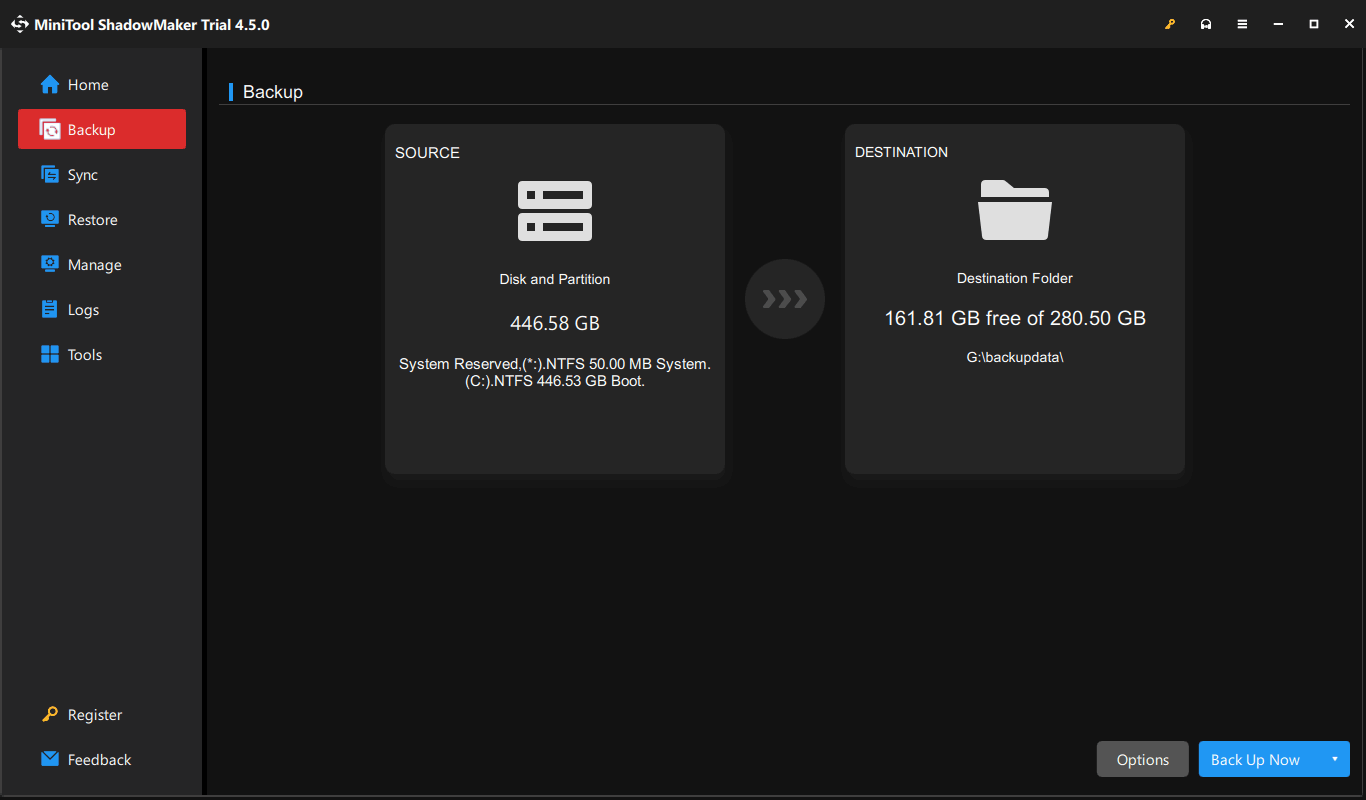
Partition Manager for Windows 11 24H2
MiniTool Partition Wizard, a third-party partition manager, can help you manage your hard drive without the limits in Disk Management. For example, you can use it to convert FAT to NTFS without data loss, copy disk or partition, migrate OS to another drive, and more. Many features are available in the free edition of this software.
MiniTool Partition Wizard FreeClick to Download100%Clean & Safe
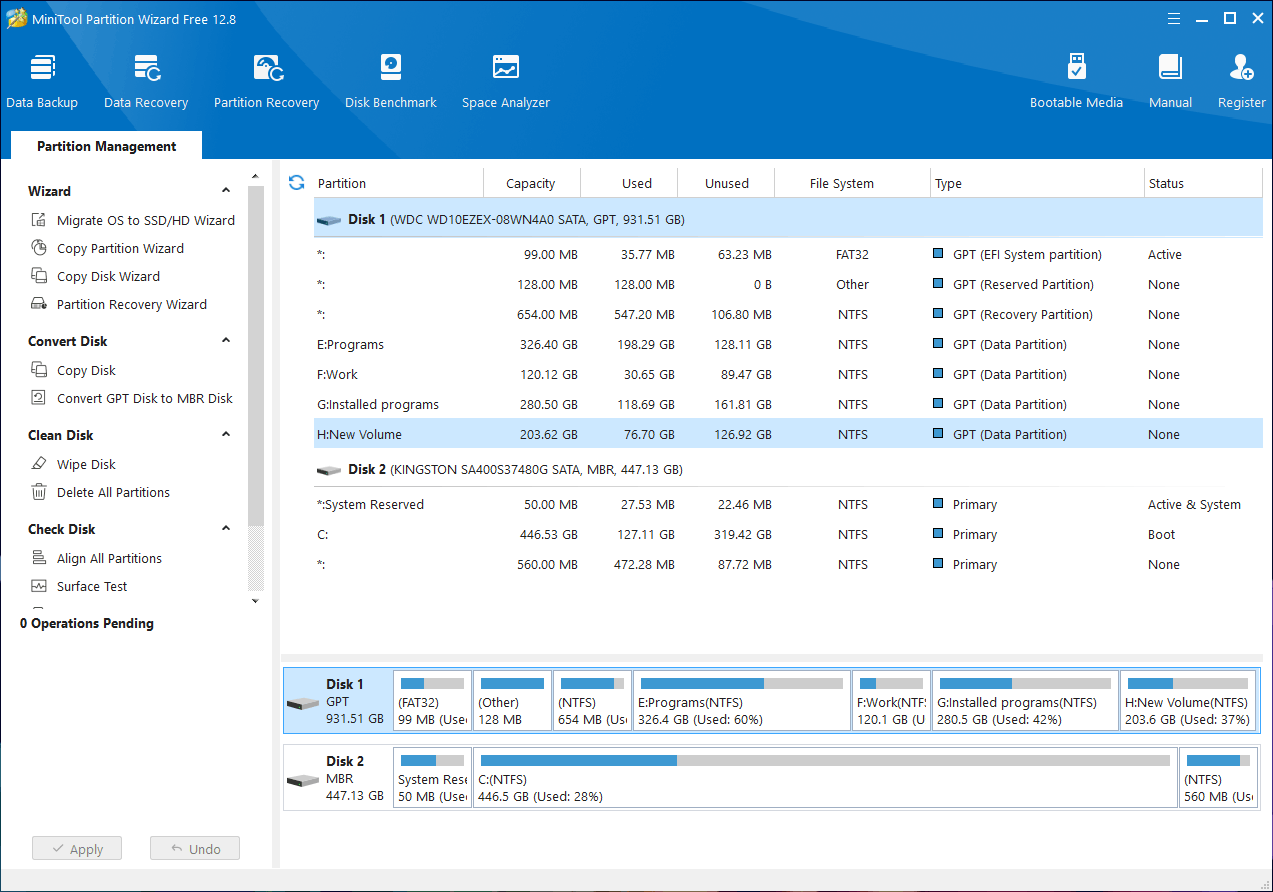
Bottom Line
Want to get a better experience while using WinRE to repair your Windows 11 24H2? You can use the method in this post to get KB5041137. Besides, if you have issues while using MiniTool software, you can contact us via [email protected].
