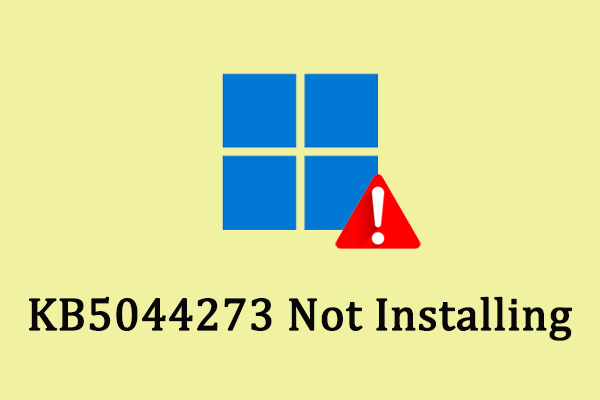Windows released KB5045594 in October 2024 for Windows 10 version 22H2, bringing various improvements and fixes. Despite the improvements, you are still likely to encounter issues where KB5045594 fails to install. If that happens, don’t worry, there are several ways on MiniTool to fix KB5045594 not installing.
KB5045594 was released to fix some issues in the previous version and improve the stability and compatibility of your Windows system. One of the changes is that the new account manager in the Start menu simplifies access to the account and switches between the users. This update offers more explicit hardware information and frequently asked questions by improving the System > About page, which can let you have a better understanding of the device’s performance.
Furthermore, it also fixes some errors, especially the error related to the multi-functional printer and visual switches, and adds support for Bluetooth controllers in WebView2 apps.
Cannot Install KB5045594
How to download KB5045594? You can download it from Windows Update in Settings. However, you may be unable to enjoy the improvements of this update if you encounter the KB5045594 not installing issue. To solve this problem, you are supposed to read the following content to get some fixes.
How to Fix if KB5045594 Not Installing
Fix 1: Run Windows Update Troubleshooter
Running the built-in troubleshooter can help resolve common issues with Windows Update. Here are the steps to run the Windows update troubleshooter.
Step 1: Press the Win + I keys to open your Settings, and choose Update & Security.
Step 2: In the left pane, switch to the Troubleshoot option.
Step 3: In the right pane, click on the Additional troubleshooters option.
Step 4: Under Get up and running, click on Windows Update to expand it and hit the Run the troubleshooter button.
Fix 2: Use CMD to Check Your Disk
If there are some issues with your disk, it is likely to cause the KB5045594 update not installing problem. You are expected to check your disk for issues. Here is how you can do it.
Step 1: Click on the Search icon on the taskbar, type CMD, right-click on Command Prompt, and choose Run as administrator.
Step 2: When the User Account Control window shows up, hit the Yes button to continue.
Step 3: Type chkdsk c: /f in the CMD window and press Enter.
Step 4: After that, at the end of this question – Would you like to schedule this volume to be checked the next time the system restarts, type Y and press Enter.
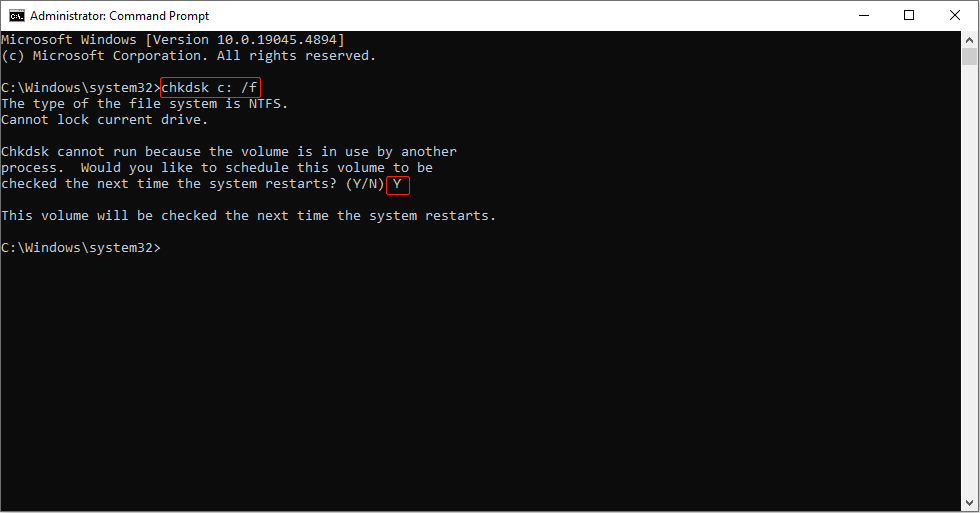
Step 5: Close the window and restart your computer. Wait till the scan is finished.
Fix 3: Restart Necessary Services
You need to enable some necessary services to make sure the KB5045594 can be downloaded and installed successfully. Here are some operations.
Step 1: Press the Win + S keys to open the Search box, type Services, and click on it from the results list.
Step 2: Find Background Intelligent Transfer Service, Cryptographic Service, and Windows Update Service, right-click on each service and choose Restart.
Step 3: In case the services are not running, double-click on them, select Automatic from the Startup type list, and click on Start > OK.
Fix 4: Run SFC to Repair System Files
The corrupted system files are likely to prevent KB5045594 from installing. Here you can run SFC utility to repair them. Follow the instructions below.
Step 1: Right-click on the Start button and choose Windows PowerShell (Admin) to open it.
Step 2: In the UAC window, click on the Yes button to continue.
Step 3: Type sfc /scannow in the window and hit Enter.
This process will take some time. You need to wait for it to complete and close the window.
MiniTool Power Data Recovery FreeClick to Download100%Clean & Safe
Read Also: Recover Data From Lost Partition in Proven Ways: Full Guide
Fix 5: Reset Windows Update Components
Resetting the Windows Update components can help solve the installation failure issue. Here are the specific operations.
Step 1: Open the Search box, type CMD, and choose Run as administrator.
Step 2: Select Yes in the UAC window to continue.
Step 3: Type the following commands and press Enter to stop the BITS, Windows Update, Application Identity, and Cryptographic services:
- net stop bits
- net stop wuauserv
- net stop appidsvc
- net stop cryptsvc
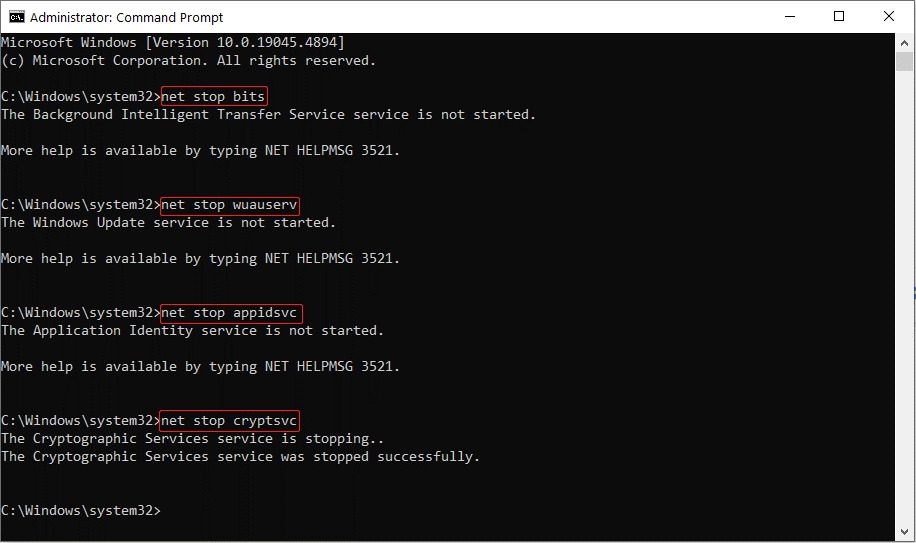
Step 4: Type the following commands and press Enter to rename the SoftwareDistribution and Catroot2 folders:
- ren %systemroot%\SoftwareDistribution SoftwareDistribution.old
- ren %systemroot%\system32\catroot2 catroot2.old
Step 5: Type the following commands and press Enter to restart the services you just stopped:
- net start bits
- net start wuauserv
- net start appidsvc
- net start cryptsvc
Fix 6: Perform the Disk Cleanup
Insufficient space will cause “KB5045594 not installing”. Using Disk Cleanup to clear your disk space will be helpful for the Windows update installation. Here is how to do that.
Step 1: Open your Disk Cleanup. In the Drive Selection window, choose C: drive, and click on OK.
Step 2: In the Disk Cleanup tab, tick the Temporary Internet Files, Windows Update, Temporary Files, Recycle Bin, and Delivery Optimization Files options.
Step 3: Click on the OK button. On the new page, choose Delete Files to perform the deletion operation.
Fix 7: Disable the Firewall
If you enable the Firewall, the KB5045594 may be regarded as third-party software. So, the installation will be a little hard. In this case, you are expected to disable the Firewall temporarily.
Conclusion
Various ways such as running a troubleshooter, clearing space, and repairing files are listed in this essay. Try them to fix KB5045594 not installing! Hope they can help you.