When you are trying to log into Overwatch 2, you may receive the LC-208 error message and it prevents your game from connecting to the game servers. This post from MiniTool introduces how to fix the LC-208 Overwatch error.
It’s annoying to encounter the “LC-208 Overwatch” issue, especially for those people who are game lovers. The LC-208 error message appears when you are trying to log into Overwatch 2. This error is usually caused by the game server, a poor Internet connection, corrupted or missing game files, etc.
If you also suffer from the issue, now, let’s see how to fix the LC-208 Overwatch 2 issue.
Before trying the following solutions, you had better check your network configuration to find any issues with your firewall, router, or port settings. Then, you can reset your network devices to make sure you have a stable Internet connection.
Fix 1: Check the Overwatch 2 Server
You can try to check the Overwatch 2 server status. The game’s servers may have some issues. You can go to Overwatch’s Twitter page to see if there are any posts. Then, you just need to wait for the server to become normal.
Fix 2: Restart the Battle.net Launcher
You can also restart the Battle.net launcher and Overwatch 2 to fix the “Overwatch 2 login error LC-208” issue. To close the Battle.net launcher, click the Blizzard icon in the top-left and select the Exit option. After closing the launcher, reopen it and then launch Overwatch 2 to check if the issue has gone. If not, continue to read.
Fix 3: Temporarily Disable Antivirus Software
Some antivirus programs use their certificates to create a layer between the browser and the network and it can cause problems. Therefore, you can try temporarily disabling the antivirus software through the following steps. Here. I take Windows Defender as an example.
Step 1: Type Settings in the Search box to open the Settings application.
Step 2: Choose Privacy & Security and navigate to Windows Security. Then, click Open Windows Security.
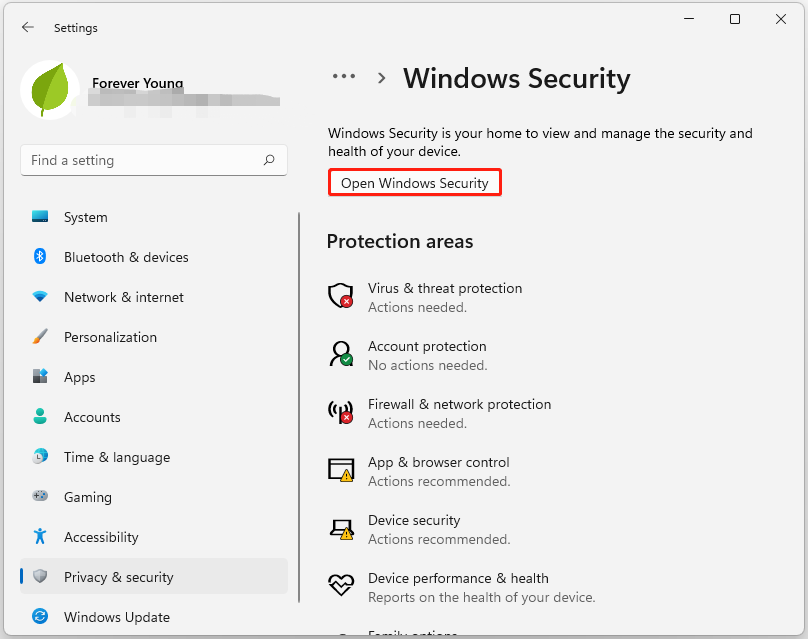
Step 3: Click Virus & threat protection. Then, click the Windows Defender Antivirus option part. Finally, turn off the periodic scanning.
Tip: After turning off Windows Security, you had better create a backup for your data since your data may get lost due to a virus or malware attack. Here we recommend using the free backup software - MiniTool ShadowMaker. This tool can help you automatically back up files and folders.
MiniTool ShadowMaker TrialClick to Download100%Clean & Safe
Fix 4: Update Overwatch 2
An outdated game version can lead to multiple game issues. You can try updating Overwatch 2 to fix the “LC-208 Overwatch” issue.
Step 1: Open your Battle.net client on the PC. Then go to Overwatch 2 > Settings.
Step 2: Then click Check for Updates. Wait for the process to be completed.
Step 3: If any updates are available, download and install the update for the game.
Fix 5: Repair the Overwatch 2 Game Files
To repair LC-208 Overwatch, you can try verifying and repairing the game files through the following steps.
Step 1: Go to Battle.net client > Overwatch 2 > Settings. Then click Scan and Repair and select Begin Scan.
Step 2: Then wait until the process ends up. Once done, restart your PC and check if the error is fixed.
Final Words
If you are troubled with the “LC-208 Overwatch” issue, then you can refer to the methods mentioned in this post to get rid of it. If you have any questions about the method, leave a comment below and we’ll reply to you as soon.

