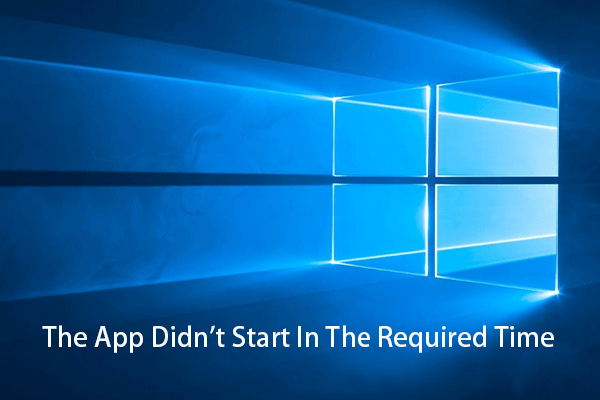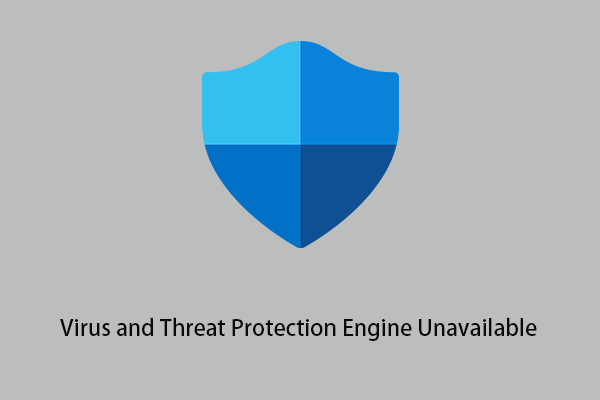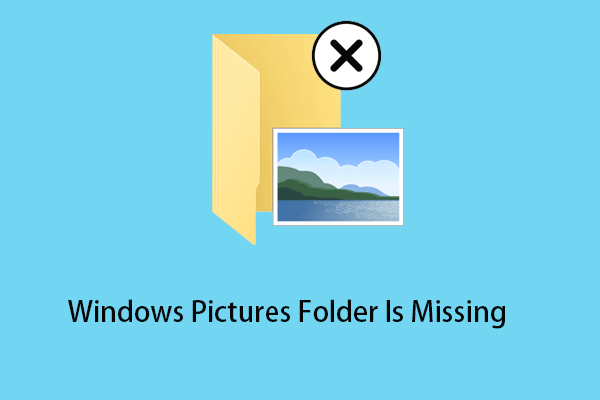Line 0 error opening the file is a Windows startup error, often occurring every time your computer is started. Lots of users are experiencing this annoying issue, and here is a true example:
How can I fix autoit Error line 0 (file c:\user\mohamed\appdata\roaming\sfednpb\mchost.chm)?
answers.microsoft.com
What the line 0 autoit error is?
Overview of Line 0 Error Opening the File
Autoit is a scripting language that enables you to automate Windows processes, and it is often used for software testing, system administration, and other forms of automation.
The line 0 autoit error is most likely caused by residual autoruns, malware, or virus infection in your computer. At the same time, when there is other conflicting software in the computer, the operation of your device may also be disturbed, resulting in the Line 0 error opening the file error.
How to fix autoit error line 0 Windows 10? Let’s keep reading to find the answers.
How to Fix Line 0 Error Opening the File in Windows 10/11
Solution 1. Scan for Viruses Using Windows Defender
As said before, when your computer is infected by autoit viruses or autoit malware, the Line 0 error opening the file happens. So, you need to fully scan your computer by using Windows Defender. It is an antivirus software that’s included in Windows that can scan your device for viruses. For example, you can make Windows Defender scan USB automatically.
Now you can follow the steps below to scan your computer for viruses.
Step 1. Press Windows + I key combinations to open Windows Settings.
Step 2. Click Update & Security > Windows Defender > Open Windows Defender Security Center.
Step 3. In the new window, click Virus & threat protection. Then click Advanced Scan.
Step 4. Select the option of Full scan and click the Scan now button to start scanning.
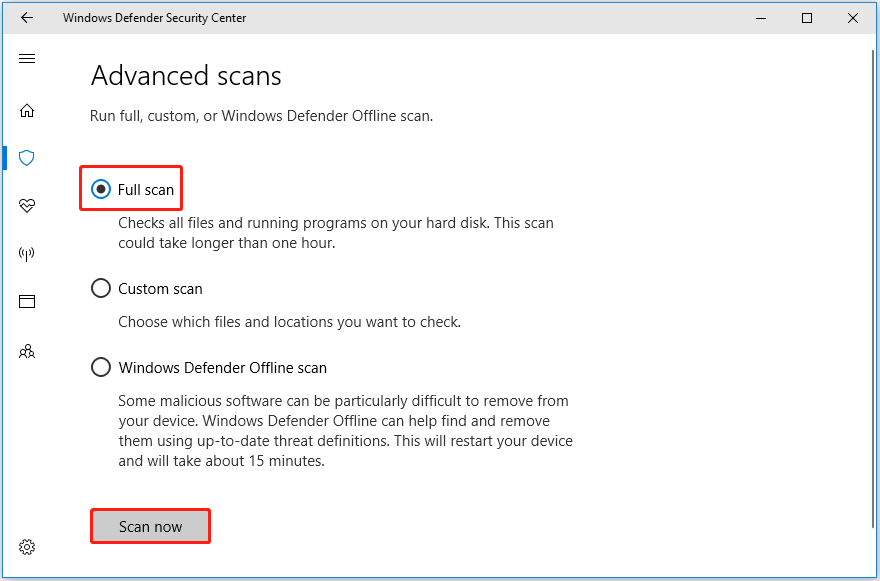
Step 5. Wait for the process to complete and then restart your computer to check whether the line 0 autoit error still exists.
For more information about Windows Defender virus scan, you can refer to: How to Run Windows Defender Full/Quick/Custom/Offline Scan.
Solution 2. Delete Autorun Tasks Using Autoruns
If you are still getting the Line 0 error opening the file issue after scanning your PC by using Windows Defender, it may be due to remnants of autorun on your computer.
At this point, you can use the Autoruns utility to find and remove autorunning applications or services. This tool can show you which programs are configured to run during system startup or logon, and when various built-in Windows applications start.
Step 1. Download and install Autoruns from this page.
Step 2. Launch Autoruns to get its main interface. Here you can see all the autorun tasks detected on the system. Now you need to find the task that needs to be deleted by referring to the location path of the error message.
For example, if the error message you received is “Error line 0 (file C:\User\Mohamed\AppData\Roaming\sfednpb\mchost.chm)”, you need to remove the mchost.chm entry.
Step 3. Find and right-click the unnecessary entry to select Delete.
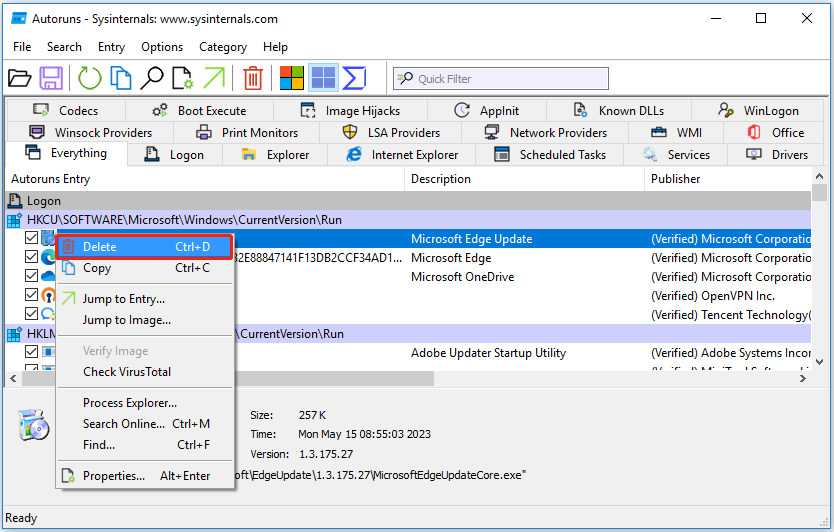
Step 4. Restart your computer to check whether the error message has been resolved.
Solution 3. Clean Boot Your Computer
If none of the above two ways work, the error message may be caused by conflicting third-party applications. In this case, you can cleanly boot your computer. A clean boot enables your Windows to start with a minimum of drivers and startup programs, so you can find out if any programs are interfering with the proper functioning of your PC.
Bonus Time
When your computer is infected by viruses, your files on the PC may get lost. Here I want to introduce a piece of reliable data recovery software to help you get deleted files back.
MiniTool Power Data Recovery, the best data recovery software, is designed to recover documents, pictures, videos, emails, audio, and other types of files.
When Windows deletes files automatically, files get deleted by left-clicking, or under other circumstances, you can use MiniTool Power Data Recovery to get deleted or lost files back.
You can click the button below to download the free edition of MiniTool Power Data Recovery to recover 1 GB of files without paying a penny.
MiniTool Power Data Recovery FreeClick to Download100%Clean & Safe
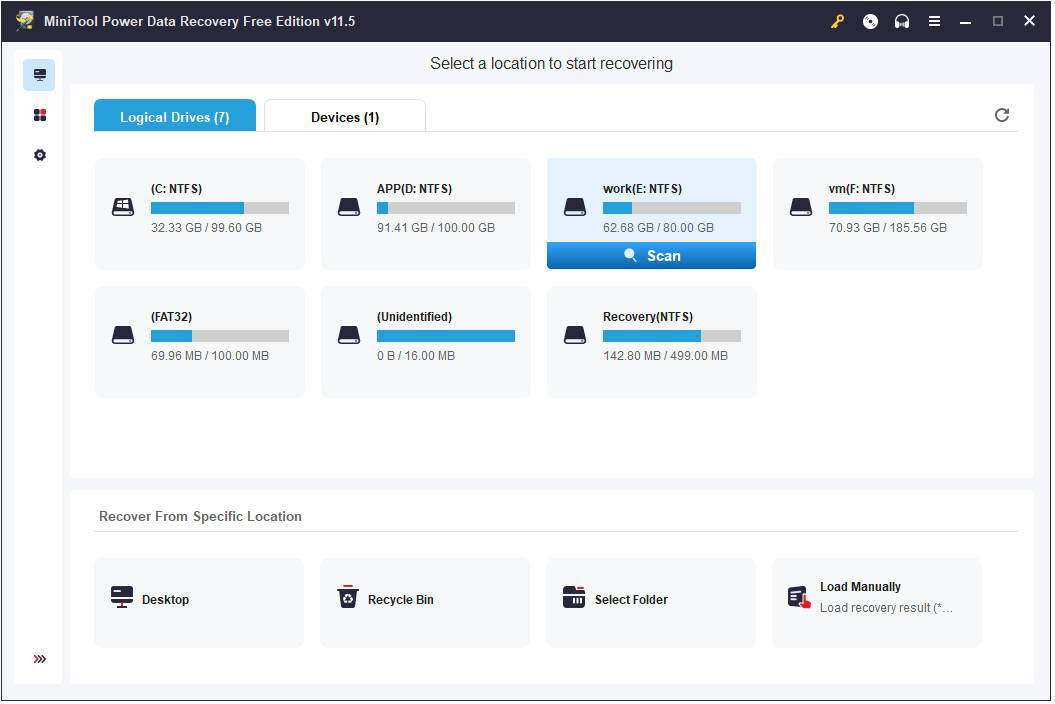
More importantly, if you cannot access your Windows system because of the Line 0 error opening the files, you can use MiniTool Power Data Recovery to rescue the data on the PC as well. Because it enables you to build a bootable data recovery tool, then you can recover data without booting Windows.
Only registered editions allow you to create a bootable drive and recover data without booting Windows.
Tip: It is highly recommended you back up your files regularly to protect data from loss by using MiniTool ShadowMaker for 30 days for free.
MiniTool ShadowMaker TrialClick to Download100%Clean & Safe
Bottom Line
When you facing the Line 0 error opening the file issue, you can try the solutions mentioned above.
If you come across any problems when using MiniTool software, please feel free to contact us via [email protected].