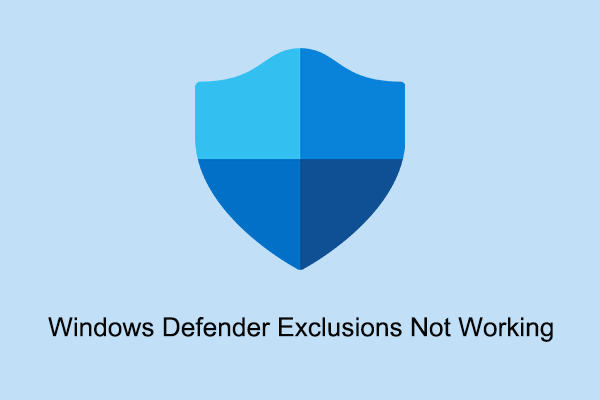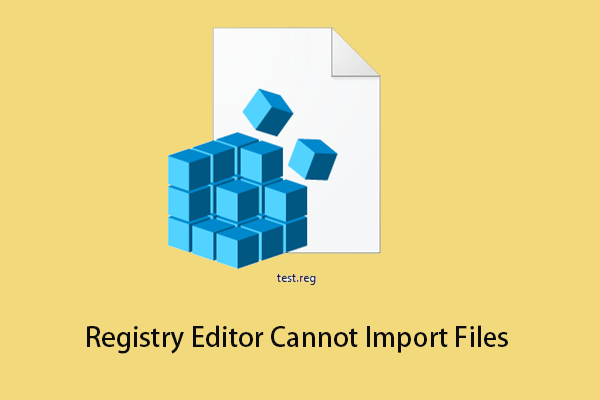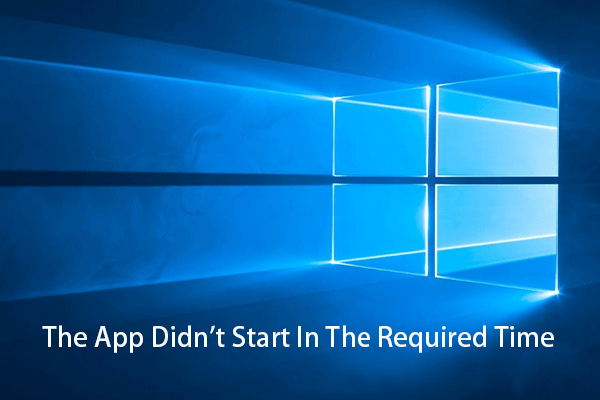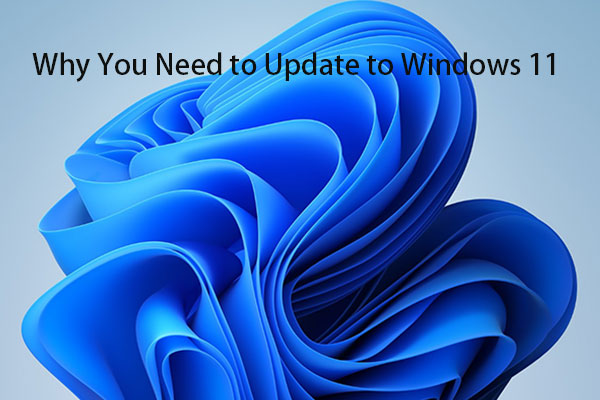Windows Defender can safeguard your system from malware by scanning the files and remediating the threats. But sometimes Windows Defender virus and threat protection is not working due to various reasons, such as the Windows Defender engine unavailable Windows 11/10 issue. It is not an uncommon problem. Searching on Google, you will find that lots of users are troubled by it. Here is a true example:
I have a laptop with Windows 10 and it is impossible to start Defender or update it because the engine is unavailable. I have downloaded and installed as Administrator the Windows Defender app from the Microsoft site (no error messages but nothing seems to happen). The internet is awash with posts about the Windows antivirus engine being unavailable so I doubt that the cause of my problem is unique and I would have expected Microsoft to have developed a simple, straightforward way to rectify the problem. Should this expectation be forlorn hope?
answers.microsoft.com
Now let’s see how to address the engine unavailable issue.
How to Fix Virus and Threat Protection Engine Unavailable
Virus and threat protection engine unavailable occurs due to various reasons, such as disabled Security Center service, corrupted system files, conflicted third-party applications, wrong Windows registry values, and so on. Here are several feasible corresponding solutions to deal with the problem.
Fix 1. Restart the Security Center Service
When the Security Center service is disabled, Windows Defender can run into errors and fail to work. Here you can follow the steps below to restart the Security Center service.
Step 1. Press Windows + R key combinations to open the Run window.
Step 2. Type services.msc in the input box and press the Enter key on your keyboard.
Step 3. Scroll down to find and right-click Security Center and choose Restart from the context menu.
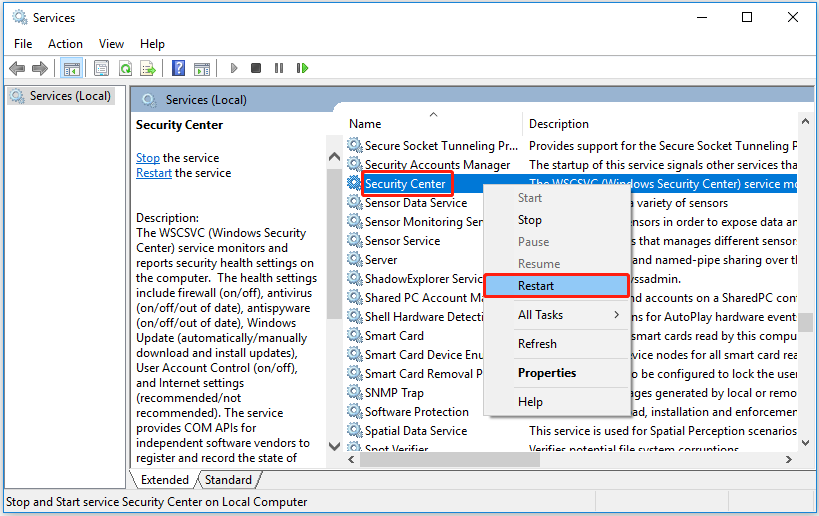
Now you can open Windows Defender to check whether the engine unavailable error has gone.
Fix 2. Run SFC Scan
As said before, corrupted system files can be responsible for the engine unavailable error message as well. To scan and fix corrupted files and restore the full functionality of Windows Defender, you can try to perform a System File Checker (SFC) scan.
Fix 3. Modify the Registry Key
When some registries associated with Windows Defender, such as DisableAntiVirus and DisableAntiSpyware, are disabled, the engine unavailable error may appear as well. In this case, you need to enable these registries by using Windows Registry Editor.
Note: Windows registry is very important to your computer. Any wrong operations to the registry could damage your Windows system causing your PC unbootable. So, before doing the following steps, make sure you have backed up the registry.
Step 1. Press Windows + R keyboard shortcuts to open Run.
Step 2. In the text box, type regedit and press Enter. Select Yes in the User Account Control window.
Step 3. In the top address bar, navigate to the following location:
Computer\HKEY_LOCAL_MACHINE\SOFTWARE\Policies\Microsoft\Windows Defender
Step 4. In the right panel, double-click DisableAntiVirus and set its value data to 0. After that, click OK to save the change.
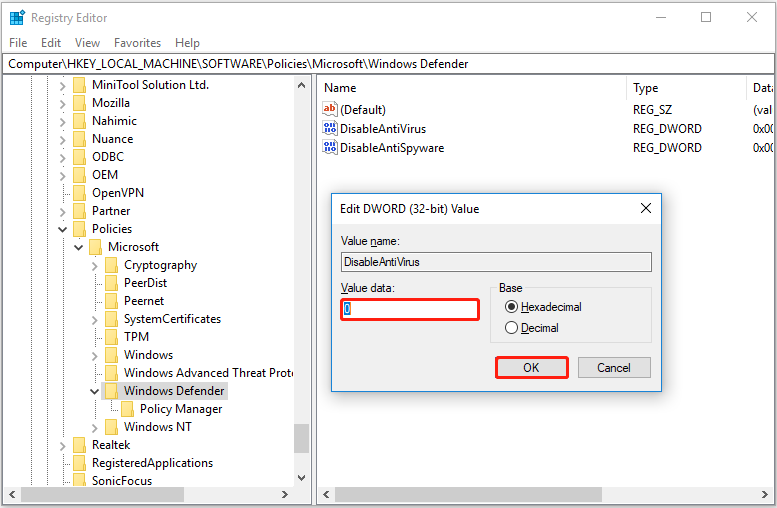
Step 5. Change DisableAntiSpyware value data to 0 by referring to the same steps above.
Fix 4. Remove Other Third-Party Applications
Some third-party applications can conflict with Windows Defender, leading to the occurrence of the virus and threat protection engine unavailable error. So, to get rid of this issue, you can remove the applications that prevent Windows Defender from updating or functioning properly.
If all methods listed above do not work for you to fix the engine unavailable issue, you can try to reset Windows Defender.
Fix 5. Reset Windows Defender
When Windows Defender has problems with itself, you need to reset Windows Defender to restore its default settings. Then you can access and use it to protect your system just like you did for the first time.
How to Recover Lost Files Due to Virus Attack Windows 11/10
When virus and threat protection is not working, your computer may get infected by viruses. Virus attacks could lead to data loss. To recover virus-deleted files, you can use MiniTool Power Data Recovery, a piece of free data recovery software.
It can help to recover files in many data loss situations, such as Windows Pictures folder is missing, data loss due to Windows update, files deleted automatically by Windows, and so on. The free edition allows you to restore 1 GB of files (documents, pictures, videos, audio, emails, etc.) without paying a penny.
What’s more, MiniTool Power Data Recovery Personal Edition supports retrieving an unlimited amount of data and can help to recover files when your PC won’t boot.
Now you can click the button below to get the free edition of MiniTool Power Data Recovery installed to scan your device and check whether it can find the desired files by previewing found files.
MiniTool Power Data Recovery FreeClick to Download100%Clean & Safe
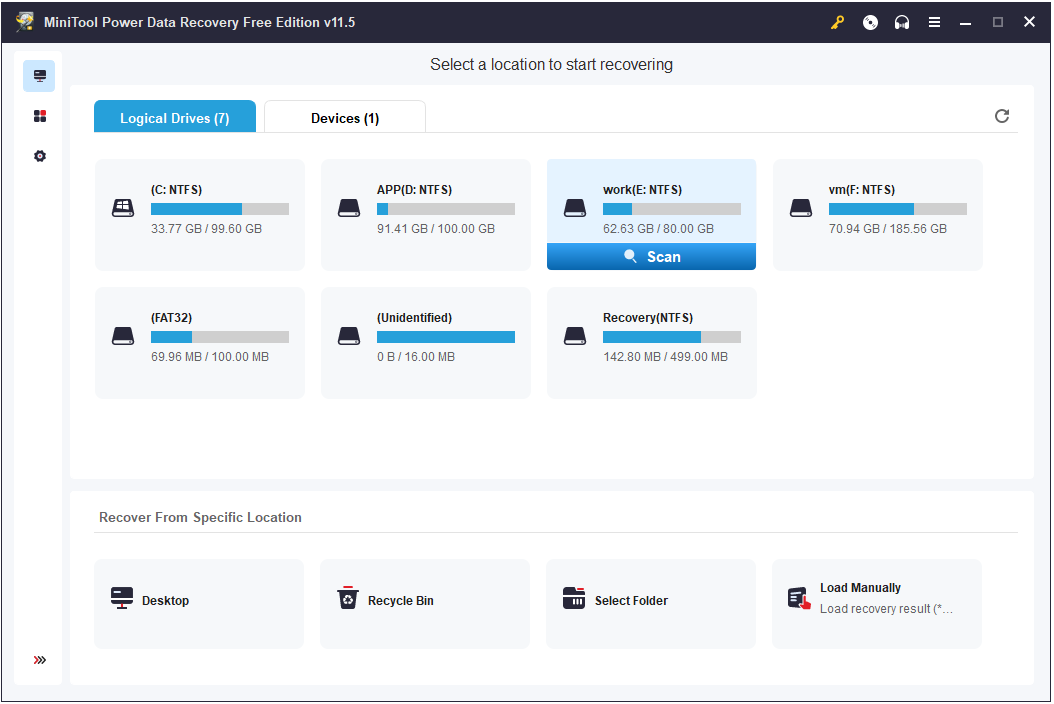
Top Recommendation
To avoid data loss, it is highly recommended to back up your files regularly. There are many ways to back up your files, and here I suggest you use a piece of data backup software – MiniTool ShadowMaker to carry out data backup.
MiniTool ShadowMaker TrialClick to Download100%Clean & Safe
Bottom Line
Reading here, I believe you should know how to fix the virus and threat protection engine unavailable in Windows 11/10.
If you have found other good solutions to this error, welcome to share them with us by leaving your comments below. Thank you in advance.