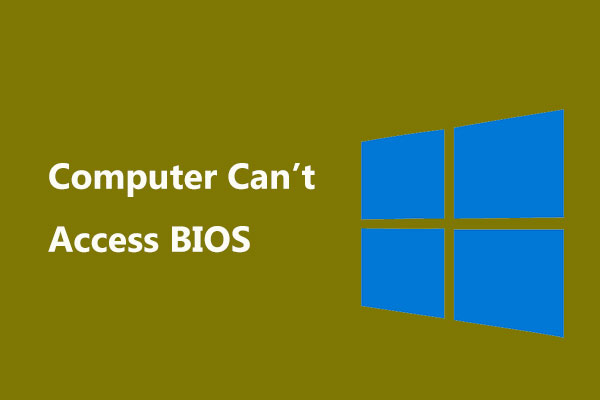What Is a BIOS Password
BIOS (Basic Input Output System) is a firmware that allows you to access your computer system at the most basic level. This program controls the initial startup sequence of a computer’s microprocessor when it’s turned on, allowing you to configure the system settings as per your specific needs.
A BIOS password is a certification required when logging into your computer’s BIOS settings during the boot process. You can set three types of passwords in the BIOS of a computer, as follows,
- System/User Password: Basic password that you need to enter to access the PC.
- Setup/Admin Password: Necessary password before accessing the BIOS or changing the settings in the BIOS. Stop the unauthorized users entering the BIOS or make changes.
- HDD Password: Allow the BIOS to connect to the hard drive and prevent unauthorized users from booting into the operating system.
It can effectively prevent unauthorized users from making adjustments to the PC’s hardware and software settings. On the other hand, if you forget or lose your BIOS password, your device will not start up.
How to Unlock Windows PC from the BIOS
You should know that the BIOS password cannot be recovered once lost. Luckily, here we found several optional methods to reset the BIOS to factory default settings. However, this action will clear your passwords and remove BIOS settings you’ve made before at the same time. That way, be sure you are ready to refresh your BIOS.
1. Try Password Generator Website
It’s available to visit the BIOS master password website and generate a backdoor password to access the BIOS settings. To do so,
Step 1. Input the wrong BIOS password three times. Then you will see a System Disable popup with a code.
MiniTool ShadowMaker TrialClick to Download100%Clean & Safe
Step 2. Enter the website on another computer and enter the code just shown. Then the site will create a series of backdoor passwords compatible with your machine.
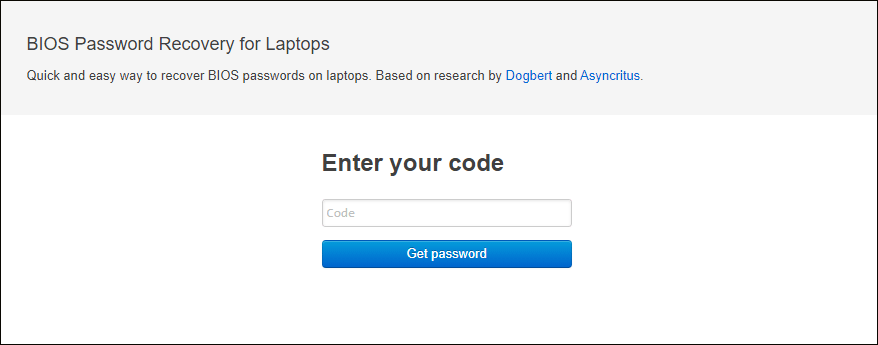
Step 3. Reboot your computer and try these passwords to unlock your computer. If this method doesn’t work, you can try the next ones.
2. Reset the CMOS Memory
The second available way is to clear the CMOS memory which stores the computer’s BIOS settings. To reset the CMOS memory, locate the CMOS battery on the motherboard. This little battery keeps power to the CMOS memory, helping it retain its settings even when your computer is turned off.
Step 1. Shut down your computer and unplug the power cord.
Step 2. Open the computer case and find the battery, which is usually a small silver object about the size of a coin located on the motherboard.
Carefully take out the battery and wait for at least 15-30 minutes before putting it back in. This will help clear all settings (including any forgotten passwords) from the CMOS memory.
Step 3. Once you’re done, close up the computer case, reconnect the power, and start your device again. You should now be able to access your BIOS settings without needing a password.
2. Reset the Jumpers
Unplugging the jumper can reset the NVRAM storing the BIOS settings of a computer and remove any BIOS passwords.
Step 1. Turn off your PC and unplug the power cord.
Step 2. Open the computer case and find the jumper with printed CLR-CMOS, CLEAR, or RESET.
Step 3. Unplug the jumper for a while and plug it back. Then close the computer case, reconnect the power, and power on your machine.
Wrapping Things up
We hope you can successfully fix the locked out of BIOS issue with these troubleshooting tips. What’s more, we also suggest you try MiniTool ShadowMaker to protect your valuable data.