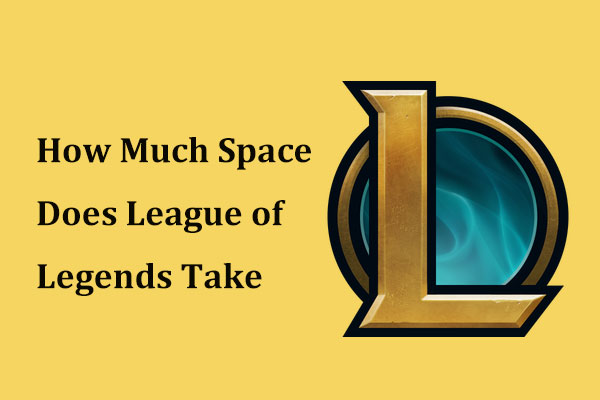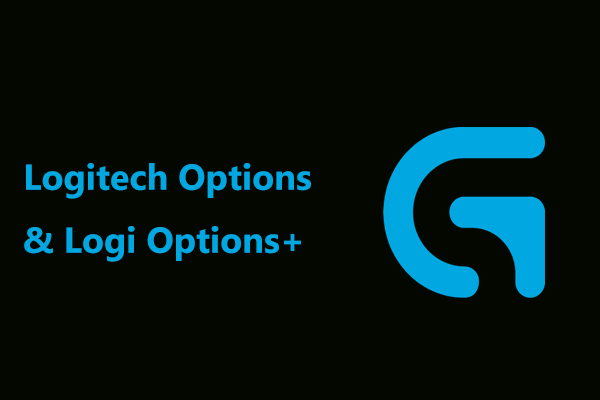Is Logitech Gaming Software still available? How do I download Logitech Gaming Software? If you wonder about these two questions, you come to the right place and MiniTool will show you some details about this software as well as Logitech Gaming Software download & installation.
Overview of Logitech Gaming Software
Logitech provides multiple gaming peripherals including mice, keyboards, headsets, speakers, etc. To use these devices on your PC properly, you need to configure something. To do this task, professional software is required.
Logitech offers a program called Logitech Gaming Software (LGS) for its peripherals released pre-2019. Logitech G Hub is the new version of this software and it is used for all Logitech peripherals released in 2019 and later.
If you are using a device pre-2019, you may prefer LGS, not Logitech G Hub (Related post: Logitech G Hub Download & Install for Windows 10/11 – Get It Now).
Logitech Gaming Software can enable you to significantly simplify the processes of a series of customizations and settings. This can help to lift the devices’ function to a higher level. For game players, this is very important.
Besides, you can use LGS to create custom commands, macros, and bindings assigned to profiles that are related to specific users or games. It also offers default profiles of popular PC games like League of Legends and Call of Duty Black Ops 4. It can automatically detect the game that is running and seamlessly switch to the suitable profile.
Additionally, Logitech Gaming Software allows you to tweak DPI sensitivity, monitor information, monitor the frequency and duration of keys, etc. To sum up, Logitech Gaming Software plays an important role in configuring settings for Logitech gaming devices and lets you better control your hardware.
Logitech Gaming Software Download Windows 11/10 & Install
Is Logitech Gaming Software still available? According to reports, it is time to say goodbye to this Logitech software in 2021 since new Logitech products only support Logitech G Hub. But currently, you can still download Logitech Gaming Software from the official website to configure settings for devices pre-2019.
See the guide on Logitech Gaming Software download:
Step 1: Visit the official download page of Logitech Gaming Software.
Step 2: Choose an operating system and a software type, then click Download Now to get the installation file.
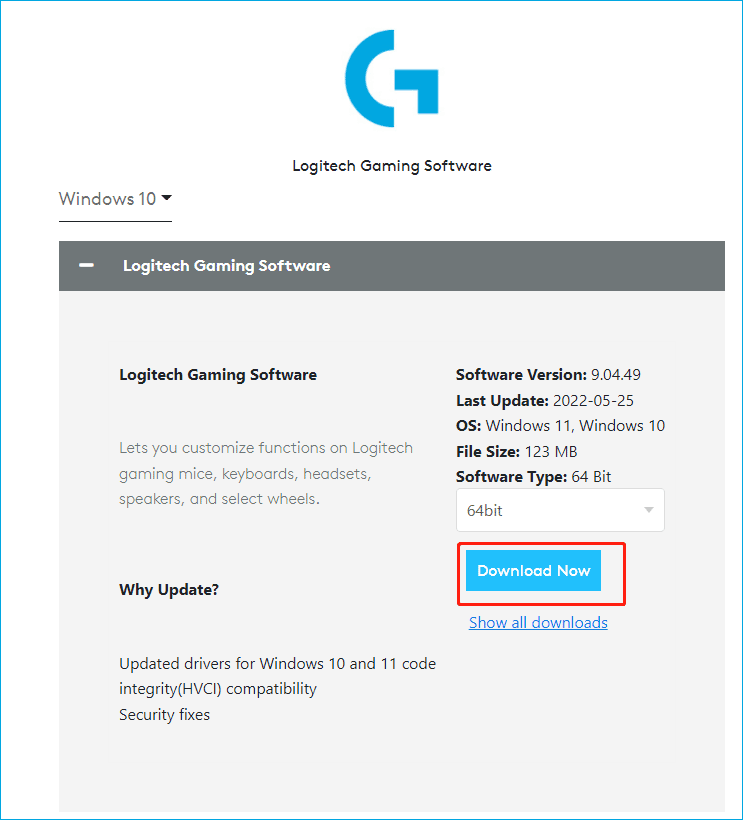
Further tip:
Logitech Gaming Software is compatible with Windows 11/10/8/7, macOS 10.15, macOS 10.14, macOS 10.13, macOS 10.12, OS X 10.11, OS X 10.10, OS X 9, and OS X 8.
The latest version of Logitech Gaming Software is V9.04.49 released on May 25, 2022. Of course, there are many Logitech Gaming Software old versions and you can click the link of Show all downloads. Then, choose one to download.
A guide on Logitech Gaming Software install (Windows):
After getting the .exe file for Windows 11/10/8/7, now double-click on it to begin the installation.
Step 1: On the welcome interface, click Next.
Step 2: Then Logitech Gaming Software Installer starts installing the program.
Step 3: Decide whether restart the computer now or not and then click Finish.
After that, you can run this program and it will automatically detect your Logitech device. Then, you can start to do something for the device setting configuration. If you need to uninstall Logitech Gaming Software, go to Control Panel > Uninstall a program, right-click on that program and choose Uninstall.
Sometimes Logitech Gaming Software fails to detect your mouse. If you are hit by this issue, go to find solutions from this related post - [Full Fixes] Logitech Gaming Software Not Detecting Mouse.
Final Words
That’s the basic information about Logitech Gaming Software. If you are using a device released before 2019, you can use this program to configure something for a better gaming experience. Just download and install Logitech Gaming Software by following the above steps on your PC for use.