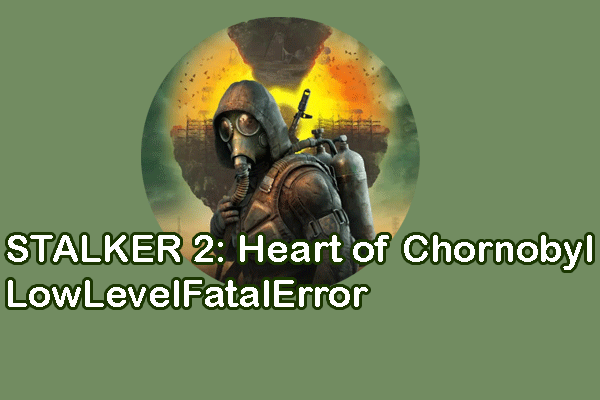Are you troubled by the Marvel Rivals missing file privileges issue on Windows? Several game players encounter this problem during the installation process. If you are seeking solutions, read this MiniTool post and try the four useful methods here.
Marvel Rivals has gotten heated since it was released on December 5th. However, similar to other games, players may encounter various problems during installation and playing, such as crashing, freezing, error 220, and more. If you encounter the Marvel Rivals missing file privileges error during the installation process, the following four methods might make sense.
MiniTool System Booster TrialClick to Download100%Clean & Safe
Way 1. Run Steam as an Administrator
You may notice the Marvel Rivals installation error when the installation stops continuously. The first method is trying to run Steam as an administrator, ensuring it has enough privileges to complete the installation task.
Step 1. Close the Steam window. Open the system tray at the right corner of your computer and right-click on the Steam icon to choose Exit Steam.
Step 2. Right-click on the Steam icon on your Desktop and choose Run as administrator from the context menu.
When Steam launches again, you can try to reinstall Marvel Rivals.
Way 2. Recover Files from the Quarantined Folder
According to several game players, the Marvel Rivals missing file privileges error happens due to the interference of third-party antivirus software, such as Avast. This kind of antivirus software has isolated the required installation files of Marvel Rivals. Hence, you can check the Quarantined folder of your antivirus software and recover the necessary files from it if necessary.
Step 1. Open the third-party antivirus software and go to the Protection tab or other similar section.
Step 2. Locate the Quarantined folder. Looking through the isolated file list, you should pay attention to the file that is generated at the installation time of Marvel Rivals.
Step 3. Click on the three-dot icon of the file and set it as an exclusion.
Optionally, if you don’t ensure the accurate file, you can disable the antivirus software directly and enable it after the installation process.
Way 3. Verify Game File Integrity
When you get a prompt window informing you that an error occurred while installing Marvel Rivals, you realize that the installation of Marvel Rivals failed. To resolve the missing file privileges error in Marvel Rivals, you can try to get the integrated game files by running the embedded feature in Steam.
Step 1. Turn off all the antivirus software on your computer.
Step 2. Open Steam Library and find Marvel Rivals from the game list.
Step 3. Right-click on it and choose Properties. You need to change to the Installed Files tab and click Verify the integrity of game files.
Wait for Steam to check and repair the problematic files patiently.
Way 4. Remove All Files in the Root Folder of Steam
You may delete all the files in the root folder of Steam to fix the Marvel Rivals missing file privileges issue. All the steps below should be completed in the Safe Mode. Here is how to do it.
Step 1. Type System Configuration into the Windows Search bar and press Enter to open it.
Step 2. Change to the Boot tab and tick Safe boot.
Step 3. Click Apply. Then, you can restart to safely boot your computer.
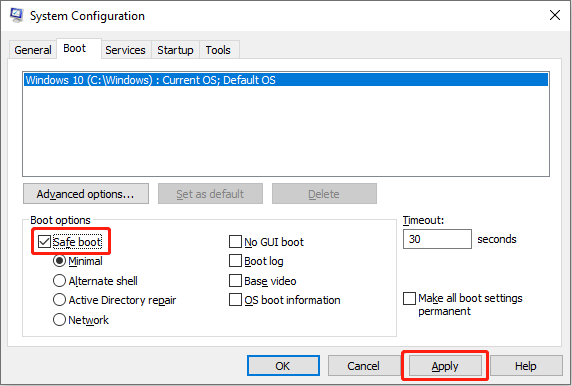
Step 4. Press Win + E to open File Explorer and head to the target folder with the following path:
C:\Program Files (x86)\Steam\steamapps\downloading
Step 5. You need to delete all the files and folders in the downloading folder. Afterward, restart your computer for a normal boot.
Step 6. Open and run Steam. Then, try to reinstall Marvel Rivals.
In addition to the above five solutions, you can also try to repair the Library folder via Steam or take ownership of the Steam folder in Windows.
Final Words
This is all about how to fix the Marvel Rivals missing file privileges error on Windows. The appearance of this error prevents you from getting the game properly. Try those solutions and hope one of them resolves your issue.