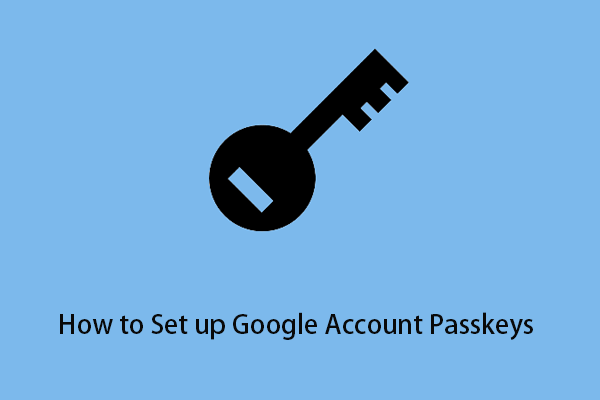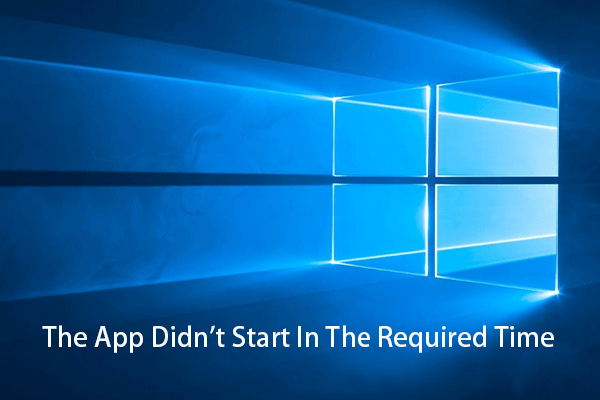This article mainly explains how to solve the problem of being stuck in the verification link when creating a Microsoft account, and gives specific steps to create a Microsoft account.
Microsoft account creation is stuck in verification. For the past two days, I have tried to set up a new Microsoft account. However, I keep getting stuck in a loop.
https://answers.microsoft.com/
When Microsoft account creation is stuck in verification, we cannot use this Microsoft account to log in to various applications. If you cannot create a new Microsoft account because of this reason, this article on MiniTool might give you some ideas.
Normal Steps to Create a Microsoft Account
For you to successfully register a new Microsoft account, please confirm that you are following the correct operations. If you already know the steps to create a new Microsoft account, please go directly to the next part.
Step 1: On the Microsoft account login interface, select Create one!
Step 2: Select Use a phone number instead or Get a new email address according to the actual situation and click Next.
Step 3: Create a password for your account.
Step 4: Type your first name and last name and then set up your country and birthdate.
Step 5: Perform the verification to ensure you are not a robot.
Step 6: Wait for the verification to pass, and then your Microsoft account will be created successfully.
How to Fix Microsoft Account Creation Stuck in Verification Loop
If the Microsoft account creation is stuck in verification, for example, the system prompts you with “Whoop! At least of your answers is not quite right” after you click the right picture that needs verification, it does not mean that you cannot create a new Microsoft account. This article lists several methods to solve this issue, and you can first choose the one you want to try. If it still doesn’t work, please continue to try other methods.
Method 1: Switch a Browser
The easiest way to do this is to switch browsers. For example, you may encounter the problem that the Microsoft account creation is stuck in verification in Google Chrome. From the point of view of user experience, the probability of encountering this failure in Firefox and Microsoft Edge is relatively small.
If you do not have Firefox, you can click here to download it. Windows 10 comes with Microsoft Edge and you can also visit this Microsoft Edge download page in any browser to download it.
Recommended articles:
- Mozilla Firefox Free Download for Windows 10 PC
- Download Microsoft Edge Browser for Windows 10 or Mac
Method 2: Use Mobile Phone or Other Applications
It is also a convenient way to use a mobile phone to enter the Microsoft official website account creation page to create a Microsoft account. For specific steps, please follow the prompts on the mobile phone page. Many users reported that they have encountered the problem of repeated verification when creating a Microsoft account with their mobile phones.
In addition to creating a Microsoft account on the Microsoft official website, we can also create it in other applications. Outlook is a good option. Here are the major steps:
Step 1: Open your Outlook and click the File button in the upper left corner.
Step 2: Select the Office Account and Switch account in turn.
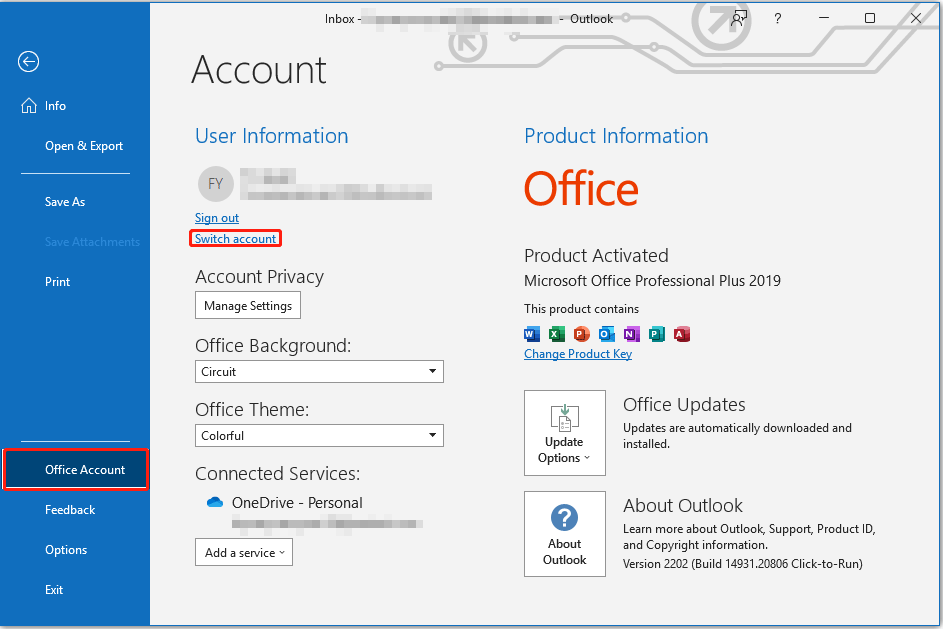
Step 3: Select the Add Account button.
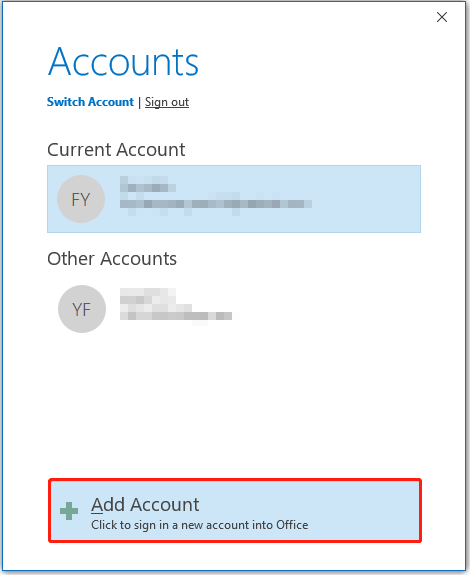
Step 4: Select Create one! on the next screen that appears and select Use a phone number instead or Get a new email address.
Step 5: Follow the prompts to finish the next steps which are particularly similar to that of “Normal Steps to Create a Microsoft Account”.
Method 3: Use Audio Verification
When Microsoft account creation is stuck on a puzzle at the verification step, you can also change the graphical verification to an audio challenge to try to fix this issue. The other steps of creating a new Microsoft account remain the same. But in the verification step, you should click a button similar to a socket to use audio verification.
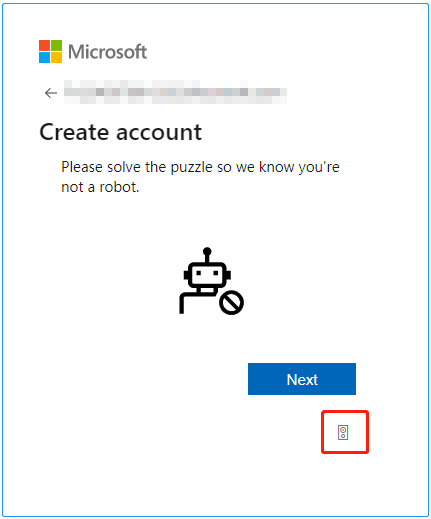
Conclusion
This post explains how to troubleshoot Microsoft account verification trouble in Windows 10. If you have a better way or experience, please leave a message in the comment area below so that more users can solve this problem.