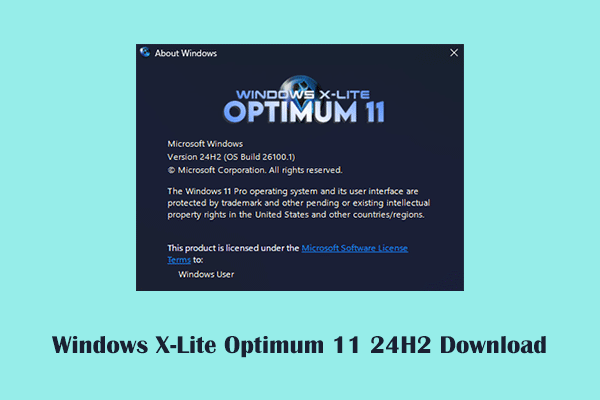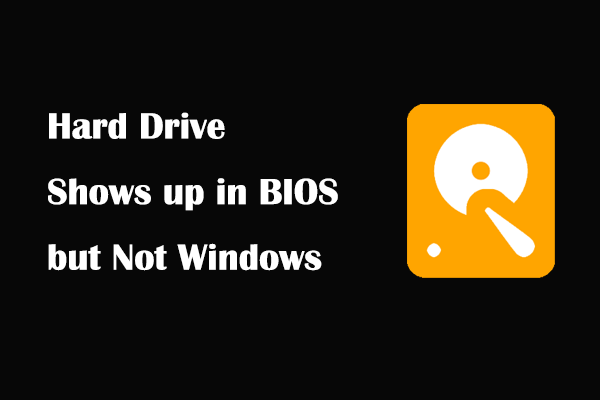Microsoft is blocking Windows 11 upgrades with StartAllBack? Many apps are blocking Windows 11 upgrades? Now you can read this post on MiniTool Software to learn more information about what happens and how to resolve the issue.
Windows 11 has a completely new user interface compared to Windows 10. However, many users who have adapted to Windows 10 may want to adjust the Windows 11 interface back to the Windows 10 style due to personal preferences. StartAllBack is a popular user interface application that can help you customize the start menu style and operations, personalize the taskbar and File Explorer, and make Windows 11 look like Windows 10.
Microsoft Is Blocking Windows 11 Upgrades With StartAllBack
Recently, many users have discovered that StartAllBack cannot run properly and have received errors saying that StartAllBack can’t run because it causes security or performance issues on Windows. Even worse, Microsoft appears to be blocking Windows 11 24H2 upgrades for devices with StartAllBack installed.
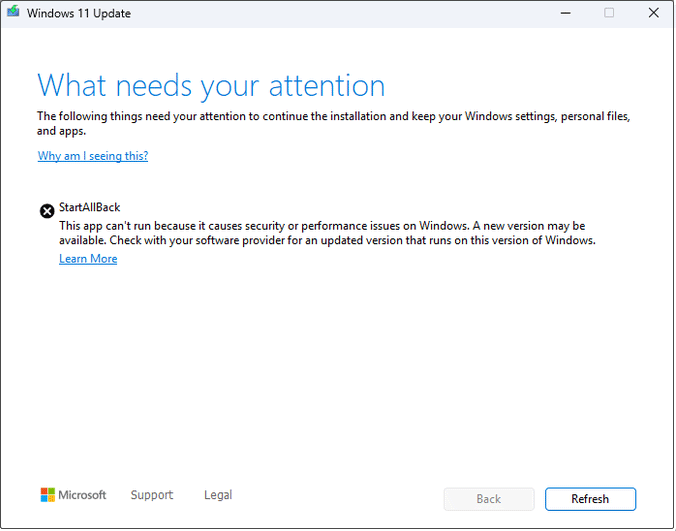
Many users have stated that restarting the computer, uninstalling StartAllBack, and reinstalling StartAllBack through the Windows Package Manager cannot escape this problem.
Even worse, StartAllBack isn’t the only app that users have reported blocking Windows 11 updates. Apps like ExplorerPatcher also no longer work with Windows 11 24H2. In addition, if your computer has some other apps installed, you may also encounter problems when updating Windows 11. For the specific software list, please refer to this page: Microsoft won’t update your Windows 11 PC if it has these apps.
How to Fix if Microsoft Is Blocking Windows 11 24H2 Upgrades When Using StartAllBack
If you still want to use software that Microsoft believes may cause security or performance issues on Windows, you can take these steps to bypass the error message.
- Uninstall StartAllBack.
- Update Windows.
- Go to the StartAllBack official site and download the latest version of StartAllBack.
- Rename the StartAllBack executable file to make sure it does not contain any StartAllBack words.
- Install the software again.
This method has been proven effective by Twitter users:
“Uninstall it, upgrade Windows, download 3.7.8 but rename the .exe to not include StartAllBack. I had to install it twice but it works fine. “twitter.com
Useful Tips:
1. In any case, we recommend that you make a complete backup of your computer files. This avoids system crashes or data loss caused by any third-party software. To make a file backup or system backup, you can use MiniTool ShadowMaker, a professional and reliable PC backup software. You can use its trial edition to take advantage of the backup and restore features within 30 days for free.
MiniTool ShadowMaker TrialClick to Download100%Clean & Safe
2. If you need to recover files from Windows 11/10/8/7 without backups, you can make use of MiniTool Power Data Recovery, the best data recovery software. This software provides you with comprehensive data recovery solutions for computer internal hard drive recovery, external hard drive recovery, USB drive recovery, SD card recovery, and so on.
To check if it suits you, you can download and install the free edition to have a try. The free edition allows you to scan for required files and recover up to 1 GB of files in size for free.
MiniTool Power Data Recovery FreeClick to Download100%Clean & Safe
Bottom Line
Microsoft is blocking Windows 11 upgrades with StartAllBack and ExplorerPatcher. If you want to use this software and make Windows up to date, you can uninstall the software first, then update Windows. After that, you can re-download the software, rename the .exe file, and install it again.