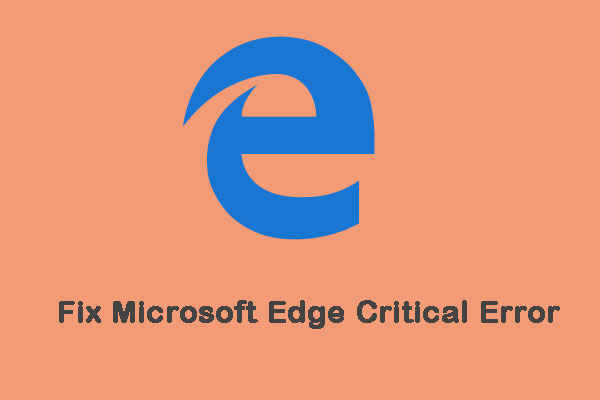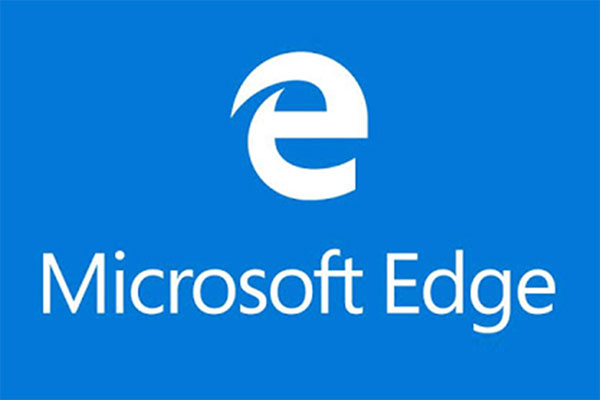When you attempt to close the Edge browser, you may encounter this warning popup - Microsoft Edge is being used for sharing. Right now, you can refer to this post from MiniTool Solution to get two useful methods to fix this issue. Hope they can be helpful to you.
As a Windows 10 user, you may receive a warning message saying that “Microsoft Edge is being used for sharing” when you try to close the Edge browser. Don’t worry too much. It is easy to fix this issue.
What’s causing this error? This particular warning popup is caused by a glitch in Microsoft Edge that makes the browser think it is always sharing content. This results in a recurring error every time you attempt to close the browser.
Method 1: Install the Pending Windows Updates
Recently, Microsoft was finally ready to fix this issue and released a hotfix that can prevent sharing from triggering this warning popup when it’s not actually being used.
It turns out that the hotfix comes bundled with an important Windows update, so to make sure you take advantage of it, you need to install each pending update and keep your operating system version up to date.
Here is a quick guide on how to install every pending update in Windows 10.
Step 1: Press the Win key + R key to open the Run dialog box. Next, type ms-settings:windowsupdate in the box and press Enter to open the Windows Update tab of the Settings app.
Step 2: Once you are in the Windows Update screen, move over to the right side and click the Check for updates button to start the scanning process.
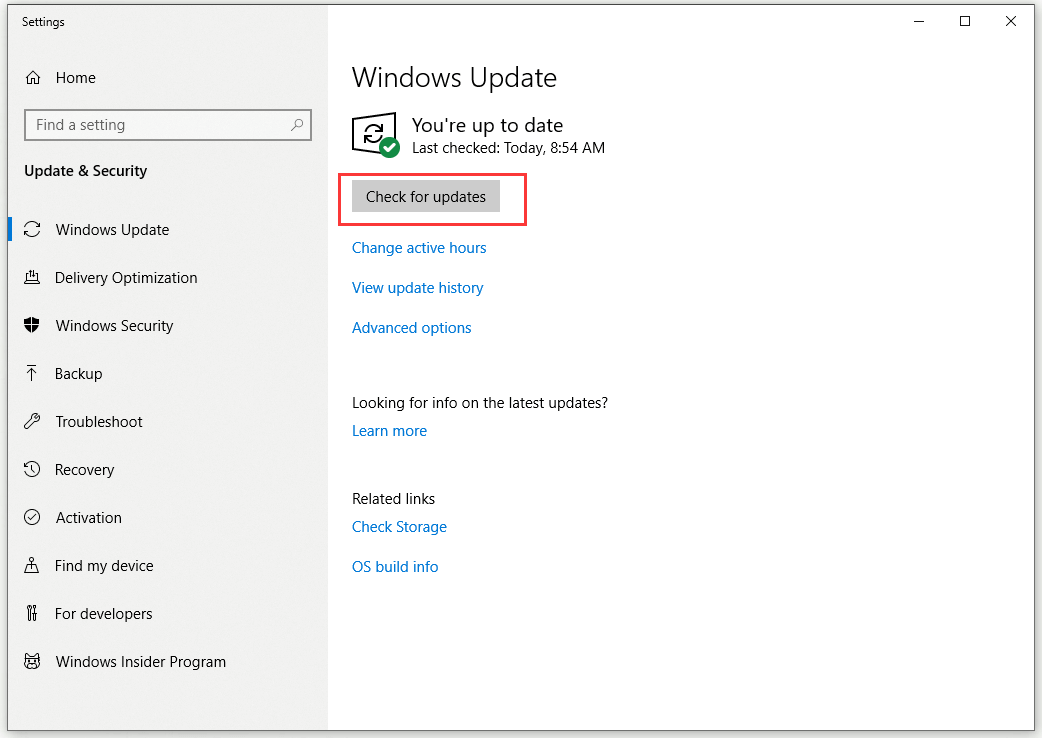
Step 3: Follow the instructions on the screen to start installing the pending updates until you bring your Windows 10 build up to date.
Step 4: After you manage to install every pending update, restart your computer.
Now, try to open and close Microsoft Edge to check if the issue is resolved.
Method 2: Close Microsoft Edge via Task Manager
If you don’t want to install pending updates, there is an additional solution that will help you deal with this annoying popup message in Edge. What you need to know is that this solution is only temporary and the error will return on the next boot.
The benefit, however, is that after applying this fix, you can open and close Microsoft Edge as many times as you want without getting “Microsoft Edge is being used for sharing” warning message and without losing any opened tabs in the process.
Here is a quick guide on how to get rid of the “Microsoft Edge is being used for sharing” popup by killing its process in Task Manager.
Step 1: As soon as the “Microsoft Edge is being used for sharing” popup occurs, press the Ctrl + Shift + Esc keys to open Task Manager.
Step 2: Go to the Processes tab, scroll down through the list of active processes and find Microsoft Edge.
Step 3: Right-click it and choose End Task.
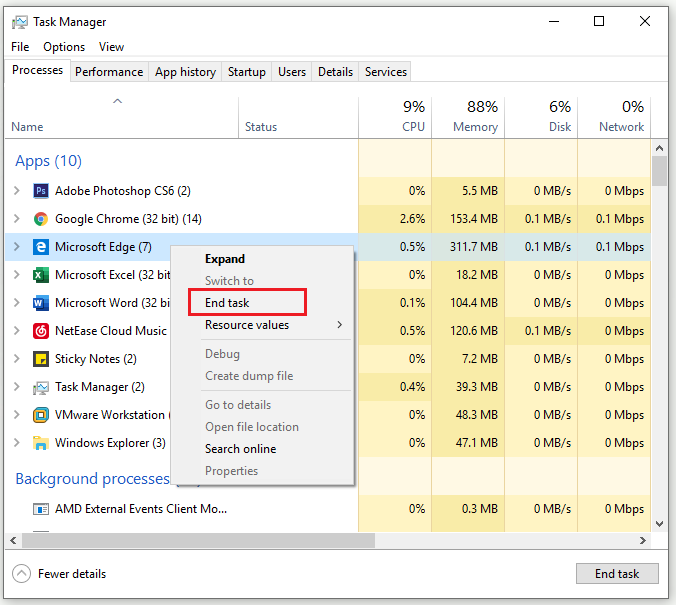
When this is done, Microsoft Edge will automatically close. When you open it again, it will open normally and all previously opened tabs will be intact. After you close the browser again, you should not encounter the Microsoft Edge is being used for sharing popup.
Bottom Line
After reading this article, you should clearly know how to stop “Microsoft Edge is being used for sharing” by installing the Microsoft hotfix via Windows Updates or by closing the task associated with Microsoft Edge. If you’re still affected by this issue, you can try the solutions mentioned above.