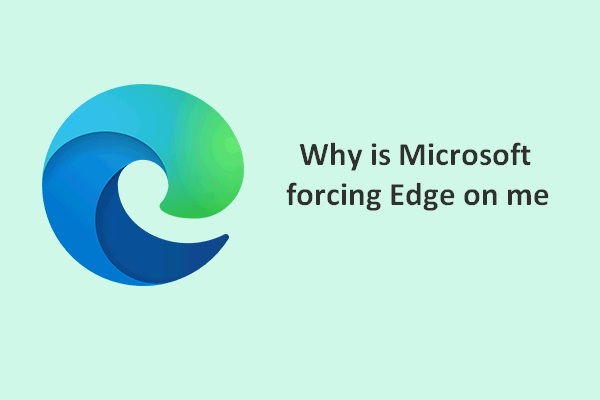Microsoft Edge is a web browser designed by Microsoft for Windows devices. Microsoft wants its users to set Microsoft Edge as their default browser, so it makes a lot of efforts to improve Edge. In Windows 11, Microsoft improves the Edge features and adds new designs to it, hoping to make it more competitive. Let’s take a look at the Windows 11 Microsoft Edge.
On April 29, 2015, Microsoft released Microsoft Edge as a cross-platform web browser; it allows users to easily sync passwords, favorites, and even settings across multiple devices. Over these years, Microsoft has been trying to make Microsoft Edge the best browser for Windows. Microsoft Edge is set as the default web browser for Windows 10, Windows 10 mobile, Windows 11 and Xbox One devices, and Xbox Series X & Series S consoles.
Is Microsoft Edge The Same As Internet Explorer – Check It Out.
New Design in Windows 11 Microsoft Edge
As you know, Microsoft has added many changes to Windows 11, including the new UI (user interface) design. The Windows 11 Microsoft Edge also witnesses some changes: Microsoft applies the Windows 11 design improvements to its Edge browser to make it more consistent with the system.
The new Microsoft Edge Windows 11 design brings a thinner & more consistent scrollbar overlay (go to find the overlay Scrollbars and make sure the flag is enabled), updates to the title bar icons (there are changes in minimize, maximize and close buttons), and other new design elements.
The new visual design on Edge is informed by Fluent Design, a framework applied in-house and used by the Windows developers to create applications that feel as if they were designed natively for the system.
Use this tool if you have lost/deleted data and want to recover them:
MiniTool Power Data Recovery TrialClick to Download100%Clean & Safe
How to Get the New Visual Design on Microsoft Edge on Windows 11
Step one: update edge to the latest version.
- Open Microsoft Edge.
- Click on the three dots button in the upper right corner.
- Select Help and feedback -> About Microsoft Edge.
- The latest version will be downloaded automatically and it tells you “To finish updating, restart Microsoft Edge.”
- Click on the Restart button and wait.
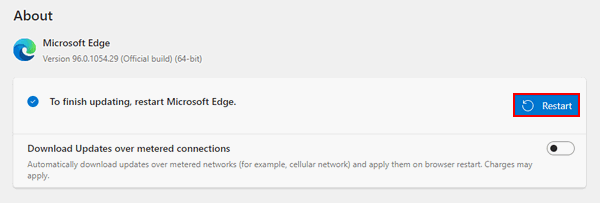
Step two: Enable Windows 11 Visual Updates.
- Open Microsoft Edge.
- Type edge://flags into the address bar and press Enter.
- Type Enable Windows 11 Visual Updates into the search flags textbox.
- Click on the down arrow and select Enabled from the drop-down menu.
- Click Restart to make the changes take effect.
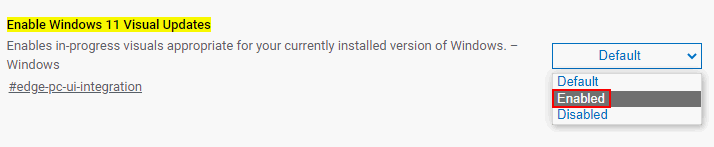
This is an experimental feature of the new Microsoft Edge, so it may work on some devices while don’t work on others.
How to Handle Window 11 Microsoft Edge Issues
The Microsoft Edge problems on Windows 11 can be divided mainly into 3 types: Microsoft Edge doesn’t open; Microsoft Edge opens but stops workings suddenly; Microsoft Edge crashes now and then. What do you need to do in each case? The following parts tell you all.
[Fixed] Microsoft Edge Crashes Or Not Working/Responding Windows.
How to Fix If Microsoft Edge Won’t Open
Common methods for fixing Microsoft Edge not opening in Windows 11:
- Restart the computer.
- Repair Microsoft Edge.
- Scan your device for malware and virus.
- Confirm that the third-party security software is up to date.
How to Fix If Microsoft Edge Stops Working
Common methods for fixing Microsoft Edge not working in Windows 11:
- Restart the computer.
- Clear browsing data.
- Repair Microsoft Edge.
- Check network for problems and fix them.
- Update Microsoft Edge to the latest version.
- Scan your device for malware and virus.
- Confirm that the third-party security software is up to date.
How to Fix If Microsoft Edge Keeps Crashing
Common methods for fixing Microsoft Edge keeps crashing in Windows 11:
- Close tabs, extensions, and apps.
- Restart the computer.
- Repair Microsoft Edge.
- Update Microsoft Edge to the latest version.
- Scan your device for malware and virus.
- Confirm that the third-party security software is up to date.
Why Is Microsoft Edge So Slow? 6 Best Solutions To Fixing It.