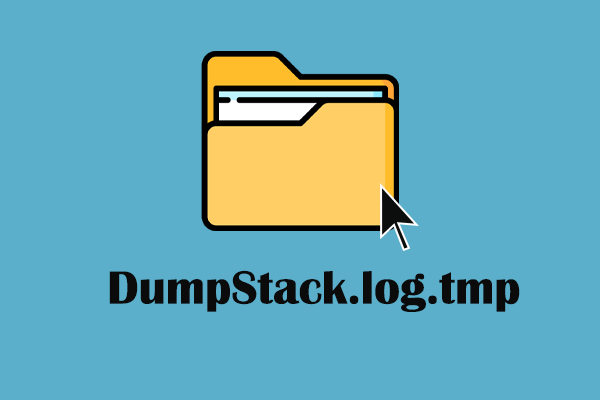Generally, you may receive the error code 0xc0000142 in Office 365 with an error message that “The application was unable to start correctly”. Thus, it is not difficult to figure out that this error is related to how Microsoft Office handles and launches the application.
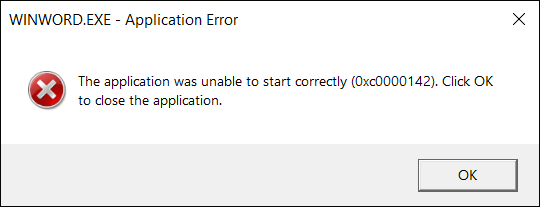
You may get such an error message when trying to launch Office applications, including Word, Excel, PowerPoint, Outlook, etc. To fix 0xc0000142 error in Microsoft Office, you can simply restart the computer to resolve the temporary glitches. If the problem exists, move on to the following solutions.
Solution 1. Update Microsoft Office
Check whether your Microsoft Office is updated to the latest version. Sometimes, running an outdated version may encounter diverse problems, including the Microsoft Office Application error 0xc0000142.
You can try to open other applications in the Office suite. If any of them can be opened, navigate to File > Account > Update Options > Update Now to get the latest version.
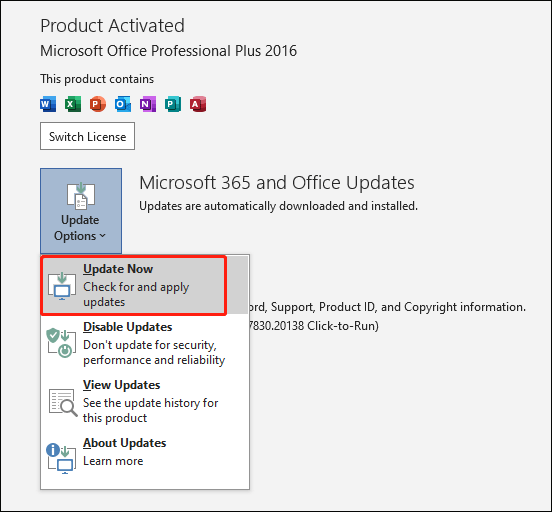
However, you may be unable to launch any Office applications. In this case, follow the steps below to upgrade Microsoft Office.
Step 1. Type Task Scheduler into the Windows Search bar and hit Enter to open it.
Step 2. Head to Task Scheduler Library > Microsoft > Office, then select the Office Automatic Updates 2.0 option.
Step 3. Choose Run to update Microsoft Office.
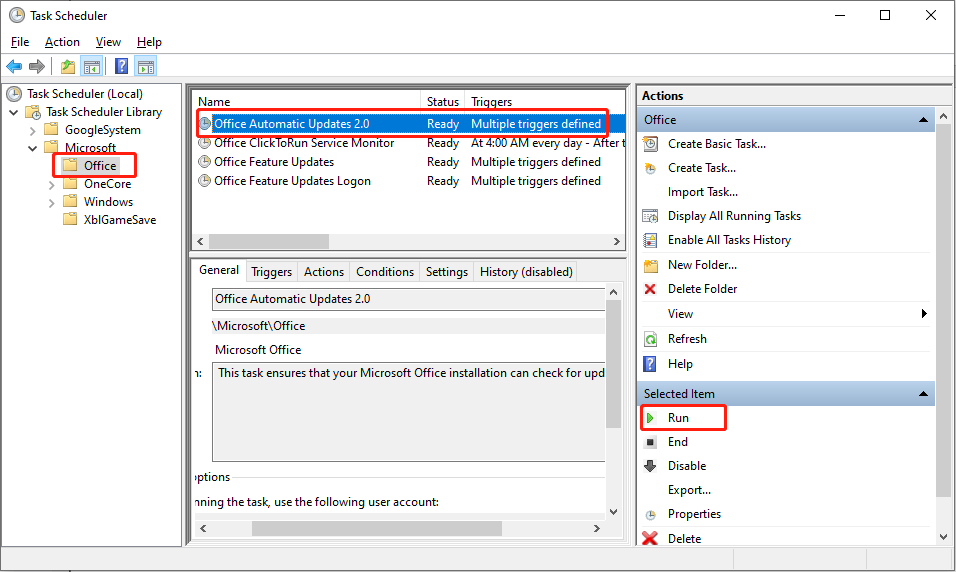
Solution 2. Enable the Office Software Protection Platform Service
The Office software protection platform service ensures the proper performance of Microsoft Office. It enables the download, installation, and execution of Windows and applications. You should ensure this service is enabled with the following steps.
Step 1. Press Win + R to open the Run window.
Step 2. Type services.msc and hit Enter to open Services.
Step 3. Scroll down to find the Software Protection option and double-click on it to open.
Step 4. Click Start to run this service. Afterward, close the windows and try to open Microsoft Office applications to check if the error 0xc0000142 is resolved.
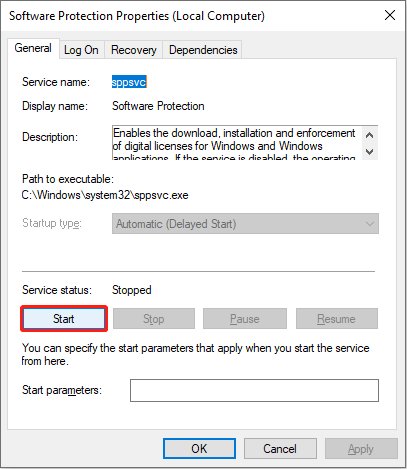
If you encounter the Microsoft Software Protection Platform Service High CPU Usage error, read this post to find solutions.
Solution 3. Reinstall Microsoft Office
After completing the above methods but the error is still here, you can uninstall and reinstall Microsoft Office on your computer. You are suggested to back up important files before uninstalling the software to avoid any data loss with MiniTool ShadowMaker.
Step 1. Type Control Panel into the Windows search bar and hit Enter to open it.
Step 2. Choose Uninstall a program under the Programs option.
Step 3. Find Microsoft Office from the program list, then right-click on it to choose Uninstall.
Step 4. After installing, you can reinstall it from the Microsoft Official website.
Additionally, you can choose Change from the same right-click menu and select to repair the program.
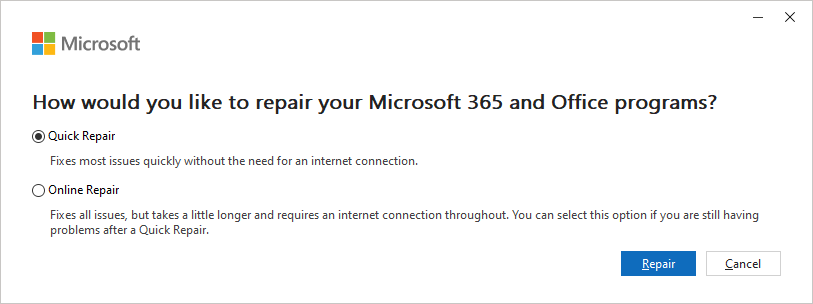
Apart from the above methods, you can also try to run the System File Check tool to repair corrupted system files, perform a clean boot to exclude the discern of this error or update your Windows to the latest version.
Final Words
This post shows you several approaches to help resolve the Microsoft Office Application error 0xc0000142. You are advised to try those methods one by one to find which works on your case. Hope this post gives you some useful information.