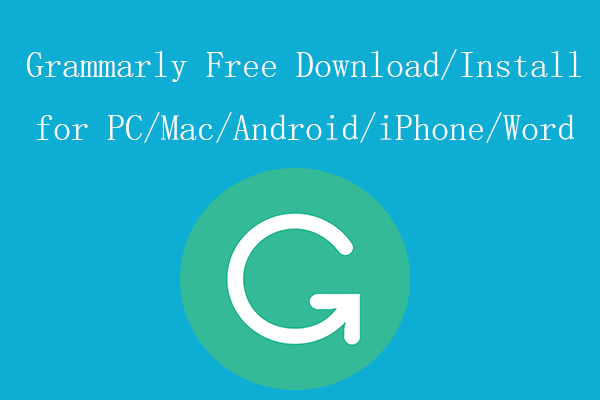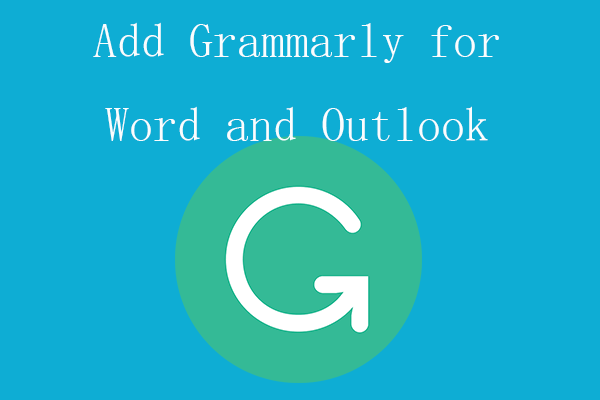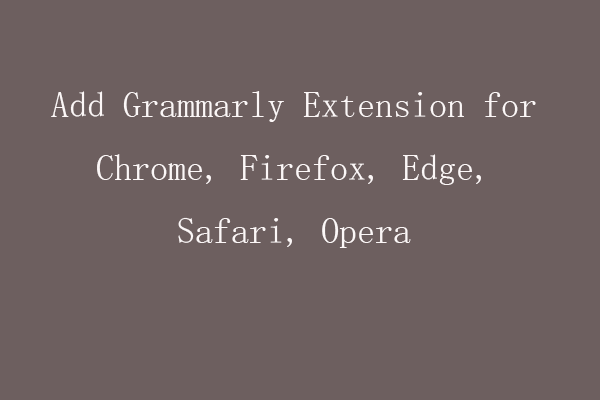Microsoft offers an official Office Store to let users easily find and add add-ins to Microsoft Office apps like Word, Excel, PowerPoint, etc. Check the introduction of Microsoft Office Store and how to access Microsoft Office Store in this post.
What Is Microsoft Office Store?
Microsoft Office Store, as the name says, is the app store for Microsoft Office. It is a place where you can find apps or add-ins for MS Office apps. In the Office Store, you can find apps that are specifically designed for Microsoft Word, Excel, PowerPoint, Outlook, SharePoint, etc. You can search for the target Office add-in or browse the Office add-ins by category to find the desired app. Check how to access Microsoft Office Store below.
How to Access Microsoft Office Store
Way 1. Open Office Store from MS Office Apps
- You can open any Microsoft Office app like the Word app.
- Click the Insert tab on the toolbar.
- Click the Store option or Get Add-ins option in the Add-ins section to open the Office Store or Office Add-ins window. To view your installed Office add-ins, you can click the My Add-ins option.
Way 2. Access Microsoft Office Store from the Browser
- You can also go to https://appsource.microsoft.com/en-us/ in your browser.
- Search for Microsoft Office in the search box and it will list the available apps for Microsoft Office.
- You can use the Filters feature on the left to sift the apps. For instance, you can click Products -> Microsoft 365 -> Word to find apps or add-ins for Microsoft Word.
How to Download Apps from Microsoft Office Store
After you open the Office Store or Office Add-ins window, you can search and find the target app you want to add to your Microsoft Office app. Click the Add button to add the Office add-in.
Free Way to Recover Deleted/Lost MS Office Files
If you lost some Microsoft Office files or mistakenly deleted some Office files, you can use a professional data recovery program to retrieve the deleted/lost files.
MiniTool Power Data Recovery is a top free data recovery application for Windows. You can use this program to recover any deleted or lost data from Windows computers or other storage media like USB flash drives, memory cards, external hard drives, etc. Therefore, you can use it to easily recover deleted/lost Office files for free.
It helps you tackle various data loss situations including mistaken file deletion, hard drive corruption, malware/virus infection, system crash, or other Windows system errors.
Download and install MiniTool Power Data Recovery on your Windows PC or laptop and check the simple data recovery guide below.
MiniTool Power Data Recovery FreeClick to Download100%Clean & Safe
- Launch MiniTool Power Data Recovery.
- Under Logical Drives, choose the hard drive that you want to scan and click Scan. If you want to scan the whole disk or device, you can click the Devices tab and select the disk/device and click Scan.
- Let the software finish the scan. Then you can check the scan result to find wanted files, check them and click the Save button to choose a new destination to store the recovered files.
Bottom Line
This post introduces Microsoft Office Store and teaches you how to access Microsoft Office Store to get your preferred add-ins to your Office apps. A free data recovery method is also provided to help you recover deleted/lost Office files.
For more useful free computer software programs from MiniTool Software, you can visit MiniTool Software official website.
For more computer tips and tricks, you can visit MiniTool News Center.