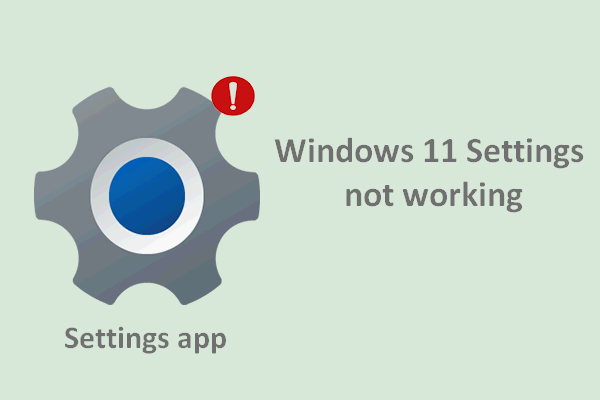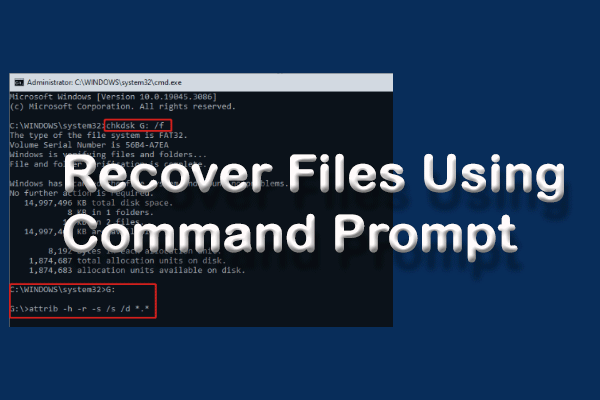Microsoft Paint is an easy-to-use graphics editor. To make it easy for users to edit pictures and photos, Microsoft added Paint to every version of Windows as the default editor. The Windows 11 Microsoft Paint app has many improvements, but users said they find it not working sometimes. What happened? How to fix the issue?
Microsoft Paint, also known as MS Paint or Paint, is a simple raster graphics editor designed by Microsoft Corporation. It’s built into every version of Windows system to help users with graphics editing. Users don’t need to download other third-party image editors when they need to edit some photos. The Paint app has been improved a lot in Windows 11, including rounder corners, improved toolbar icons, new UI, and a new dark mode.
In general, users can open and use the Paint app in simple steps. However, problem occurs frequently and lots of users complain that their Paint not working in Windows 11: MS Paint not opening on Windows 11, MS Paint not working in Greek version of Windows 11, etc. What are the effective solutions to Windows 11 Paint not working? The following content tells all.
Use this to recover lost data from Windows 11 ASAP:
MiniTool Power Data Recovery TrialClick to Download100%Clean & Safe
How to Open Paint on Windows 11
What are the commonly used ways to open MS Paint on Windows 11?
One: Search for Paint
- Click on the Start button in taskbar or press Start on keyboard to launch the Start menu.
- Navigate to the search box at the top, which shows Type here to search.
- Type Paint and you’ll see some search results.
- Click Paint App under the Best match or click Open under the Paint App on the right side.
Your Windows 11 Start Menu Not Working? Here’s How To Fix It.
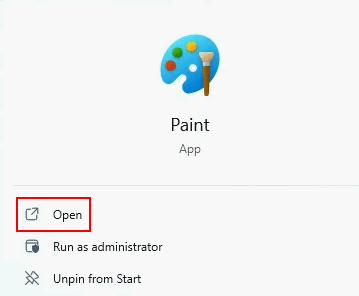
Two: Open Paint from All Apps
- Launch Start menu.
- Go to All apps.
- Scroll down to the letter P section.
- Find and click on Paint.
Three: Start Paint from Run
- Press Windows + R.
- Type mspaint.
- Press Enter or click OK.
How to Fix Windows 11 Paint Not Working
Some users said the MS Paint is not opening or crashing on their Windows 11 PC. If this also happens to you, please follow the methods below to solve Paint not opening Windows 11 or MS Paint not working issue.
Try these simple workarounds for Paint not working in Windows 11:
- Close the Paint app and re-launch it.
- Reboot Windows 11.
- Double click on mspaint.exe from File Explorer.
- Disable/delete the recently installed apps, packages, etc.
- Uninstall and reinstall Paint Windows 11.
- Update MS Paint and the system.
Run Paint as Administrator
- Press Windows + S to open the search feature.
- Type paint.
- Right click on Paint under Best match.
- Select Run as administrator.
Run Windows Store App Troubleshooter
- Press Windows + I to open Settings.
- Select System on the left side.
- Select Troubleshoot on the right side.
- Click Other troubleshooters.
- Find Windows Store Apps.
- Click on the Run button and wait.
Perform a DISM & SFC Scan
Run DISM scan:
- Press Windows + S.
- Type cmd.
- Click Run as administrator.
- Type exe /Online /Cleanup-image /Scanhealth and press Enter.
- Type exe /Online /Cleanup-image /Restorehealth and press Enter.
How To Use The DISM Restore Health Command To Repair Windows?
Run SFC scan:
- Run CMD as administrator.
- Type sfc /scannow and press Enter.
Clear Microsoft Store Cache
- Press Windows + R to open Run.
- Type WSReset.exe into the textbox.
- Press Enter.
- Wait until the command prompt processing is complete.