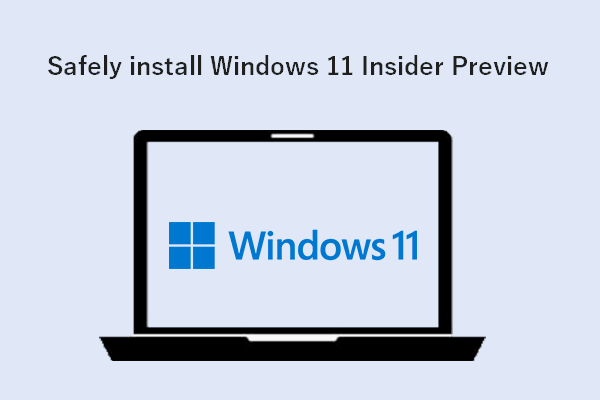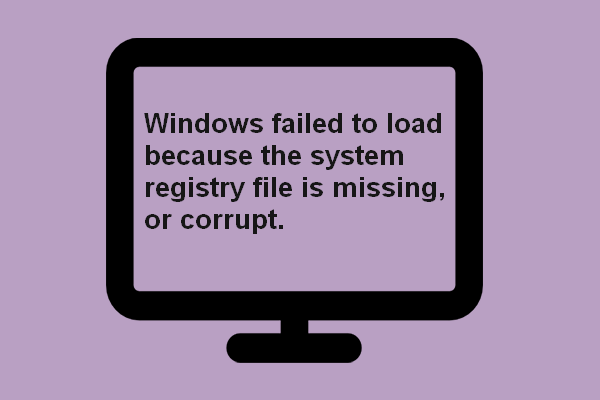Settings is one of the commonly used apps in all versions of Windows. Having problems with the Settings app can be very troublesome; actions can’t be performed or options can’t be accessed easily. Recently, lots of people reported the Windows 11 Settings not working problem. MiniTool analyzed this problem and gave some useful solutions here.
What is Settings?
In each version of the Microsoft Windows operating system, the Settings app plays an important role. Settings provides a clear graphic interface and is the central location to customize, configure, and update your operating system according to your actual needs.
Since the Settings app is one of the most commonly used apps to help users customize their systems with ease, it would be very annoying when it is not working properly or stops working completely. Many people complained about the Windows 11 Settings not working issue and shared their situations online, hoping to get help from others. Here are some types of the Windows 11 Settings problems and the corresponding fixes for them.
Your Windows 11 Start Menu Not Working? Here’s How To Fix It.
MiniTool Power Data Recovery TrialClick to Download100%Clean & Safe
Windows 11 Settings Not Opening
Windows 11 Build 22000.51 Users Fail to Launch Settings
Dev Channel users installing the upgrade to Windows 11 Build 22000.51 said their Settings fails to launch on devices that have multiple user accounts prior to the build install.
- Save all the things you’re working with and then close all applications.
- Right click on the Start icon on the taskbar.
- Select Windows PowerShell (Admin).
- Copy the following command; then, paste it into PowerShell and hit Enter.
- Try to open Settings when the command is finished.
- If Windows 11 Settings won’t open, please paste and run the command again. Then, open Settings.
- If the problem still persists, please restart your computer and try again.
Command content:
Get-appxpackage microsoft.ui.xaml.cbs |? {($_.version -ne “2.62106.1002.0”)} | remove-appxpackage
Add-appxpackage -Register -DisableDevelopmentMode -ForceApplicationShutdown C:\Windows\SystemApps\Microsoft.UI.Xaml.CBS_8wekyb3d8bbwe\AppxManifest.xml
Get-appxpackage microsoft.ui.xaml.cbs |? {($_.version -ne “2.62106.1002.0”)} | remove-appxpackage
Add-appxpackage -Register -DisableDevelopmentMode -ForceApplicationShutdown C:\Windows\SystemApps\Microsoft.UI.Xaml.CBS_8wekyb3d8bbwe\AppxManifest.xml
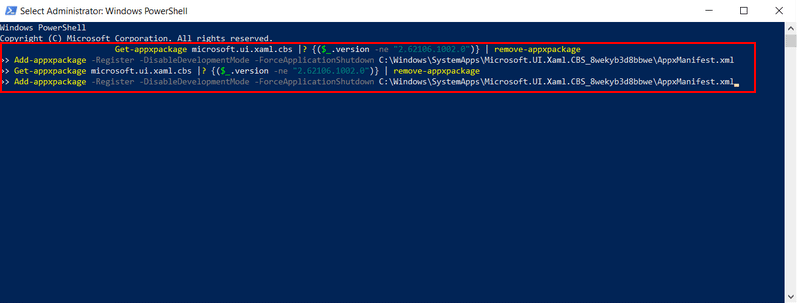
Other ways to troubleshoot Windows 11 Settings crash:
- Update to a newer version of Windows 11.
- Roll back to a previous install.
- Perform a system restore.
Windows 11 Update Is Not Working: How To Solve The Problem?
Windows Insider Program Settings Not Showing Up
Some users may be in face of this issue: nothing is shown up on the panel whenever they open the Windows Insider Program settings. Thus, they can’t configure any settings or receive preview builds as usual. Can they fix the issue?
Fix Settings Not Showing Up via Services
- Press Windows + R to open Run.
- Type services.msc and click OK.
- Look for Connected User Experiences and Telemetry from the services list.
- Double click on this service to modify.
- Select Automatic from the drop down menu of the Startup type.
- Click on the Start button under Service status.
- Click OK to confirm.
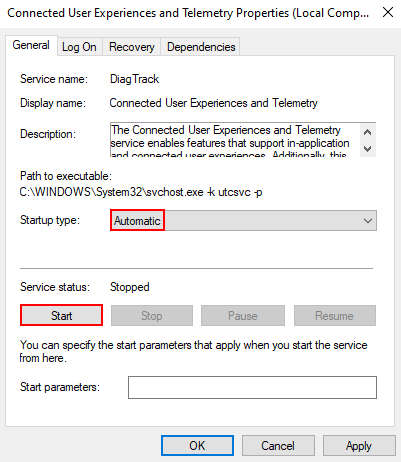
Fix Settings Not Showing Up via Registry
- Open Run -> type regedit -> click OK.
- Navigate to Computer\HKEY_LOCAL_MACHINE\SOFTWARE\Microsoft\Windows\CurrentVersion\Policies\DataCollection in the Registry Editor window.
- Look for the AllowTelemetry DWORD value in the right pane and double click on it.
- Set the Value data to 3 and click OK.
- Restart your computer.
If you can’t find the AllowTelemetry value in step 3, you should create a new DWORD (32-bit) Value and name it as AllowTelemetry.
Windows 11 Settings Slow
Is the settings app slow for anyone else too?
I’m running it on my laptop, i3 7020u paired with 8gb ram and an mx110. Windows 10 runs like butter. I have it installed on an SSD aswell. But the settings app seems to open slower in a way. Is there any workaround for it rn?– posted by u/Static_Shok in Reddit Windows 11 Community
Fix Windows 11 Settings App Slow
You should try to fix the problem by resetting the Settings app.
- Open the Start menu by clicking on the Start button on the taskbar or pressing the Start button on keyboard.
- Locate the Settings app and right click on it.
- Select App settings from the context menu.
- Go to the Reset section in the right pane.
- Click on the Repair button (app’s data won’t be affected) or Reset button (app’s data will be erased).
- Windows will fix the problem for you.
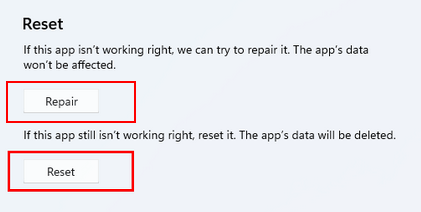
That’s all about what you should do when finding Windows 11 Settings not working.