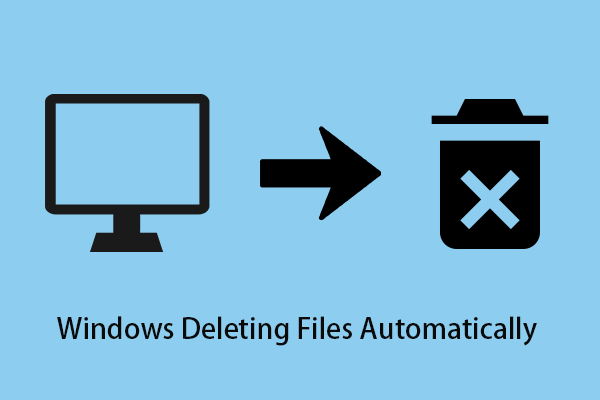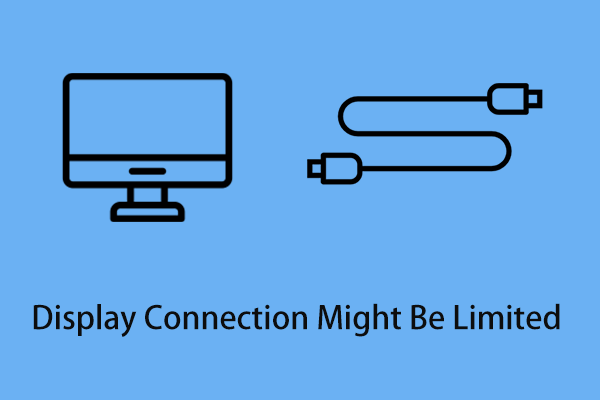Microsoft Photos is an image viewer and image organizer developed by Microsoft that is used to gather photos from your PC, phone, cloud storage accounts, and other devices. However, sometimes Microsoft Photos shows a black screen after you open it. Here is a true example:
Sometimes when opening a photo in the Photos app, the app opens but just has a black screen. Occasionally, if I wait long enough, it'll say "File System Error" and fail to open the photo. I have tried everything to fix it. This happens on my desktop PC, as well as my laptop. It makes me wonder if it's a problem with the app or with my Windows account. Does anyone have any ideas on fixing this issue permanently?
answers.microsoft.com
Now let’s see what should you do when pictures turn black after opening.
Fix 1. Troubleshoot Windows Store Apps
Windows provides a built-in feature called Troubleshoot that uses diagnostic data to detect and fix common problems automatically. You can run a Windows Store Apps troubleshoot when the Microsoft Photos app opens with a black screen.
Step 1. Press Windows + I key combinations to open Windows Settings. Then select Apps > Update & Security.
Step 2. Move on to the Troubleshoot section and scroll down to click Windows Store Apps, then click Run the troubleshooter.
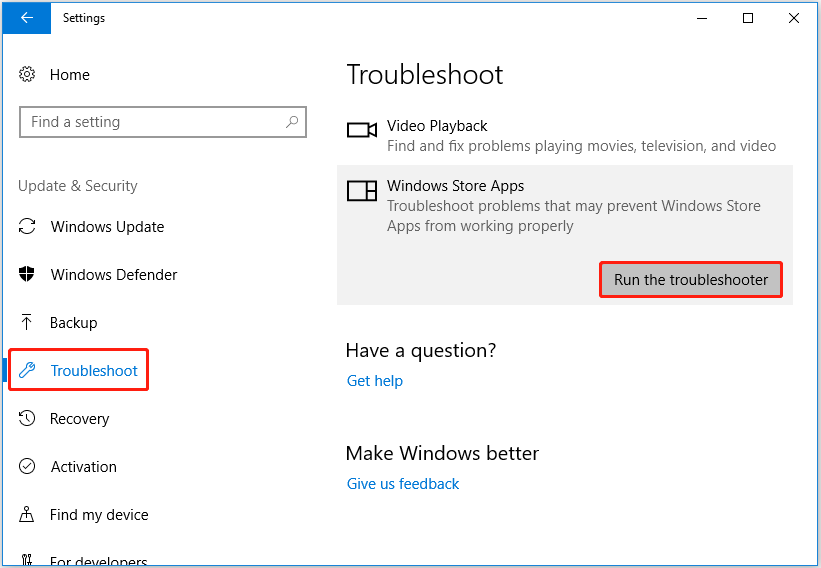
Step 3. Wait for the process to complete and check whether the issue has gone.
Fix 2. Repair or Reset Microsoft Photos
When there are some problems with Microsoft Photos itself, such as the installation of it is corrupted. In such case, you can fix Windows 10 Photos black screen by repairing or resetting Microsoft Photos.
Step 1. Press Windows + I to open Settings and select Apps.
Step 2. Find Microsoft Photos from the applications list and click it to hit Advanced options.
Step 3. In the new window, click Repair to find and fix problems with it. If the repair does now work, you can click Reset to reset Photos.
Tip: Resetting the Microsoft Photos app will not delete your photos on it. However, the app's data will be deleted and this means your photo cache and created folders may be lost. If you are still worried about picture loss, you can use MiniTool ShadowMaker to back up your photos in advance.
MiniTool ShadowMaker TrialClick to Download100%Clean & Safe
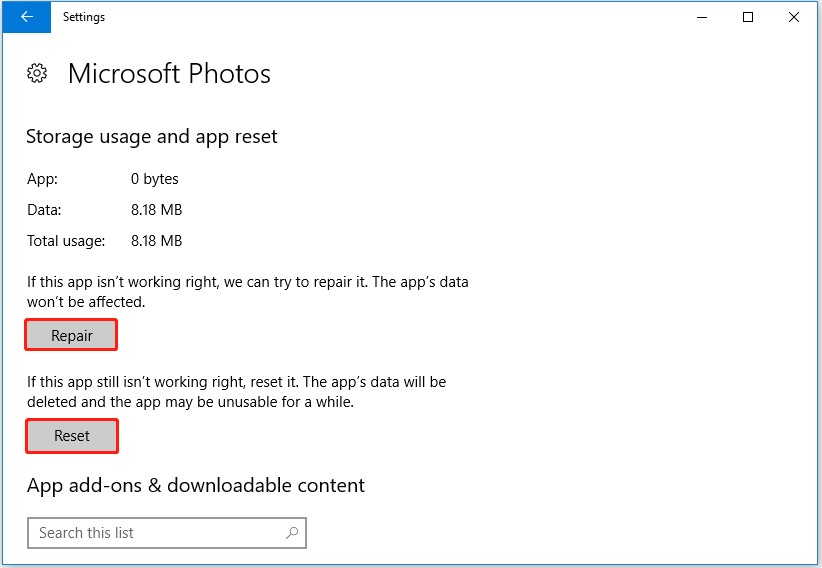
After that, reopen your pictures with Photos and check whether the black screen issue has been solved.
Top Recommendation
If your photos get lost in the process of fixing the black screen issue, you still have chances to get them back. Here I want to introduce a piece of professional data recovery software – MiniTool Power Data Recovery to help you recover deleted photos or other types of files.
MiniTool Power Data Recovery is a green and read-only data restore tool that can help to recover JPEG pictures, pictures in other image formats (TIFF/TIF, PNG, GIF, PSD, BMP, CRW, DCR, DNG, ARW, PSP, etc.), documents, emails, videos, and more from all file storage devices including internal hard drives, external hard drives, USB drives, CDs/DVDs, and so on.
Just click the button below to download the free edition to recover up to 1 GB of files totally for free.
MiniTool Power Data Recovery FreeClick to Download100%Clean & Safe
Fix 3. Update the Graphics Driver
When your graphics driver is outdated, Photos can also open with a black screen. So, you can try to fix the black screen by updating the graphics driver.
Step 1. Right-click the Windows logo key to select Device Manager.
Step 2. Expand Display adapters and right-click the graphic driver to select Update driver.
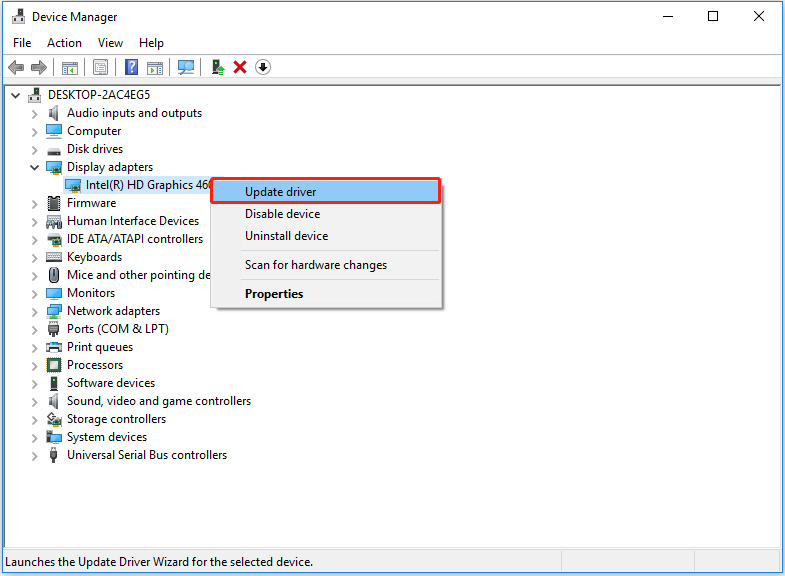
Step 3. Follow the instructions on your screen to complete the process.
Fix 4. Change a Photo Viewer
The last way to fix the “Microsoft Photos app opens with a black screen” issue is to change a photo viewer. You can read this post to find your favorite one: 16 Best Photo/Image Viewers For Windows 10.
Bottom Line
Now I believe you already know what should you do when your Microsoft Photos app opens with a black screen. If you have found any other good solutions to this issue, welcome to tell us by leaving your comments below.
![[Fixed]: Files Get Deleted When Left-Clicking in Windows](https://mt-test.minitool.com/images/uploads/2023/04/files-get-deleted-when-left-clicking-thumbnail.png)