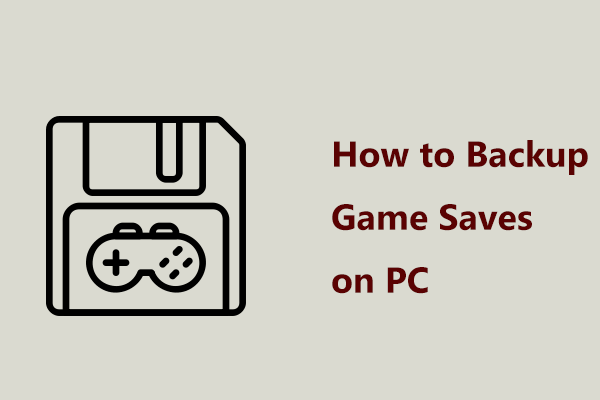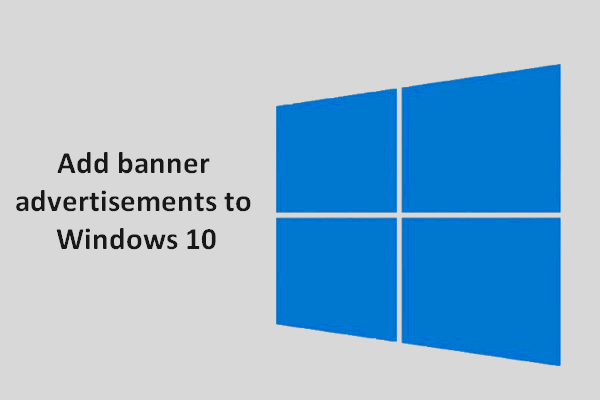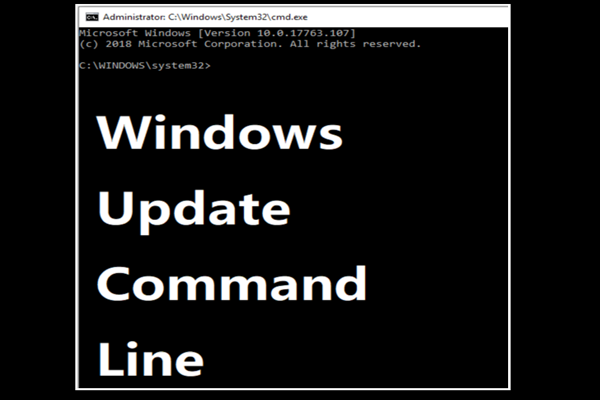Several players complain that they run into trouble that Microsoft Sudoku not saving daily challenge results. When you launch the Microsoft Sudoku, you may start with a new game or an earlier game result instead of the correct one. It’s very annoying. Here, this MiniTool post provides solutions to fix Microsoft Sudoku not saving daily challenges.
As a popular online puzzle game, Microsoft Sudoku provides players with an entertaining method to assess their logical reasoning and problem-solving abilities right from their computer. Microsoft Sudoku offers daily challenges and gives rewards to players who complete challenges. However, some players have encountered an issue with Microsoft Sudoku not saving daily challenge results. If you repeatedly log out and back into your account, you may lose progress and rewards.
Why Does Microsoft Sudoku Not Saving Progress
Various causes may result in issues where the progress in daily challenges is not saved.
- Internet Connection: An unstable internet connection may prevent Sudoku from syncing correctly with online servers.
- Corrupted App’s Cache: If Microsoft Sudoku’s cache files get corrupted, they will interfere with the saving process.
- Advertisements on the Game Interface: The display and management of ads within the app will disrupt normal functionality.
- Outdated Game Version: Check the Microsoft Sudoku update from the Microsoft Store. An outdated version may affect the game’s performance.
How to Fix Microsoft Sudoku Not Saving Daily Challenge Results
Here is how to fix Microsoft Sudoku not saving daily challenges in Windows 10:
Method 1: Update Windows
Keeping Windows up to date is crucial for the smooth performance of apps, including Microsoft Sudoku. An outdated version of Windows operating system may trigger compatibility issues. Updates include bug fixes, patches for security vulnerabilities, and improvements that can resolve potential issues and enhance overall system stability. Accordingly, the first recommended solution is to check the Windows version. If the update option is available, you need to install the Windows update to fix Microsoft Sudoku not saving daily challenge results.
Step 1: Press the Win + I key combination to launch Settings and choose the Update & Security option.
Step 2: Select Windows Update in the right panel, and click the Check for updates button to check available update options.
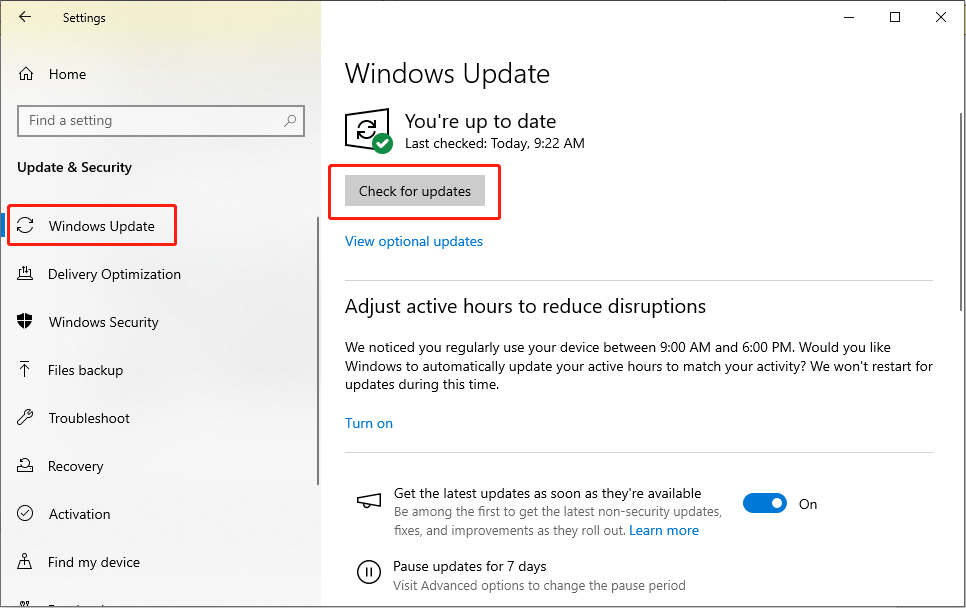
Step 3: If optional updates are available, follow the on-screen instructions to install them as well.
Step 4: After updating, reboot your PC and check if the issue is resolved.
Method 2: Run the Internet Troubleshooter
Using the Windows built-in troubleshooting utility can resolve Microsoft Sudoku daily challenges completion status not being saved by detecting and repairing app-specific errors or configuration problems. If the Internet connection on your computer is unstable, you can easily fix it using the Internet troubleshooter.
Step 1: Click the Windows Search button on the taskbar, type Troubleshoot settings in the box, and select the relevant result from the list.
Step 2: In the right column, choose the Additional troubleshooters option.
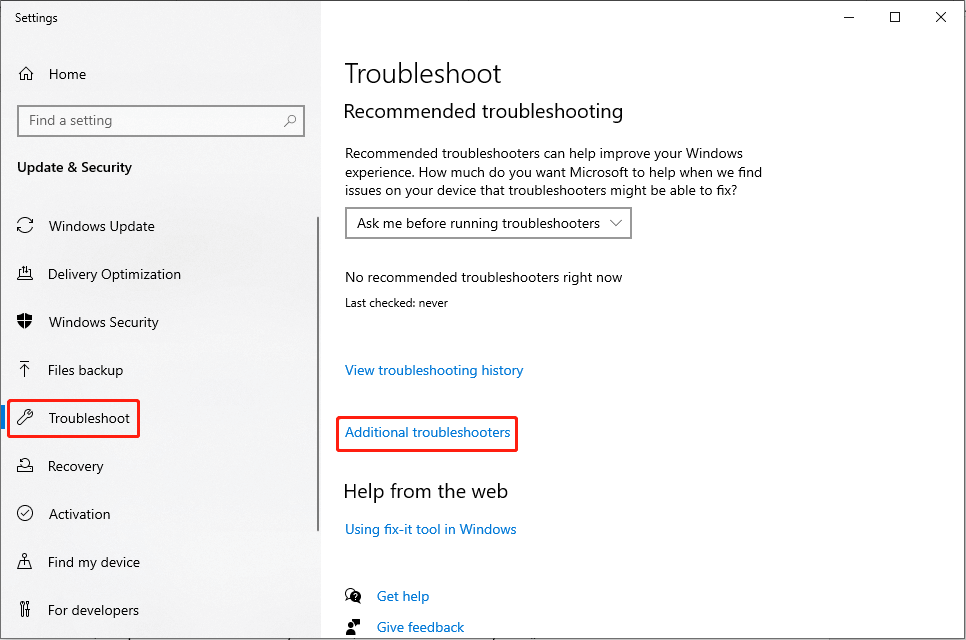
Step 3: Click the Internet Connections option and choose Run the troubleshooter.
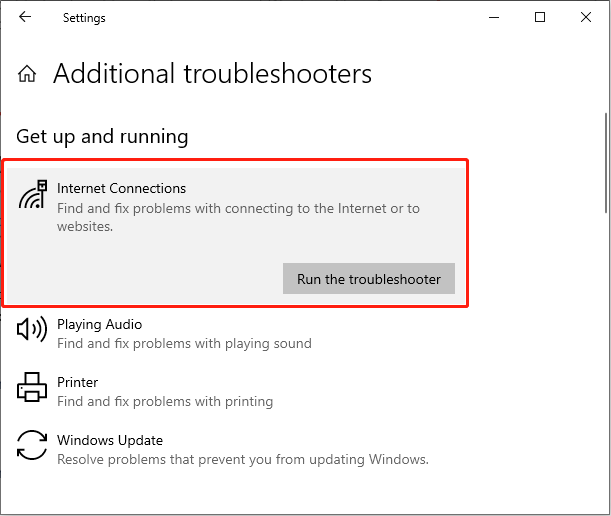
Step 4: Wait till the process is completed and apply the offer fixes.
Step 5: Restart your device and check if it resolves the progress in daily challenges not being saved.
Method 3: Reset the Internet Connection
Maintaining a stable internet connection is essential for Windows operation. Sometimes you may find a issue with internet connected but not working. If the issue with Microsoft Sudoku not saving progress still exists after running the internet troubleshooter, you can reset the internet connection to resolve issues with online functionalities in apps.
Step 1: Press Win + I together to open Windows Settings and choose the Network & Internet option.
Step 2: Scroll down to find and click Network reset under Advanced network settings.
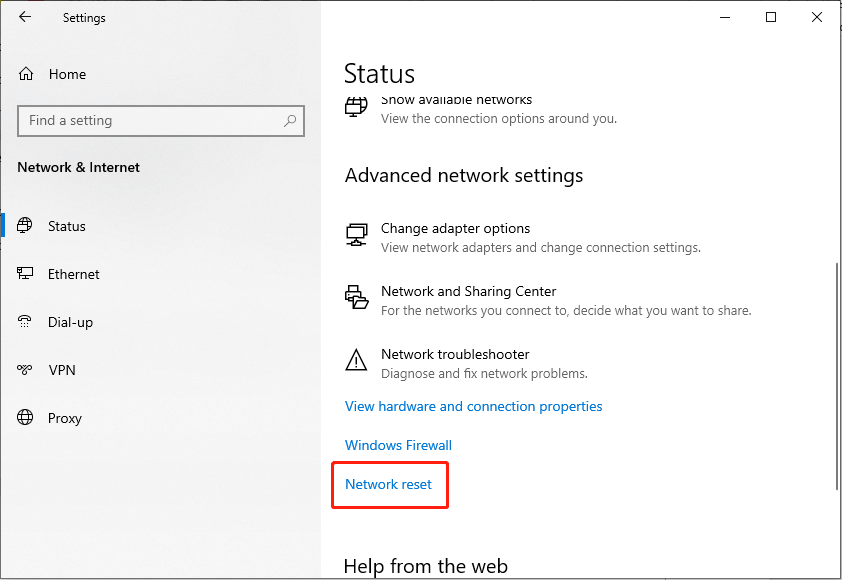
Step 3: In the following interface, click the Reset now button.
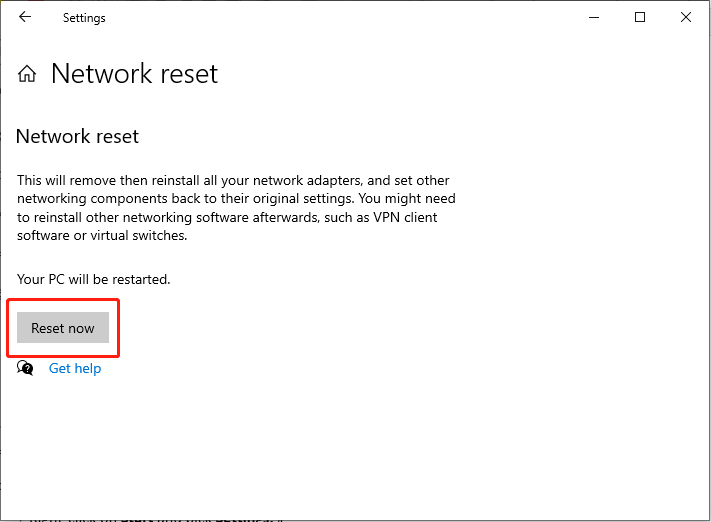
Step 4: Confirm the operation and restart your computer after it is finished.
Method 4: Repair or Reset Microsoft Sudoku
If the issue is not related to your internet connection but to the corruption of the app, resetting the Microsoft Sudoku app can fix issues by restoring the app to its default state. Just follow the steps:
Step 1: Press Win + X together to launch the WinX menu and select App and Features.
Step 2: Type Microsoft Sudoku in the search list.
Step 3: Click the relevant result and choose Advanced options.
Step 4: Scroll down to find and click Terminate and Repair.
Step 5: If the Repair option doesn’t work, try using Reset.
In Conclusion
To sum up, this post has shown you 4 feasible methods to fix Microsoft Sudoku not saving daily challenge results. If you are experiencing this error, try the solutions mentioned above. Hope this article will be helpful for you.