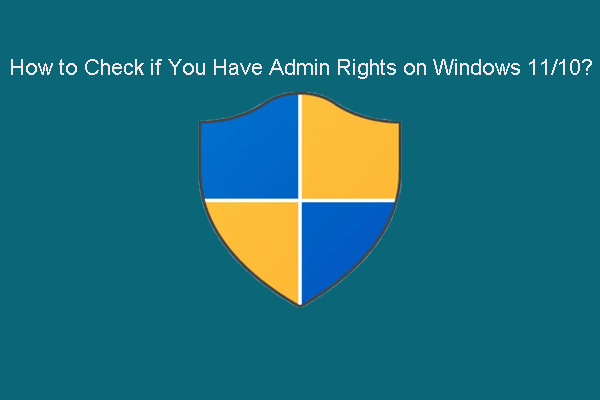Some Minecraft players are experiencing the “The game has crashed error code 0x1” issue with the game launcher. This error prevents players from enjoying a smooth gaming experience. Here is a guide from MiniTool on how to fix Minecraft Launcher error code 0x1.
Minecraft Launcher Error Code 0x1
Minecraft Launcher is a center for you to access your favorite Minecraft games on PC. You can use it to download the newer version of Minecraft games, access multi-games servers, manage your personal files, obtain mod support, etc.
Sometimes, you may encounter Minecraft Launcher error code 0x1. This error can be caused by various factors such as outdated graphics card drivers, insufficient privileges, corrupted Minecraft game files, etc. How to fix Minecraft error code 0x1? First of all, you need to troubleshoot the network connection, restart the app and computer, or update your Windows system. If these basic ways are not helpful, try the following ways to fix Minecraft Launcher failure error code 0x1.
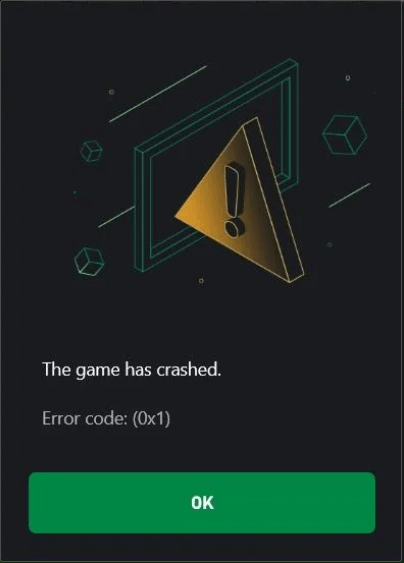
Fix 1: Install Minecraft Launcher From Microsoft Store
One way to fix Minecraft Launcher error code 0x1 is to install Minecraft Launcher from the Microsoft Store, which is considered an effective and quick measure. Here are the steps for you.
Step 1: Open the Search box, type Microsoft Store, and click it from the result list.
Step 2: Click the Search feature, type Minecraft Launcher, and press Enter to search for it.
Step 3: Click on the Get button to begin downloading.
Once the download is complete, the Microsoft Store will automatically install Minecraft Launcher on your PC. Wait for the whole process to complete.
Related Essay: Minecraft Launcher Won’t Install from Microsoft Store? Solved
Fix 2: Run Minecraft.exe as an Administrator
Insufficient privileges may be the cause of Minecraft Launcher error code 0x1. To rule this out, you can run Minecraft.exe as an administrator to grant the program sufficient permissions.
Step 1: Click on the Search icon and type Minecraft Launcher.
Step 2: Right-click on Minecraft Launcher from the result list, and choose Run as administrator.
Now you can check if the error persists.
Fix 3: Delete Minecraft Game Files
The corrupted game files will affect the normal operation of the game. Therefore, when there is an error code in Minecraft Launcher, you are supposed to delete Minecraft game files. Work with the steps below.
Step 1: Press the Win + R keys to open the Run dialog.
Step 2: Type %localappdata% in the box and hit Enter or click on OK.
Step 3: Find and right-click on the MinecraftInstaller folder, then choose Delete.
If the error code still exists, keep reading and try the following methods.
Fix 4: Reinstall Java and Add It to Environment Variables
Java plays an important role in Minecraft’s game logic, graphics, and sounds. It also allows you to modify the game settings. If there are some problems with your Java installer, the error code 0x1 may occur. In this case, you can reinstall Java and add it to environment variables.
Step 1: Open the Control Panel, click on the View by box, and choose Large icons.
Step 2: Choose Programs and Features, and scroll down the list to find Java versions.
Step 3: Right-click on them one by one and select Uninstall. After uninstalling, download and install Java.
Step 4: After installing Java, open File Explorer, locate the Java installation directory, and copy the path.
Step 5: Type View Advanced System Settings in the Search box and click on it.
Step 6: In the Advanced tab, click on the Environment Variables button.
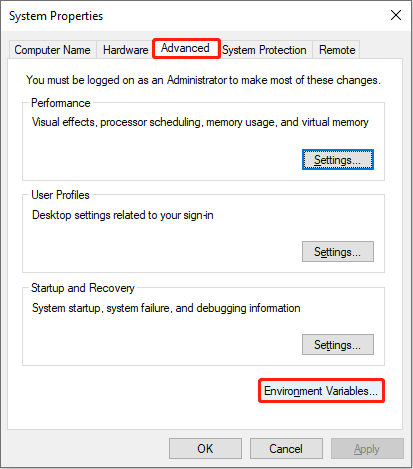
Step 7: Under System variables, double-click on the Path line.
Step 8: In the Edit environment variables page, click on the New button, paste the path you just copied, and hit OK.
You need to restart your computer to save these changes.
Fix 5: Update Graphics Card Driver
As mentioned before, an outdated graphics card driver may lead to error code 0x1. Updating your graphics card driver can not only fix errors and faults but also improve functionality and enhance graphics performance. Here are the steps to update your driver.
Step 1: Open Device Manager, and double-click on Display adapters to expand it.
Step 2: Right-click on your graphics card, and choose Update driver.
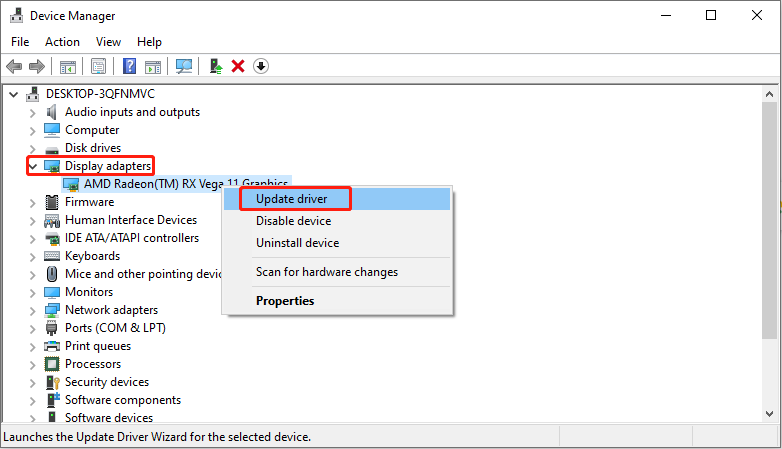
Step 3: In the new window, click on the Search automatically for drivers option.
If there is a driver update available, you can follow the on-screen instructions to install it.
MiniTool Power Data Recovery FreeClick to Download100%Clean & Safe
Final Words
In short, several ways are displayed in this article to help you fix Minecraft Launcher error code 0x1. Try them one by one to solve the problem in time.