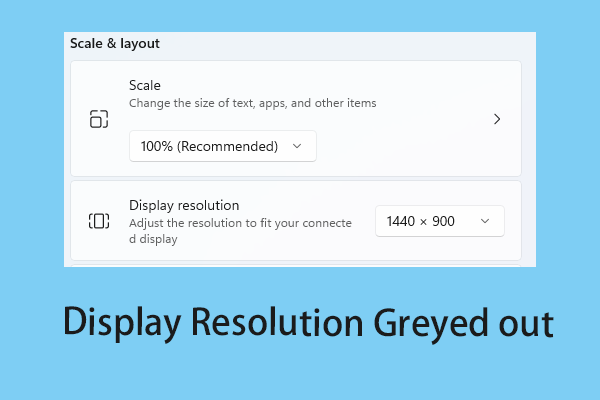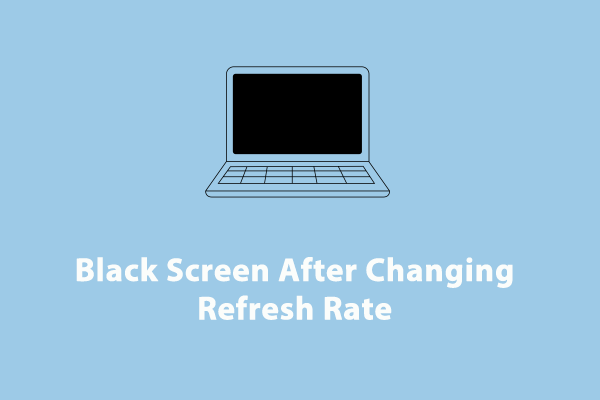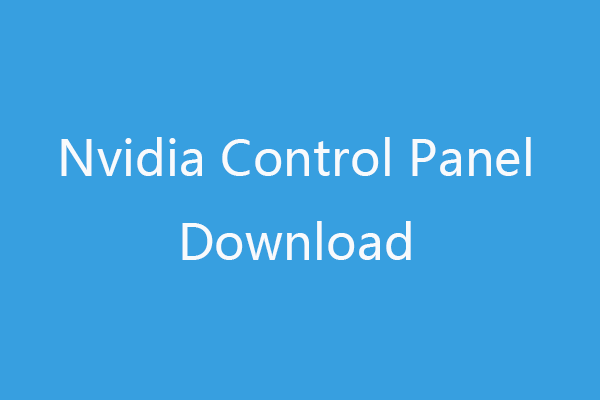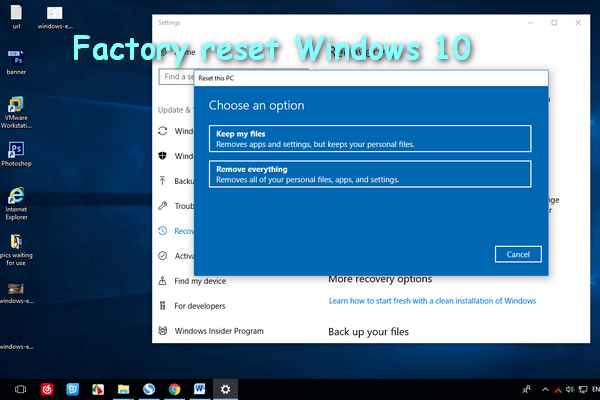Monitor Stuck at 60Hz on Windows 10
Monitors are essential devices in our daily digital interactions. As technology develops, it can provide higher refresh rates, resulting in smoother visuals, a feature that has obvious advantages in everything from general use to competitive games.
Recently, this problem of monitor stuck at 60Hz confuses many people, which will prevent you from taking advantage of higher refresh rates. Why would a monitor stay stuck at 60Hz? It may be related to an outdated graphics driver, misconfigured settings, and so on. To help you solve this problem more effectively, there are a lot of methods listed as follows. Keep reading to learn them.
Fix 1: Change Adapter Settings
Improper adapter settings can be the cause of this issue of monitor only showing 60Hz. To get the refresh rate to normal, you need to tweak the adapter settings. Here are the steps.
Step 1: Right-click on the Start button and choose Settings.
Step 2: In Settings, click on System > Display.
Step 3: In the right pane, scroll down the list to find Advanced display settings and click on it.
Step 4: Click on Display adapter properties for Display 1.
Step 5: Switch to the Monitor tab, and choose the refresh rate you want from the drop-down list.
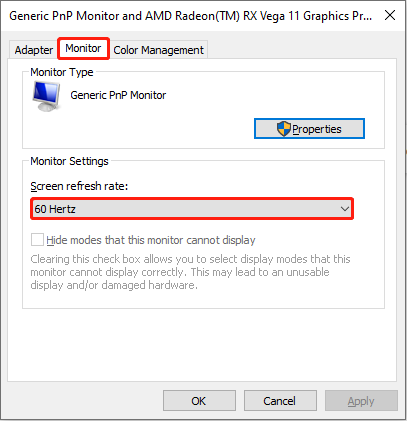
Step 6: Click on Apply > OK to make the change take effect.
Fix 2: Update Graphics Drivers
Outdated drivers can affect the performance of your monitor and are responsible for this problem. Graphics drivers are crucial in facilitating communication between the operating system and the hardware. You are supposed to update your driver to see if the issue can be fixed. To do so:
Step 1: Click on the Search box, type Device Manager, and press Enter.
Step 2: Double-click on the Display Adapter to expand it.
Step 3: Right-click on your card and choose Update driver.
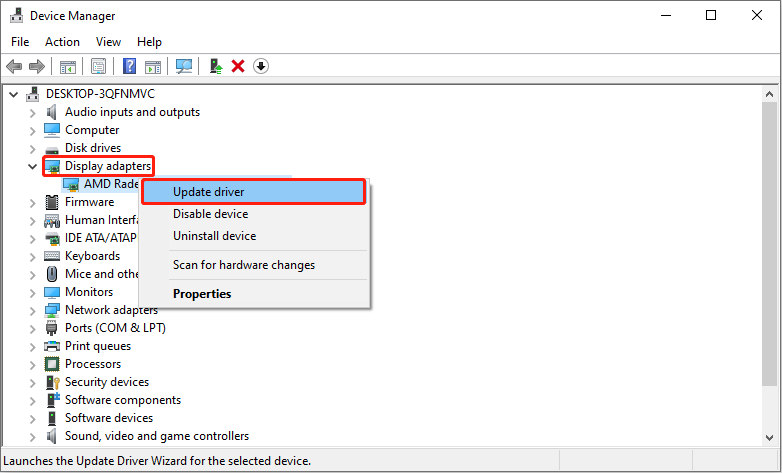
Step 4: In the new window, select Search automatically for drivers.
Step 5: After searching, if there is an available update, follow the on-screen to finish the rest steps.
See Also: How Do Outdated Device Drivers Affect Performance? See the Guide!
Fix 3: Disable G-SYNC in NVIDIA Control Panel
If the G-SYNC feature in the NVIDIA Control Panel is enabled, the problem of monitor refresh rate stuck at 60Hz will occur. The best way is to turn it off through the NVIDIA Control Panel. Work with the following steps.
Step 1: Right-click on the blank area of your desktop and select NVIDIA Control Panel.
Step 2: Under Display, click on the Set Up G-SYNC option.
Step 3: In the Apply following changes section, uncheck the Enable G-SYNC, G-SYNC Compatible option.
Step 4: Click on Apply > OK to save the changes.
Fix 4: Reset Monitor to Factory Settings
If the above ways can not work for you, there is another fix for you – reset your monitor to factory settings. This practice can clear all the existing or saved settings and make them default like the new one. Mostly, this option is useful when the device is not working correctly. Here is how you can do it.
Step 1: Press the Win + I keys to open the settings app.
Step 2: Choose Update & Security > Recovery.
Step 3: Under Reset This PC, click on Get Started.
Step 4: Choose Keep My Files if you want to keep the files on your disk drives.
Step 5: Then select Local Reinstall. This means the computer can take the OS files from storage on your device.
MiniTool Power Data Recovery FreeClick to Download100%Clean & Safe
Bottom Line
How to fix this problem of monitor stuck at 60Hz on Windows 10? Now you must have a better understanding of it. Using these methods in this article, this issue can be solved more effectively and successfully. Take action now!