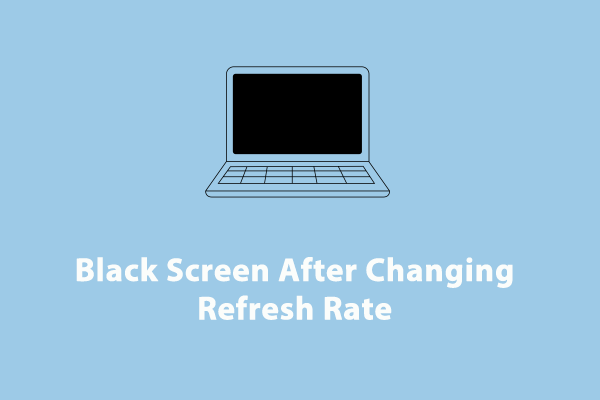There’s nothing more frustrating than encountering MSI laptop screen flickering. Why does it occur? How to reduce the visual disruption? In this post from MiniTool, we will walk you through how to repair your MSI laptop screen step by step.
MSI Laptop Screen Flickering
MSI laptop screen flickering or tearing refers to the rapid and continuous flashing of your MSI display, which often causes distraction and discomfort. Many factors can cause MSI screen glitches including hardware issues, loose connection, incompatible drivers or software, and so forth. After puzzling out the causes, let’s see how to solve this annoying problem.
MiniTool System Booster TrialClick to Download100%Clean & Safe
Also see: How Do Outdated Device Drivers Affect Performance? See the Guide
Fix 1: Check the Hardware
At first, you should exclude the hardware issues. Check if there are any cracks on the MSI monitor and then tighten the connection between the laptop screen and the motherboard. If the culprit is faulty hardware or connection, contact the local or online service center to repair or replace it in time.
Fix 2: Roll Back, Update or Reinstall GPU Driver
A graphics card driver is an indispensable part of your computer because it serves as a bridge between your graphics card and operating system. Once the driver is incompatible, outdated, or corrupted, some screen issues like MSI monitor flickering, tearing, etc. Consequently, rolling back, updating, or reinstalling the graphics card driver can work wonders. Here’s how to do it:
Roll Back GPU Driver
Step 1. Right-click on the Start menu and select Device Manager.
Step 2. Expand Display adapters to show your graphics card.
Step 3. Right-click on your graphics card to select Properties from the context menu.
Step 4. Under the Drivers section, click on Roll Back Driver and confirm this action.
Step 5. Restart your computer.
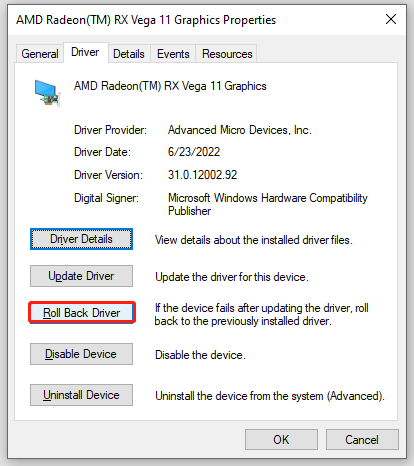
Update GPU Driver
Step 1. In Device Manager, expand Display adapters.
Step 2. Right-click on your graphics driver and select Update driver.
Step 3. Select Search automatically for drivers and the follow the instructions on the screen to complete the process.
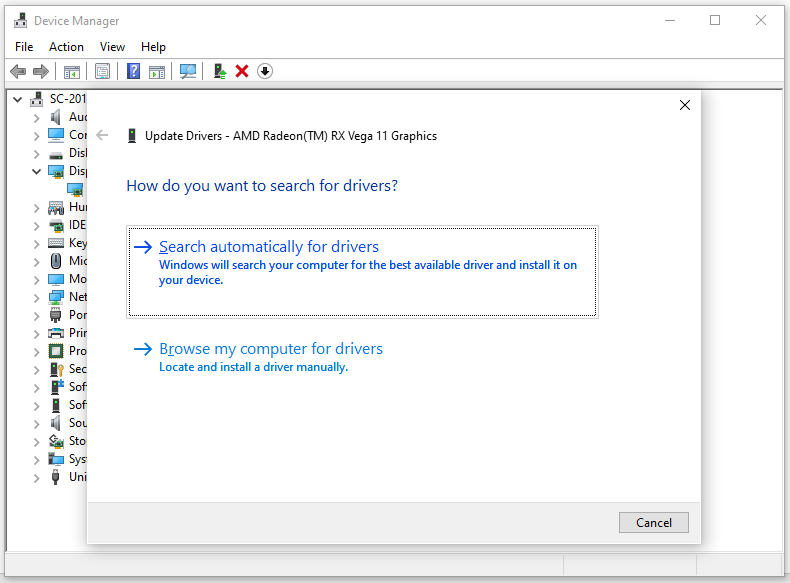
Reinstall GPU Driver
Step 1. Right-click on your graphics driver and select Uninstall device.
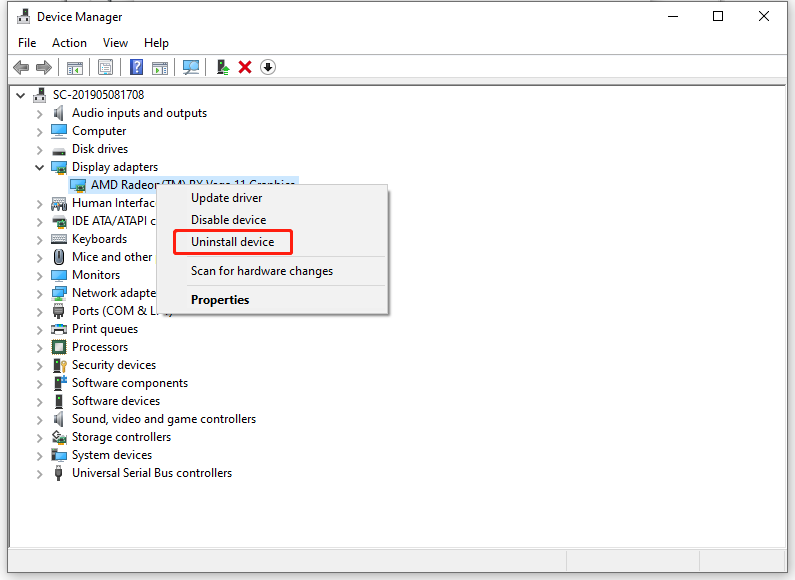
Step 2. Restart your computer and then it will download and install the latest driver automatically.
Fix 3: Disable Variable Refresh Rate
Variable refresh rate, also known as dynamic display refresh rate, allows the inbuilt display to sync its refresh rate with the frame rate in games. This feature can help mitigate MSI laptop screen tearing or flickering issue in games that don’t support display sync features. However, certain games that don’t support Variable refresh rate under MSHybrid mode might suffer from screen flickering when this feature is enabled. Therefore, disabling Variable refresh rate might work for these games. To do so:
For Windows 10: Go to Settings > System > Display > Graphics settings > turn off Variable refresh rate.
For Windows 11: Open Windows Settings > Display > Graphics > Change default graphics settings > toggle off Variable refresh rate.
Fix 4: Change Refresh Rate
To address MSI laptop screen flickering, increasing the monitor’s refresh rate is also worth trying. A high display resolution can increase the number of times per second that the image is refreshed on the screen so as to eliminate screen tearing issue. Follow these steps:
Step 1. Press Win + I to open Windows Settings.
Step 2. In the Display section, switch to other display resolutions to check for any improvements.
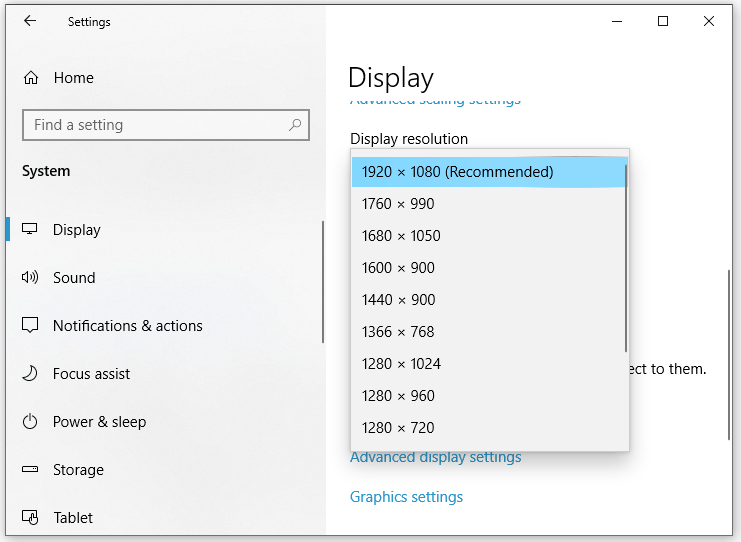
Fix 5: Check for Windows Update
As mentioned earlier, an outdated graphics driver is a primary cause for MSI laptop screen flickering. Therefore, another solution is to update your system because the latest update contains updates to graphics driver, which is crucial for display functionality. Follow these steps:
Step 1. Press Win + I to open Windows Settings.
Step 2. In the settings window, scroll down to locate Update & Security and hit it.
Step 3. In the Windows Update tab, click on Check for updates. Then, Windows will search for if there is any available update for you.
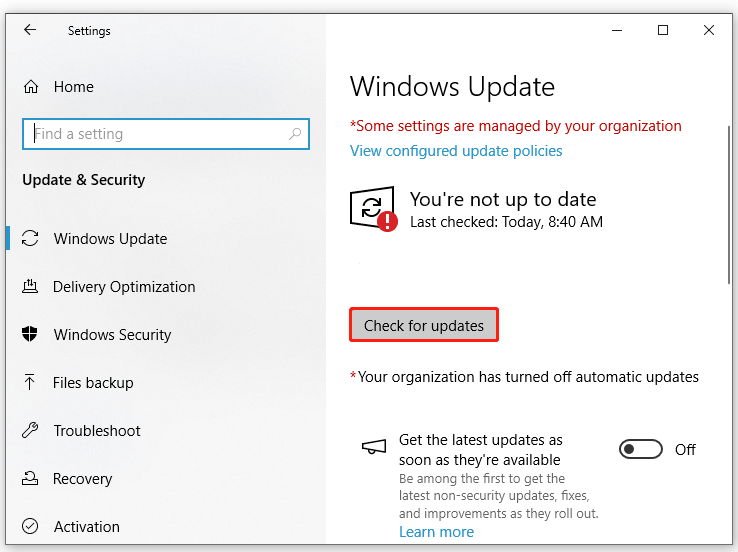
Fix 6: Uninstall the Incompatible Program
Some incompatible software running in the background can also cause MSI laptop screen glitches. Therefore, disabling or uninstalling these programs might be helpful. Follow these steps:
Step 1. Press Win + R to open the Run dialog.
Step 2. Type appwiz.cpl and click on OK to launch Programs and Features.
Step 3. In the app list, scroll down to locate the problematic program and right-click on it to select Uninstall.
Step 4. Click on Yes in the User Account Control window and follow the on-screen instructions to finalize the rest process.
Also see: 5 Ways – How to Turn off Background Apps on Windows 10/11
Final Words
This post highlights the causes and solutions to fix MSI laptop screen flickering. Which method do you prefer? After applying one of them, your viewing experience will be much better. Have a nice day!