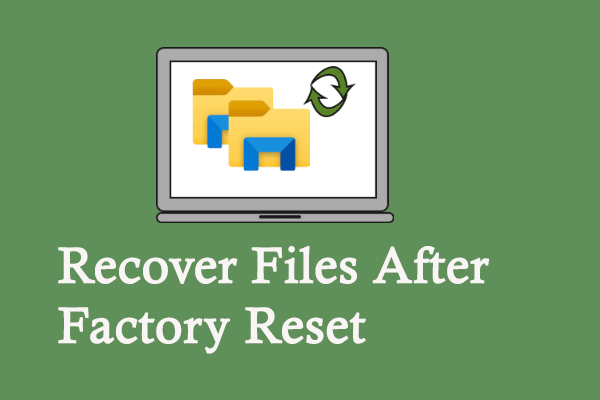Application errors occur from time to time in daily computer use. Netsh.exe Application error is one that often appears when starting or shutting down the computer. If you are searching for solutions to this problem, this post from MiniTool is the right place for you.
You may receive the Netsh.exe Application error with a detailed error message that says, “The application was unable to start correctly. Click OK to close the application”. Netsh.exe refers to the Network Shell utility used to manage and control the computer network settings. This error indicates the operating system fails to access the program properly. Here are some solutions to fix the issue.
Fix 1. Repair & Reset the Problematic Application
You can first try to repair and reset the corresponding program on your computer to fix Netsh.exe application error 0xc0000142 on Windows. If your computer contains the Quick Share application, follow the steps.
Step 1. Press Win + I to open Windows Settings.
Step 2. Head to Apps > Apps & features and locate the Quick Share software at the right pane.
Step 3. Select it and choose Advanced options. In the following window, click Repair or Reset based on your needs.
Wait for the process to complete. You can restart your computer to check whether the issue is resolved.
Fix 2. Run the Application in the Compatibility Mode
If the Netsh.exe application error 0xc0000142 happens following an operating system upgrade, you can try to run the program in compatibility mode. This may help rectify the mismatch between the application and the operating system versions.
Step 1. Right-click on the software and choose Properties from the context menu.
Step 2. Change to the Compatibility tab and choose Run this program in compatibility mode.
Step 3. Choose Windows 8 or Windows 7 from the dropdown menu and click Apply > OK to save changes.
Fix 3. Run the SFC Command Line
The corrupted or missing system files are the possible cause of the Netsh.exe application error. Fortunately, Windows has a built-in tool to repair those problematic files.
Step 1. Press Win + R to open the Run window.
Step 2. Type cmd into the dialog and press Shift + Ctrl + Enter to run Command Prompt as administrator.
Step 3. Type sfc /scannow and hit Enter to execute this command line.
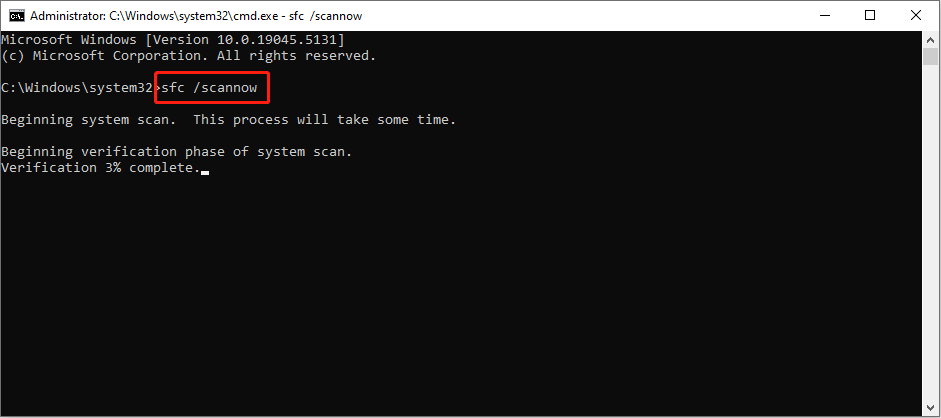
Fix 4. Re-register the DLL File
When the required DLL files are not correctly registered, you may get an error with the error code 0xc0000142, such as the Netsh.exe application error. In this case, you can re-register the corresponding DLL files.
Step 1. Type Command Prompt into the Windows Search bar and right-click on the best-matches option to choose Run as administrator.
Step 2. Type the command lines below and press Enter at the end of each command.
- regsvr32 /u netutils.dll
- regsvr32 netutils.dll
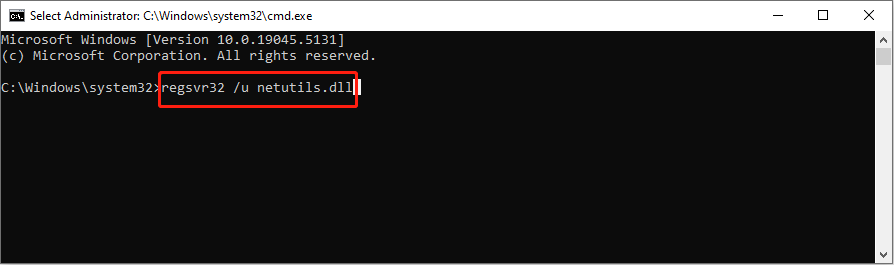
Afterward, you can restart the computer to see if the problem appears again.
If the problem persists after the above methods, you can reset your computer to fix the issue and choose the Keep files option to avoid file loss during the process. But you are still suggested to check files after resetting to avoid data loss in advance.
If any files are lost, recover them immediately with the help of professional data recovery software, like MiniTool Power Data Recovery. This software is able to retrieve types of files lost under various situations. Get the free edition of this file recovery software to perform 1GB of file recovery for free.
MiniTool Power Data Recovery FreeClick to Download100%Clean & Safe
Final Words
This post shows four methods to resolve the Netsh.exe application error 0xc0000142 on Windows. Work with this step-by-step guide to resolve your problem.