You may find that there is no sound in Chrome, which is very annoying. And if you are looking for methods to solve it, then you should read this post carefully because there are several efficient and fabulous methods. You can visit the MiniTool website to get the methods.
It’s not difficult to fix the no sound in Chrome issue, and the simplest method obviously is to relaunch Google Chrome and reboot the Windows 10 system. But if this method doesn’t work, then you should try the following methods.
Check the Obvious Culprits Before Trying the Methods
Before you use the methods to fix the Chrome sound not working error, you should check why you cannot hear the sound from Chrome. Here are the things you need to check at first.
- Check whether your computer’s sound is on mute, if it is, turn it on. And if there is a volume control on the web app, make the sound be audible.
- Check whether the sound is working properly on other Internet browsers and double-check that sound is working properly in desktop apps.
If there is no sound from other browsers and desktop apps on your computer, then the reason for this error is not caused by Google. So some of the methods from this post are not suitable for you. But if only Google Chrome doesn’t have sound, then you can try the methods below.
Method 1: Check Volume Mixer
There is a specific feature on Windows 10 that you can adjust the volume level for particular apps. Therefore, if you meet the no sound issue in Chrome Windows 10, then it may be that you have muted the volume for Chrome. You can follow the instructions below to fix the issue.
Step 1: Find the Sound icon on the lower-right of your screen, and then right-click it to choose Open Volume Mixer.
Step 2: Move Chrome’s volume slider to at least halfway up.
Then relaunch Chrome and play audio/video to check whether the no sound in Chrome Windows 10 error is fixed.
Method 2: Update Sound Driver
When there is something wrong with your computer’s audio, then you should try updating the sound driver. Here is the tutorial:
Step 1: Press the Win and X keys at the same time to choose Device Manager.
Step 2: In the Device Manager window, find Sound, video and game controllers and then right-click it to choose Update driver.

Step 3: Then follow the instructions showing on the screen to update the sound driver.
After completing these instructions, relaunch Chrome and play some audio/video to see if the error is gone.
Method 3: Disable Extensions
Extensions can provide a wonderful experience in Chrome, but sometimes they can make some troubles with your browser, such as the no sound in Chrome error. Therefore, in order to fix the error, you can try to disable extensions. Follow the instructions below:
Step 1: Open Chrome at first, and click the three vertical dots on the top right corner to choose More Tools. Then click Extensions.
Step 2: Disable all the extensions that you have installed in Chrome.
Then restart Chrome and play some audio/video to check whether the sound not working in Chrome error is fixed.
Method 4: Make Sure that the Page Is Not Mute
There is another reason that can make no sound in Chrome, which is the sound on the page you are visiting is on mute. To fix this, follow the steps below:
Step 1: Press the Win and R keys at the same time to open the Run box, and then type inetcpl.cpl. Click OK.
Step 2: Go to the Advanced section to find the Multimedia section, then make sure that you have checked Play sounds in webpages. Click OK to save changes.
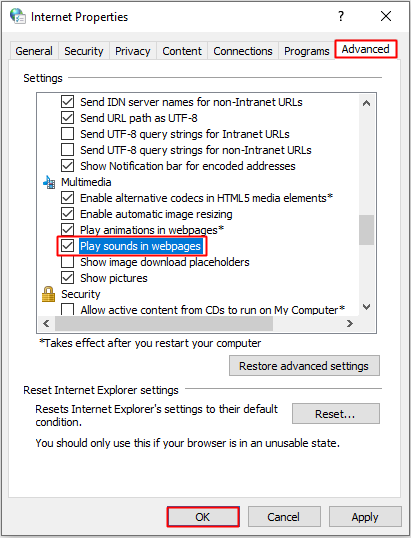
After finishing these things, reopen Chrome and play some audio/video to see if the error is gone.
Method 5: Clear Google Chrome Browser Cookies and Cache
Cookies and cache can help speed up webpage loading, but if there are too many of them, then there is no sound in Chrome. Thus, you can clear Google Chrome browser cookies and cache to fix the no sound in Google Chrome error. Here is the tutorial:
Step 1: Open Chrome at first, and click the three vertical dots on the top right corner to choose More Tools. Then click Clear Browsing Data.
Step 2: Set a time range for the data you want to clear, and then click CLEAR DATA.
Then restart Chrome and play some audio/video to see if the error is gone.
Final Words
From this post, you can find several efficient and convenient methods to fix the Chrome sound not working error, so if you meet this problem, try the methods mentioned above.
