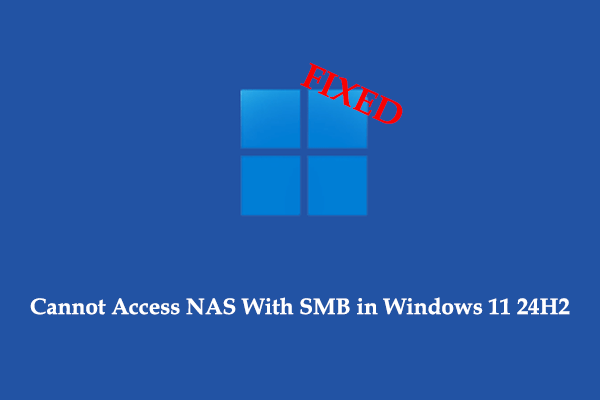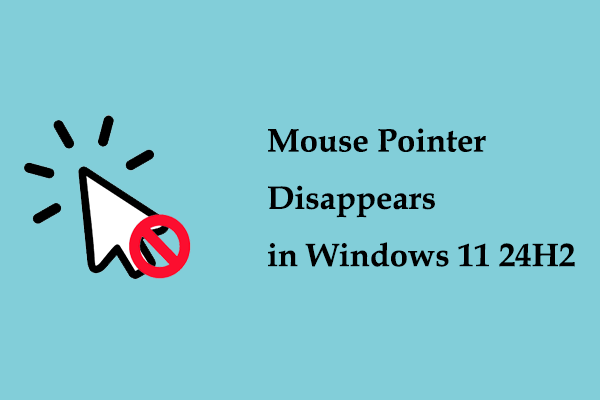Did the settings such as digital vibration adjusted in the NVIDIA Control Panel return to default automatically on Windows 11? What measures can you take when your NVIDIA Control Panel digital vibrance keeps resetting? Here this guide on MiniTool will walk you through the troubleshooting steps.
NVIDIA Control Panel Digital Vibrance Keeps Resetting After Restarting
NVIDIA Control Panel is a professional and powerful software that allows you to adjust various graphics card settings for optimal graphics and display performance. However, recently, some users reported that NVIDIA Control Panel digital vibrance keeps resetting. Here is a true example.
“Digital vibrance resetting every time. Windows 11 keeps resetting the digital vibrance level from NVIDIA Control Panel to default every time when I restart or log off my system. What should I do?”answers.microsoft.com
Specifically, the parameters such as digital vibration, hue, brightness, etc. adjusted in the NVIDIA Control Panel cannot be saved, and these customized settings will be reset every time the computer is restarted. What’s worse is that sometimes the NVIDIA Control Panel settings return to default when you just lock the screen without turning off the computer. Every time you turn on the computer, you need to go to the NVIDIA Control Panel to reset the desired graphics parameters, which deeply affects the work performance and computer experience.
Why NVIDIA Control Panel Settings Keep Resetting
Multiple users have verified that the issue with NVIDIA Control Panel settings being repeatedly restored to default is related to the recent NVIDIA driver update that came with the Windows 11 24H2 update. The problem occurs when your NVIDIA driver version is updated to the latest 565.90 version.
It is easy to fix the NVIDIA Control Panel digital vibrance resetting issue – roll back the latest NVIDIA driver. If you are not sure how to complete this task, you can follow the instructions below.
How to Fix NVIDIA Control Panel Color Settings Not Saving
Fix 1. Roll Back NVIDIA Driver From Device Manager
Device Manager is a powerful utility built into Windows that allows you to view and manage your computer hardware devices. It can help you update or roll back drivers effectively and easily. Here are the steps to roll back the latest NVIDIA driver.
Step 1. On the taskbar, right-click the Windows logo button and choose Device Manager.
Step 2. Find and expand the Display adapters category.
Step 3. Right-click your NVIDIA driver and select Properties from the context menu.
Step 4. In the new window, go to the Driver tab, and then hit the Roll Back Driver option. Now you should follow the on-screen instructions to complete this process. After that, you can check if the issue has been resolved.
Fix 2. Download a Previous Version of the NVIDIA Driver
In addition to rolling back the installed driver from Device Manager, you can go to the NVIDIA official website to download and install the previous version of the NVIDIA driver, version 561.09.
->> GeForce Game Ready Driver Version 561.09 (for both Windows 11 and Windows 10 64-bit)
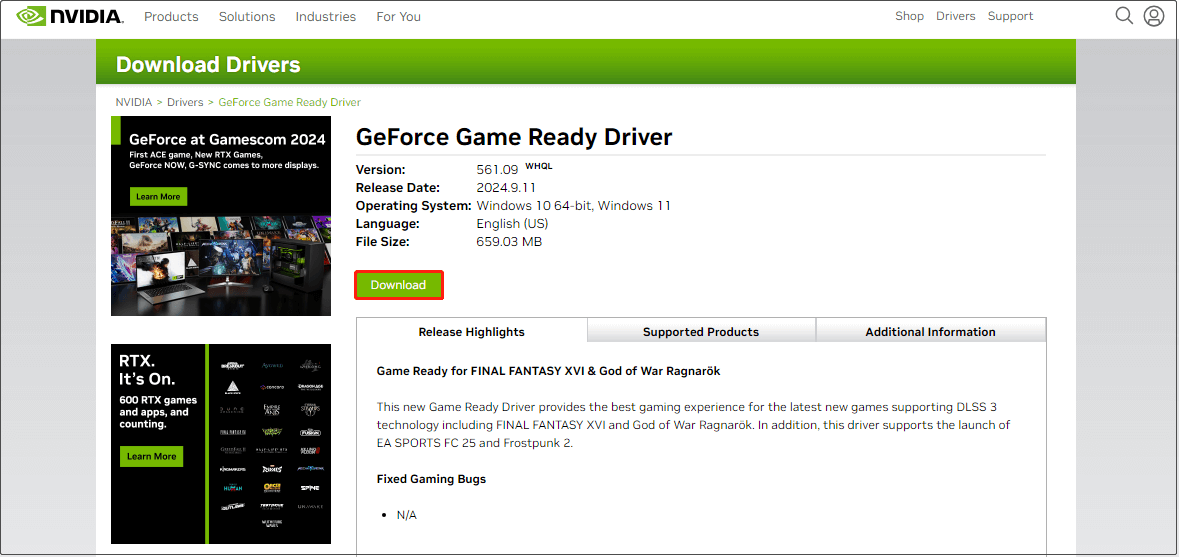
If you do not want to roll back the latest driver, you can wait for NVIDIA to release a patch to fix this bug. However, it may take some time.
Further Reading: Windows Data Recovery Software Recommended
Apart from driver issues, Windows updates can also cause data loss related errors. If, unfortunately, your important files are lost, you can use MiniTool Power Data Recovery to recover them. This MiniTool recovery tool is designed to restore documents, videos, audio, photos, emails, etc. from the computer’s internal/external hard drives as well as other file storage media.
You can use its free edition which supports 1 GB of free data recovery capacity to check whether it is suitable for you.
MiniTool Power Data Recovery FreeClick to Download100%Clean & Safe
See Also: Best Ways to Undelete Files in Windows 10/11 & Data Protection
Bottom Line
If the NVIDIA Control Panel digital vibrance keeps resetting, it means you are unable to save the customized display settings. Faced with this bug, you can choose to roll back the driver from Device Manager or download the 561.09 version of the NVIDIA driver from the NVIDIA official website.