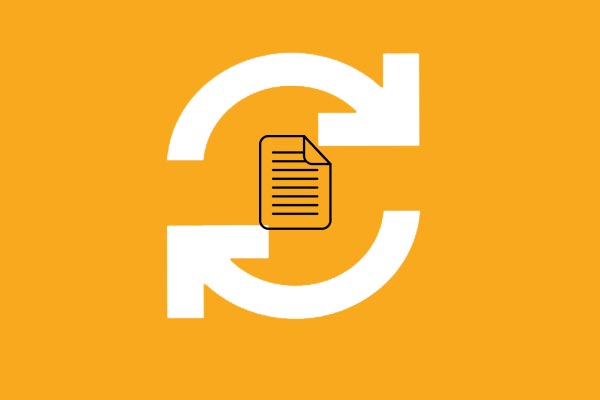What is OneSyncSvc? How does OneSyncSvc work? How to disable OneSync Windows 10? This post from MiniTool will answer these questions. Besides, you can visit MiniTool to find more Windows tips and solutions.
What Is OneSyncSvc?
In the latest Windows 10 OS, here comes a new feature and it is OneSyncSvc. The OneSyncSvc is a service related to reminders, emails, updates, to-do lists and more. The OneSyncSvc synchronizes your Microsoft Account, OneDrive, Windows Mail, Contacts, Calendar and various other apps.
The Mail app and other apps, as well as services, are dependent upon this feature. So, they will not work properly when this OneSyncSvc service is disabled or not running.
How does the OneSyncSvc work? Let us assume that you are using Windows mobile, then whenever you make changes in the To-Do list in mobile, the OneSyncSvc will update the PC To-Do list.
However, if you do not need this OneSyncSvc Windows 10 service, you can choose to disable it. Then how can you perform OneSyncSvc disable? If you do not know, keep on your reading and you will find solutions in the following section.
How to Disable OneSyncSvc?
In this section, we will focus on how to disable OneSyncSvc.
Now, here is the tutorial.
- Press Windows and R keys together to open the Run dialog.
- Type regedit in the box and click OK to continue.
- the Registry Editor window, navigate to the following path: HKEY_LOCAL_MACHINE\SYSTEM\CurrentControlSet\Services\OneSyncSvc
- In the right pane, select the Start key and double-click it.
- Then change its value data from 2 to 4.
- Then restart your computer to make the changes effect.
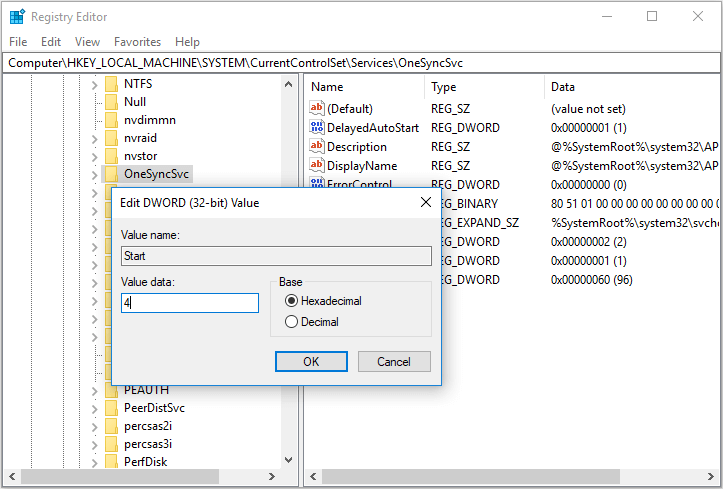
After all steps are finished, you have disabled the OneSyncSvc.
If you do not want to disable OneSyncSvc permanently, you can choose to stop it temporarily. To do that, you can choose to stop it in the Task Manager.
Now, we will show you the tutorials
- Right-click on the Taskbar.
- Then choose Task Manager from the context menu to continue.
- In the Task Manager window, switch to the Services tab.
- Then scroll down and locate OneSyncSvc.
- Right-click it to choose Stop to continue.
After all steps are finished, you have stopped OneSyncSvc temporarily and it will restart again and again.
Meanwhile, besides how to disable OneSyncSvc, some users meet some errors, such as the OneSyncSvc service failed to load or initialize. In this situation, you can choose to restore the default startup configuration for Sync Host.
Restore Startup Configuration for Sync Host
In this section, we will show you how to restore the startup configuration for Sync Host.
Now, here is the tutorial.
1. Open Command Prompt as administrator.
2. In the command line window, type the following commands and hit Enter after each command to continue.
sc config OneSyncSvc start= auto
sc start OneSyncSvc
3. Then close the command line window.
Then you have restored the startup configuration for the sync host. The OneSyncSvc service is using the APHostService.dll file that is located in the %WinDir%\System32 folder. If the file is changed, damaged or deleted, you can restore its original version from Windows 10 installation media.
To sum up, this post has introduced what the OneSyncSvc is and showed how to disable OneSyncSvc Windows 10. If you want to disable this service too, try these ways. If you have any different ideas for OneSyncSvc, leave a message in the comment zone and we will reply to you as soon as possible.