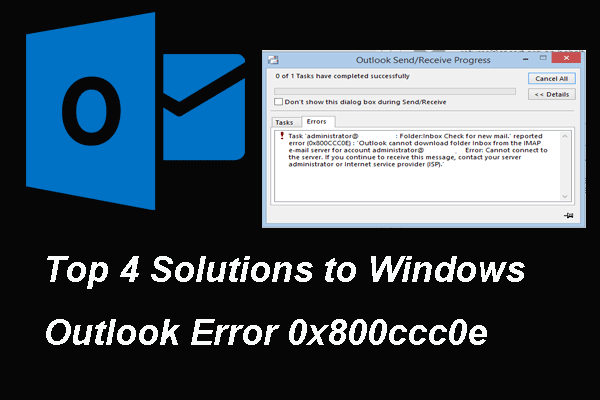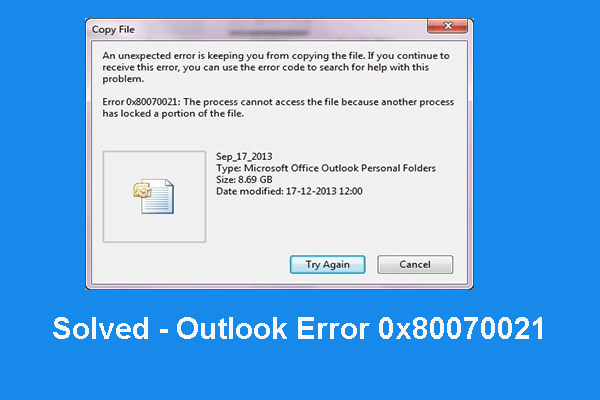Outlook rules are automatic actions performed on incoming email messages. However, you may come across the error of Outlook rules not working. This post from MiniTool shows you how to fix the rules in error Outlook.
Outlook rules are handy automated actions that Outlook users can set up for email. However, some users often reported that they come across the error of Outlook rules not working. So, do you know what may cause the error of Outlook rule not working?
Usually, the Outlook rules not working issue may be caused by the following reasons:
- Rules exceed the rules quota established for your mailbox.
- Corruption in send/receive setting files.
- The Rules are set to run on one computer only.
- Use a corrupted POP3 or IMAP account.
So, do you know how to fix the error of Outlook rules not working? So, in the following section, we will show you the solutions.
5 Ways to Outlook Rules Not Working
At this part, we will show you how to solve the Outlook rules not working.
Way 1. Rename Rules
In order to fix the error of Outlook rules not working, you can choose to rename rules. If your rules have a long name, shorten them. And then check whether the error of Outlook 2016 rules not working is fixed.
Way 2. Delete Old Rules
In order to fix the issue of Outlook rules not working, you can also choose to delete old rules.
Now, here is the tutorial.
- Click the File tab in Outlook.
- Click Info > Manage Rules and Alerts to continue.
- Then select a rule to delete.
- Click Yes to confirm the changes.
- Next, click Apply to save the changes.
After that, create a new rule and check whether the error of Outlook 2016 rules not working is fixed.
Way 3. Combine Similar Rules
To solve the error of Outlook rules not working, you can also combine several similar rules into a single rule so as to reduce the overall size of your rules. After combining, delete the unnecessary one.
Now, here is the tutorial.
- Click Info on Outlook’s File tab.
- Click Manage Rules and Alert to open the rules window, and then select a rule to edit on E-mail Rules tab.
- Press the Change Rules button.
- Select the Edit Rule Settings option to adjust the rule as required.
- After merging similar rules together, delete the unnecessary one.
- Click Apply to save the changes.
After that, restart Outlook and check whether the issue of Outlook rules not working is solved.
Way 4. Reset the SRS File
Another way to solve the error of Outlook rules not working is to reset the SRS file.
Now, here is the tutorial.
- Open File Explorer.
- Then type C:\users\username\AppData\Roaming\Microsoft\ in the address bar and hit Enter to continue.
- Right-click the srs fle and select Rename.
- Change it to srs.old. Then the Outlook.srs file will be recreated automatically when you open the Outlook software.
After that, check whether the issue of Outlook rules not working is fixed.
Way 5. Repair Outlook Data File
- Type SCANPST.EXE in the Windows Search box of Windows and select it to open it.
- Next, select Browse button to select the Outlook.pst file.
- Click Make a backup of scanned file before repairing.
- At last, click Repair to continue.
After all steps are finished, restart your Outlook email and check whether the issue of Outlook rules not working is fixed.
Final Words
In order to fix the issue of Outlook rules not working, this post has shown 5 reliable solutions. If you have come across the same error, try these solutions. If you have any better ideas to fix it, you can share it in the comment zone.