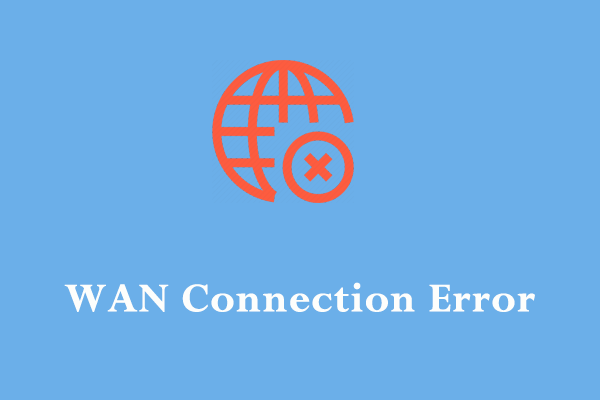Palworld Lagging/Stuttering/ High Ping/Packet Loss
High ping means the delay between your input and the response of the server. When playing Palworld on your computer, lags, stuttering, or packet loss might result from high ping. If you experience Palworld high ping, packet loss, and lagging at the moment, scroll down to get detailed instructions to make your game run faster.
MiniTool System Booster TrialClick to Download100%Clean & Safe
How to Fix Palworld High Ping on Windows 10/11?
Fix 1: Check Internet Connection
To play any PC games smoothly, make sure your internet connection is stable and fast. Here, we list some small tips for a faster connection:
- Restart router and modem.
- Connect to another server with a lower ping.
- Avoid peak usage time.
- Use a wired connection.
Fix 2: Update Network Driver
Keeping your network driver up-to-date might also do the trick for Palworld high latency. To do so:
Step 1. Press Win + S to evoke the search bar.
Step 2. Type device manager and hit Enter.
Step 3. Expand Network adapters and right-click on the adapter you are using to choose Update driver.
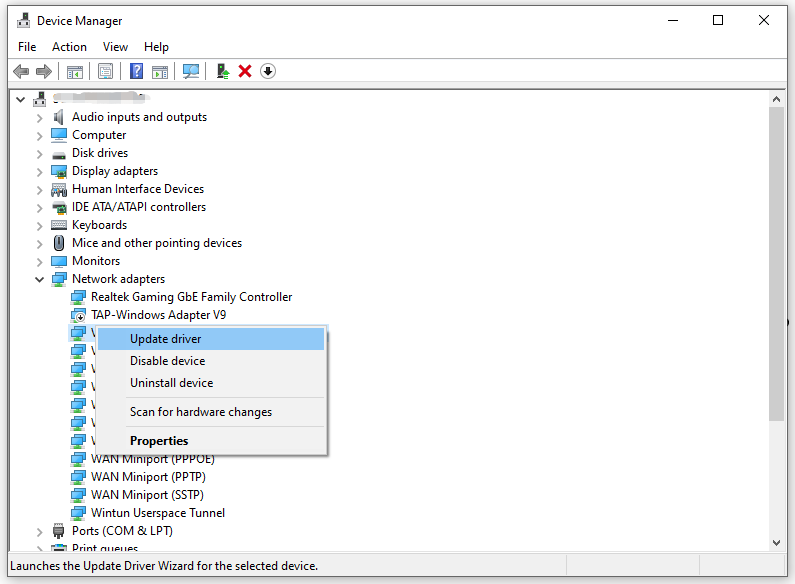
Step 4. Click on Search automatically for drivers and follow the prompts on the screen to complete the reset process.
Fix 3: Flush Your DNS
When encountering high latency issues like Palworld high ping, flushing DNS is also a good solution. Doing so will clear any IP addresses or other DNS records from your cache. Here’s how to do it:
Step 1. Type cmd in the search bar to locate Command Prompt.
Step 2. Right-click on it to choose Run it as an administrator.
Step 3. In the command window, type the following commands one by one and hit Enter after each command:
ipconfig /renew
ipconfig /flushdns
Fix 4: Disable Network-Hogging Programs
Running too many programs in the backend might consume much system and network resources, leading to high ping Palworld.
Step 1. Type run in the search box and hit Enter to open the Run dialog.
Step 2. Type resmon and hit Enter to launch Resource Monitor.
Step 3. In the Network tab, find the network-hogging programs and right-click on them to choose End Process one after another.
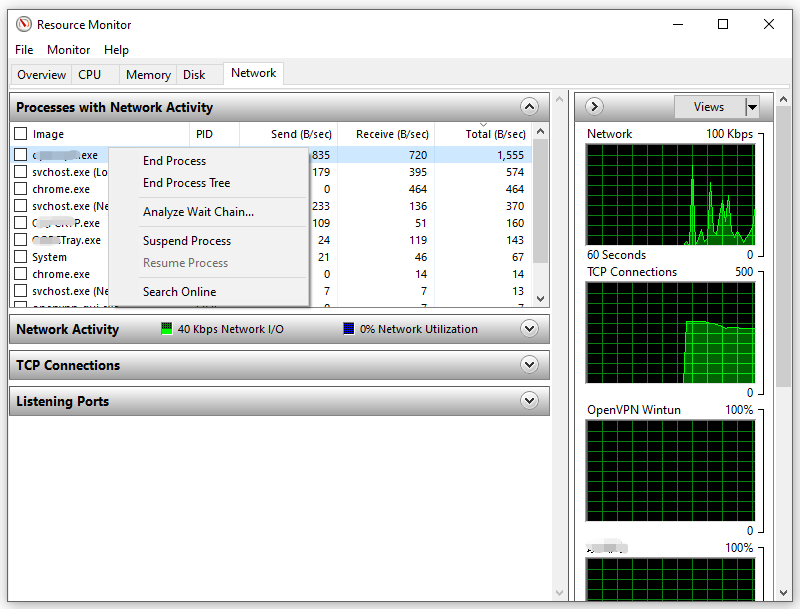
Fix 5: Make the Game Through Firewall
Sometimes, Windows Defender Firewall might block Palworld by mistake, leading to high ping issues. In this case, you can consider making the game through Windows Firewall. To do so:
Step 1. Open Control Panel.
Step 2. Go to System and Security > Windows Defender Firewall > Allow an app or feature through Windows Defender Firewall.
Step 3. Click on Change settings > scroll down to hit Allow another app > hit Browse to select the path of the executable file of Palworld.

Step 4. Hit Add and then save the changes.
MiniTool ShadowMaker TrialClick to Download100%Clean & Safe
Final Words
These strategies above might help you conquer Palworld stuttering, high ping, and packet loss. Sincerely hope you can have a good time playing this game!