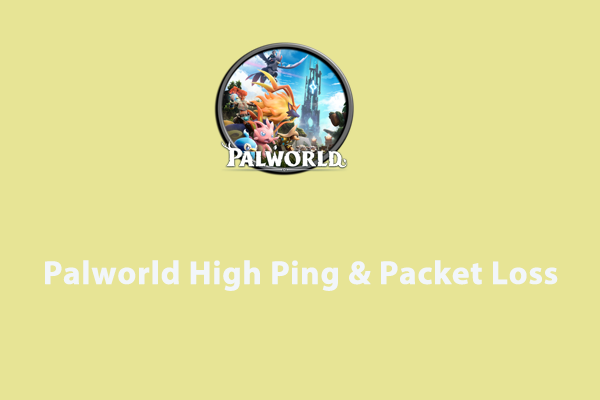WAN Connection Error
WAN, also known as Wide Area Network, is considered a network of networks because it is a network that covers a lot of areas and almost every other network is connected to it. Sometimes, you may encounter WAN connection errors due to various reasons. Take it easy! In the following content, we will show you how to get rid of WAN connection errors.
How to Fix WAN Connection Error?
Preparation: Restart Your Router
Before starting troubleshooting, perform a power cycle of your router and modem. Then, turn off all the devices in the network. Wait for a while and turn on your modem, router, and computer in order. If the LED lights turn red, you can move the following solutions.
Fix 1: Check LAN & WAN Ports
At first, you need to troubleshoot the LAN and WAN ports. Here’s how to do it:
Step 1. Plug in the adapter’s power supply.
Step 2. Switch on your router and wait for the LED lights to turn green or white.
Step 3. Find an Ethernet cable, and plug one end into the LAN port and the other end into the WAN port. If The lights for both WAN and LAN have lit up, WAN port not working TP-Link might be gone.
Fix 2: Switch a Device and Open Another Website
If there’s nothing wrong with the LAN and WAN ports, you need to figure out whether the issue is on your device or the websites that you attempt to connect to. Use another device and check if WAN connection errors still occur. At the same time, you can open other websites to see if they are accessible. If you can access them without error, the issue is on the end of the certain website and you can wait for the website owner to solve WAN connection error for you.
Fix 3: Perform a Scan via Antivirus Software
If you meet WAN connection errors frequently, you had better perform an antivirus scan to examine if your computer or routers are infected with viruses. Almost all third-party antivirus software offers a one-month free trial, so you can try one to scan your system. Although there is an inbuilt firewall in Windows to keep your computer from attacks of malware and viruses, it is always good to have an extra layer of security.
Fix 4: Diagnose Your Network Adapter
It is a good choice to troubleshoot network adapters with Windows automatic troubleshooter. Follow these steps:
Step 1. Press Win + I to open Windows Settings.
Step 2. Go to Network & Internet > Status > Change adapter options.
Step 3. Right-click on the network you are using currently and choose Diagnose in the context menu.
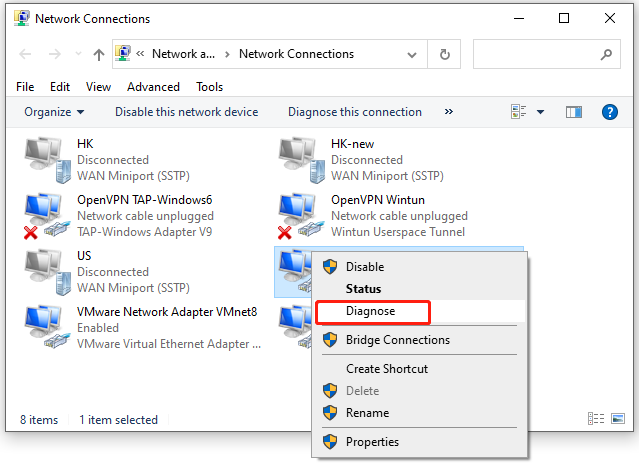
Fix 5: Change the Modem
It is reported that changing the modem also helps to fix TP-Link WAN connection errors. As a result, you can contact the Internet Service Provider to ask if there is a better piece of hardware you can use for your network.
Fix 6: Contact ISP
The last culprit of WAN connection errors might be damaged cables. If this is the case, you need to turn ISP for help and they can help you to solve it quickly.
Creating a backup of your important files is of vital importance. When it comes to backup, MiniTool ShadowMaker stands out from the rest among similar products. Use this free backup software to secure your data now!