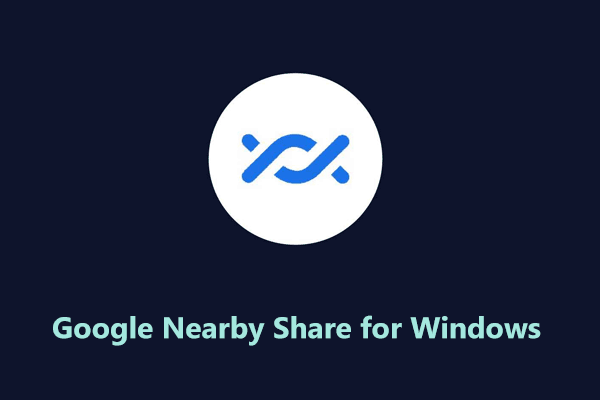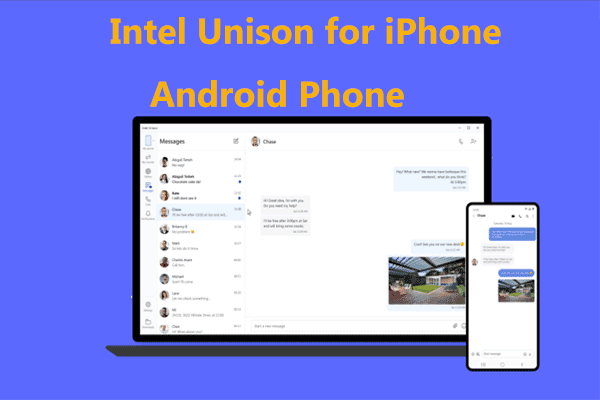Does Phone Link only work with Android? Does the Phone Link app work with iPhone? How do I connect my iPhone to my Windows 11 Phone Link? Microsoft now offers iPhone support for Phone Link in Windows 11 and let’s see details on this news including how to connect iPhone to Windows 11 using Phone Link in this post from MiniTool.
Phone Link iPhone Windows 11 Is Available
You should know, Phone Link, previously called Your Phone, is an app from Microsoft in Windows 10 and Windows 11 to connect your phone to a PC so that you can send SMS messages & images, make and receive phone calls, view your notifications, etc. on the PC.
Primordially, Phone Link only enables you to connect your Android phone to your Windows 11/10 PC. Now, the Phone Link app for iPhone is supported in Windows 11. With this app, you can perform some basic but functional tasks on the Windows 11 PC, for example, send and receive messages to one person (via iMessage), make and receive calls, and manage notifications.
However, you should notice that currently you cannot share images & videos and send group messages via the Phone Link app for iPhone. But due to the iCloud integration with the Windows 11 Photos app, it is easy and simple to access your iPhone photos on the PC.
To sum up, Phone Link is helpful since it easily removes barriers between a Windows 11 PC and your mobile device (iPhone/Android phone).
According to Microsoft, Windows 11 Phone Link iPhone was previously available to Windows Insiders as an early preview. Now it has been rolled out to the global audience in 39 languages across 85 markets. The company claims that Microsoft Phone Link for iPhone will be enabled for all users by mid-May. If you don’t see it today, the Phone Link app for iPhone can be available on your PC in the next few weeks.
How to Connect iPhone to Windows 11 Using Phone Link
How to link iPhone with Windows 11 with Phone Link? The operation is not complicated and just follow the guidance below.
Before you do, pay attention to something:
Phone Link for iOS has some requirements, for example, the iPhone should run iOS 14 and higher, the PC is running Windows 11, the PC should support Bluetooth & it is enabled and the Phone Link app should be a new version.
Windows 11 Phone Link for iOS only supports iPhone and this app is not available on iPad, iPadOS, and macOS.
To enable Bluetooth in Windows 11, go to Settings > Bluetooth & other devices, and then switch the toggle of Bluetooth to On. Besides, also open Bluetooth on your iPhone.
Related post: How to Turn on Bluetooth on Windows 11 [2 Ways]
To download Phone Link for iOS, open Microsoft Store, search for Phone Link and click the Get button to start downloading and installing it. If you have installed this app on the PC, go to Library in Microsoft Store and click Get updates to get the latest version of the Phone Link app for iPhone.
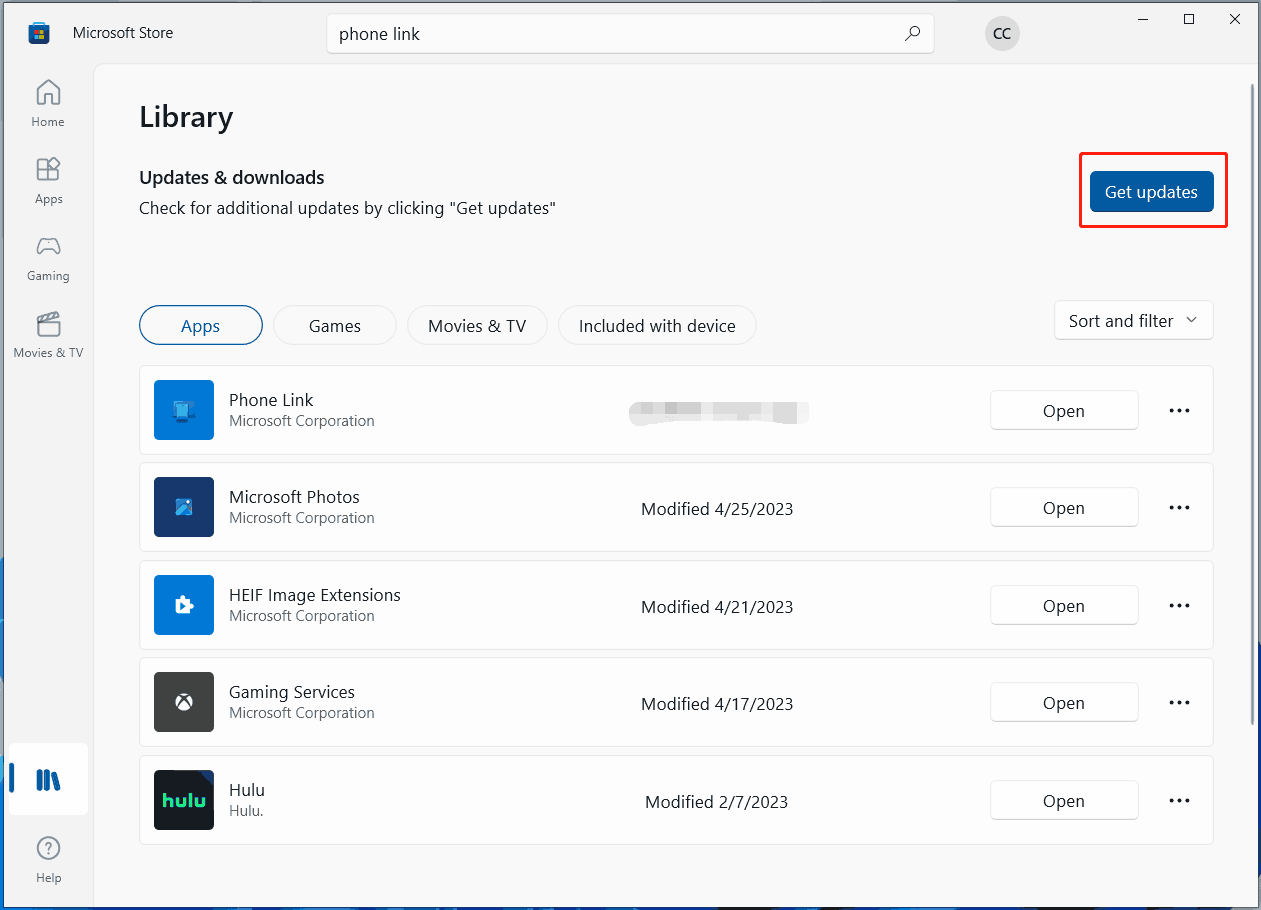
Next, start the following steps to connect your iPhone to Windows 11 using Phone Link:
Step 1: In Windows 11, open the Phone Link app.
Step 2: Click on the iPhone button to open the wizard to pair the mobile device. Make sure Bluetooth is enabled on your PC and phone.
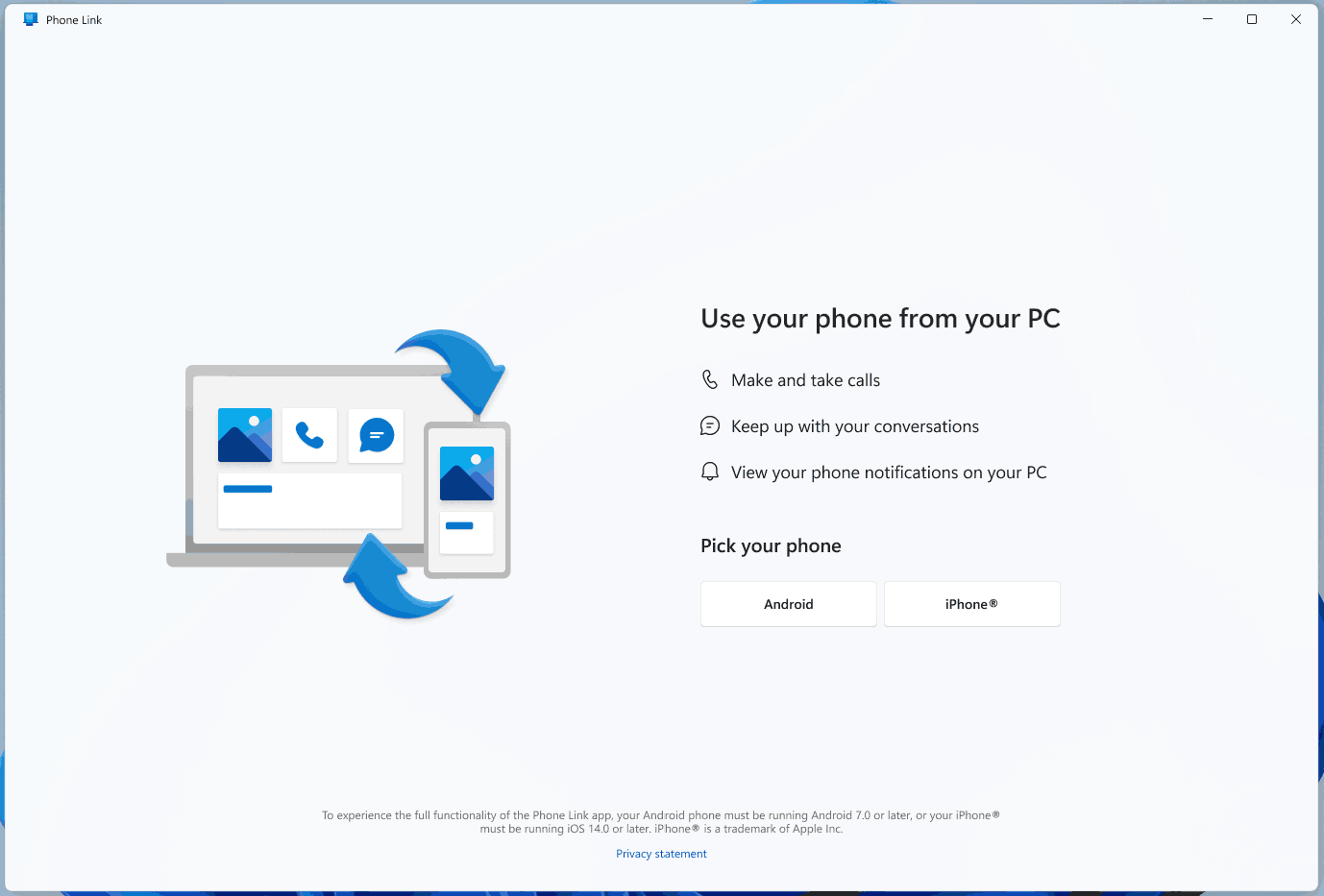
Step 3: Use the Camera app of your iPhone to scan the QR code on the computer screen.
Step 4: Click the Open button on the iPhone to pair your devices.
Step 5: Click Continue on the PC to confirm the permissions to sync your phone’s content to the PC.
This app will show you how to configure the permissions. Just follow the instructions on the computer screen for this task.
Verdict
That’s the information on the Phone Link app for iPhone. If you need, just get it to connect the phone to Windows 11 and then you can call phones, receive messages, etc. on the PC.
If you have many files on your Windows 11 PC to back up, you can choose to back up data to an external hard drive. To do this thing, use Windows backup software or third-party free backup software – MiniTool ShadowMaker. Just click the download button to get this program for a try if you are interested in it. To know many details, refer to this post - Windows 11 Backup to External Drive – How to Do (3 Ways).