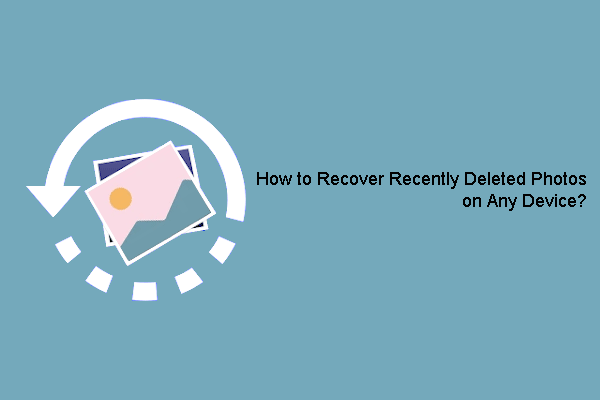Windows Photos Legacy is the old version of the photo viewer. However, many people still use this utility instead of the new one. However, it doesn’t work properly, such as not showing the image icon. Let’s keep reading to dive into the solutions to Photos Legacy missing image icons.
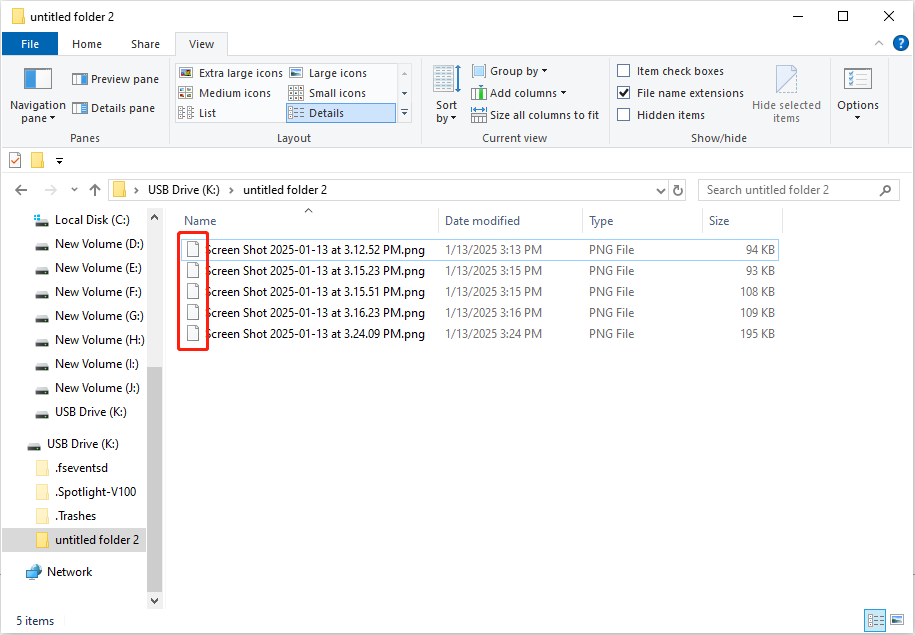
Way 1. Modify the Windows Registry Editor
The photo app icon not showing can be caused by the improper configuration of the registry keys. You can modify the corresponding registry keys to resolve this problem. Here is how to do it.
MiniTool ShadowMaker TrialClick to Download100%Clean & Safe
Step 1. Press Win + R to open the Run window.
Step 2. Type regedit into the dialog and press Enter to open the Windows Registry Editor.
Step 3. You can copy and paste the following file path to the address bar and press Enter to quickly locate the target registry key:
Computer\HKEY_CLASSES_ROOT\AppXgc41cpjz8gfdmjvg8h8vcnemkbfknn6w\DefaultIcon
Step 4. Double-click on the (Default) key to change the Value data to @{Microsoft.Windows.Photos_2024.11100.16009.0_x64__8wekyb3d8bbwe?ms-resource://Microsoft.Windows.Photos/Files/Assets/Retail/PhotosLogoExtensions.png}.
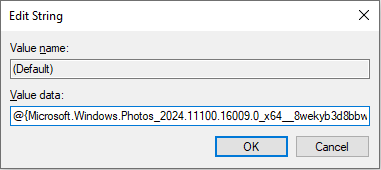
Step 5. Click OK to save the change.
Afterward, you need to restart your computer to fully apply the change and check if this operation resolves the Photos Legacy missing image icons problem.
Way 2. Reset Microsoft Photos Legacy
Apart from the improper configuration of the registry keys, software issues can be the cause as well. If the photo app showing blank icons is caused by the application, you can reset it to the default settings.
Step 1. Press Win + I to open Windows Settings.
Step 2. Head to Apps > Apps & features to find Photos Legacy from the app list. Select it and choose Advanced options.
Step 3. Scroll down to choose Reset to get the default configuration of the Photos Legacy application.
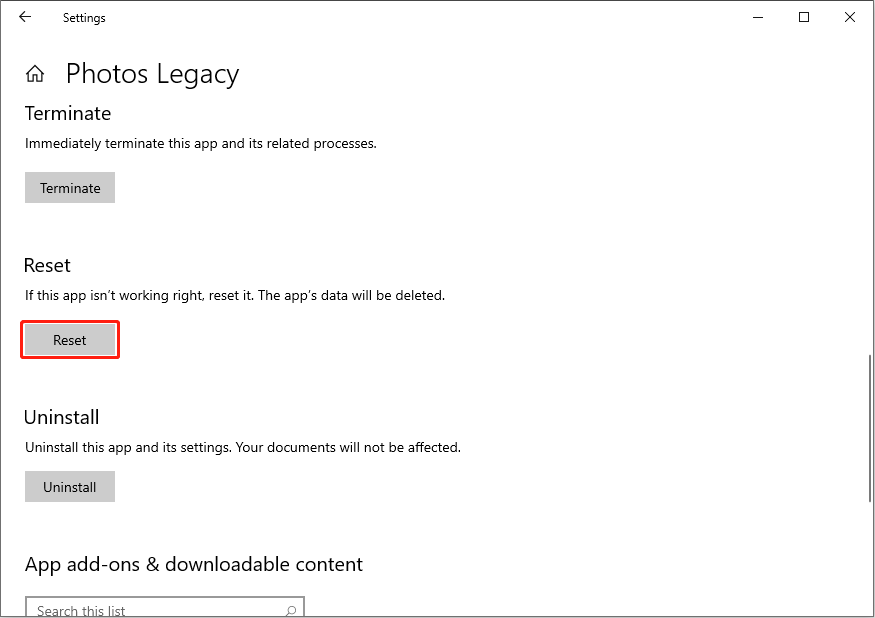
Missing Image File Icon in Windows New Photos App
Some people encounter the photo app showing blank icons after accepting the recent Windows update and even worse breaking the File Explorer. The above solutions may not work in this case. You can wait for Microsoft to release hotfixes or give a new update. Optionally, some people find using the Windows Photo Legacy as a default app can resolve this error.
You can download and install Windows Photo Legacy via Microsoft Store. Then, follow the next steps to set it as the default program to avoid opening from the new photo app.
Step 1. Press Win + I to open Windows Settings.
Step 2. Choose Apps > Default apps to find the Photo viewer section. You can click on the plug icon to choose Windows Photos Legacy from the list.
After this, you can check if the missing image file icon issue is fixed.
Recover Images Lost from Windows Photos Legacy
If your images are suddenly lost from the Photos Legacy, you need to take immediate action to recover them to ensure the highest chance of successful data recovery.
To recover deleted images, you can go to the Recycle Bin where the deleted files are kept. If no files here, MiniTool Power Data Recovery works. This free file recovery software can restore pictures in different file formats, including PNG, WEBP, ARW, DNG, and more. You can use the free edition to deep scan the target partition and recover 1GB of files without any cost.
MiniTool Power Data Recovery FreeClick to Download100%Clean & Safe
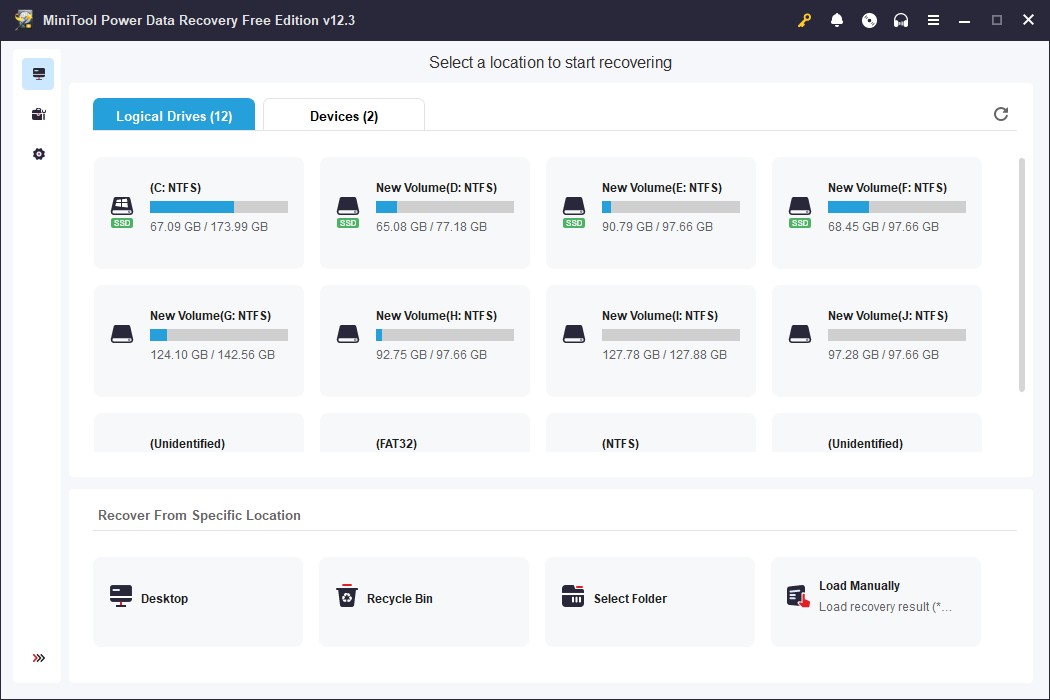
Final Words
This is all about how to fix the Photos Legacy missing image icons issue. According to most people, this problem can be fixed by modifying the registry keys. If you are also stuck by this problem, hope this post helps you in time.