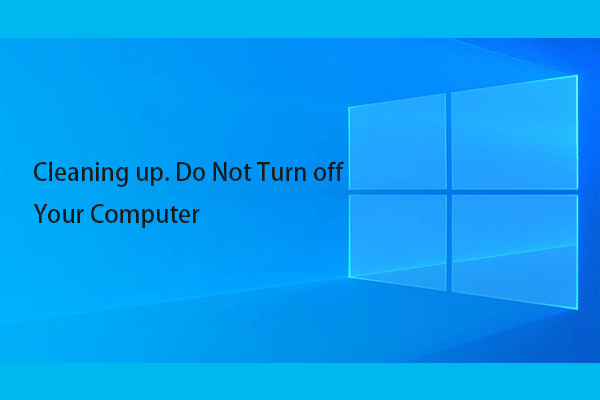Some Windows 10 users say that they are stuck on boot at the “Please press DEL or F2 to enter UEFI BIOS Setting” message. But, it’s not working after pressing any keys. This issue is usually happening on an ASUS laptop or PC. The following is a related forum.
Stuck on boot at the “Please press DEL or F2 to enter UEFI BIOS Setting” message. I unplugged all USB devices and restarted the computer. I haven’t changed any of the hardware (GFX card, RAM, etc). It won’t move on from that screen. Please help.
Then, we will introduce how to fix the error message.
Fix 1: Remove USB Cables
This is usually caused by a bad peripheral. Unplug everything from the computer – all USB cables, hard drives, all optical drives, printers, etc…. Then, only plug in the power cord, monitor, and keyboard. Check if the “Please press DEL or F2 to enter UEFI BIOS Setting” error has gone.
Fix 2: Update BIOS
You can check the bios version and if it is upgradeable. If it needs to be updated, you can do that. However, it is a risky task to update BIOS since system crashes may happen.
Thus, you had better create a system backup or back up your crucial files before starting the update. If your Windows cannot boot after a BIOS update, you can perform fast disaster recovery to restore the PC/laptop to a normal state. To do that, MiniTool ShadowMaker free can satisfy your needs. You can use it to back up and restore the system.
MiniTool ShadowMaker TrialClick to Download100%Clean & Safe
Then, you can refer to this post to update your BIOS – How To Update Your BIOS Of The ASUS Motherboard: 4 Methods.
Fix 3: Remove BIOS Battery to Reset CMOS
You can also reset CMOS by removing the BIOS battery. The following are the steps for a laptop and desktop.
On a laptop:
Step 1: Turn your laptop off. Disconnect all the HDMI and USB cables.
Step 3: Remove the laptop battery and unplug the device from the wall socket.
Step 3: Usually, the BIOS battery is plugged into the motherboard via a white connector. Just remove the connector, wait 5-10 minutes, and plug it back in.
Step 4: Put the laptop battery back and restart the laptop to see if the issue is removed.
On a desktop:
Step 1: Power off the machine and remove all the USB & HDMI cables.
Step 2: Disconnect the power cord and remove the protecting casing.
Step 3: The location of the BIOS battery is different based on the model of your motherboard. Just look for the watch-like flat battery and remove it.
Step 4: Wait 5-10 minutes and insert it back. Reboot the computer to check if the issue has been fixed or not.
Final Words
To sum up, this post has introduced how to fix the “Please press DEL or F2 to enter UEFI BIOS Setting” issue. If you come across the same issue, try these solutions.