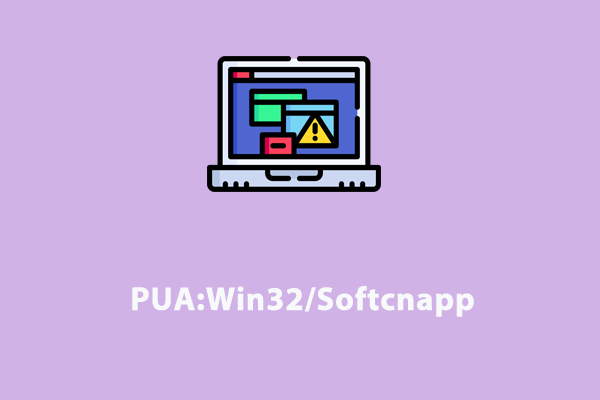Malware and viruses have become increasingly common, affecting both individuals and companies across the world. PUA:Win32/RDPWrap is one of the prevalent types of malware that can infect your Windows operating system. In this post from MiniTool, we will introduce it briefly and show you how to get rid of it from your computer.
What Is PUA:Win32/RDPWrap?
PUA:Win32/RDPWrap, also known as RiskWare/Win32/RDPWrap or HackTool: Win32/RDPWrap, is a common type of Trojan downloaded unknowingly by Windows users. It mainly attacks Windows 32-bit systems under the X86 architecture. Typically, this threat has samples in 2 formats at least: executable files and compressed files.
Possible behaviors of PUA:Win32/RDPWrap include:
- Record your keystroke.
- Mine cryptocurrencies.
- Download other malware.
- Inject fraud advertisement banners.
How to Remove PUA:Win32/RDPWrap on Windows 10/11?
Way 1: Delete the Affected Items in Safe Mode
In Safe Mode, it only starts your computer with basic drivers and services, so viruses or malware like PUA:Win32/RDPWrap won’t load. In this case, you can try to remove the affected file manually in Safe Mode. Here’s how to do it:
Move 1: Note Down the Path of Affected Items
Step 1. Type Windows Security in the search bar and select the top result to open the app.
Step 2. Head to Virus & threat protection > Protection history.
Step 3. Under Affected items, note down the path of the affected file.
Move 2: Boot Into Safe Mode
Step 1. Press Win + R to open the Run box.
Step 2. Type msconfig and hit Enter to launch System Configuration.
Step 3. In the Boot section, check the Safe boot option and then hit Apply.
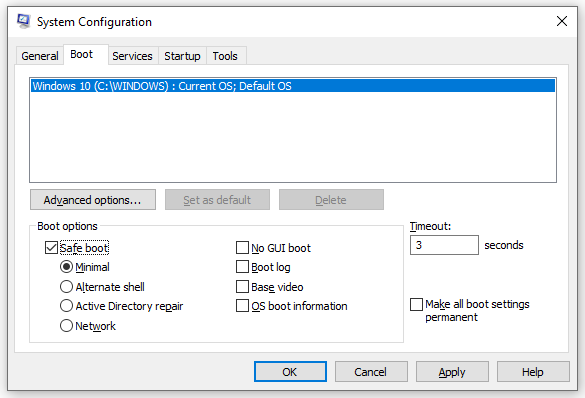
Step 4. Click on Restart to boot your computer into Safe Mode.
Step 5. In Safe Mode, press Win + E to open File Explorer.
Step 6. Locate the path of the affected file and delete it.
Step 7. Go to System Configuration > Boot > untick Safe boot > hit Apply to get out of Safe Mode.
Way 2: Remove PUA:Win32/RDPWrap via Windows Malicious Software Removal Tool
When your system is attacked by malware like PUA:Win32/RDPWrap, a post-infection removal tool called Windows Malicious Software Removal Tool can help you to detect and remove the threat. To do so:
Step 1. Press Win + R to evoke the Run box.
Step 2. Input mrt and hit Enter to launch Microsoft Windows Malicious Software Removal Tool.
Step 3. Click on Next to continue.
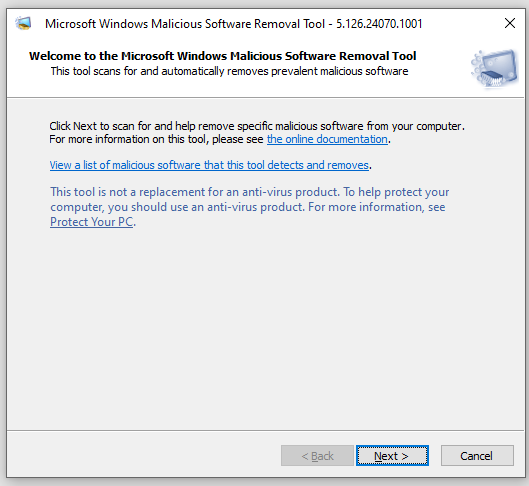
Step 4. Then, there will be 3 types of scans available for you: Quick scan, Full scan, and Customized scan. Choose one option as per your needs and hit Next.
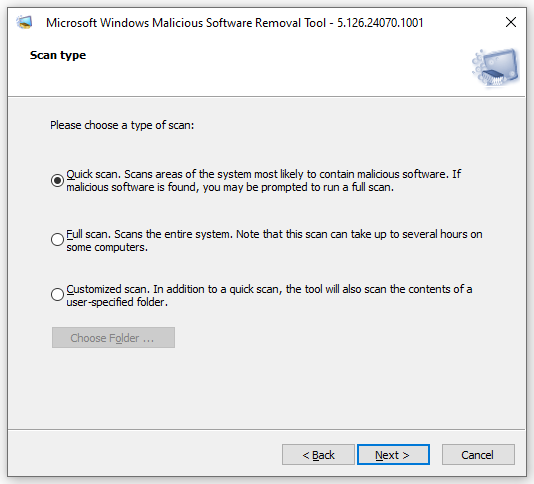
Step 5. Once the scanning is finalized, hit Finish to exit.
Suggestion: Back up Valuable Files with MiniTool ShadowMaker
Trojan infections like PUA:Win32/RDPWrap might result in data loss, system crashes, or financial compromise. To minimize the loss in the future, I sincerely advise you to make a backup of important documents, videos, files, and more in everyday life. Once your files are missing or corrupted, it’s easy to recover them with the backup.
Speaking of backup, MinTool ShadowMaker streamlines the process for you. This free PC backup software supports backing up files, the Windows system, selected partitions, and even the whole disk. Now, let me show you how to create a file backup with it:
Step 1. Click on the button below to get the 30-day free trial and then launch it.
MiniTool ShadowMaker TrialClick to Download100%Clean & Safe
Step 2. Head to the Backup page to decide what to backup in SOURCE and where to store the backup image in DESTINATION.
Backup source – go to SOURCE > Folders and Files to check your important files.
Backup destination – move to the DESTINATION section to choose an external hard drive or a USB flash drive as the storage path.
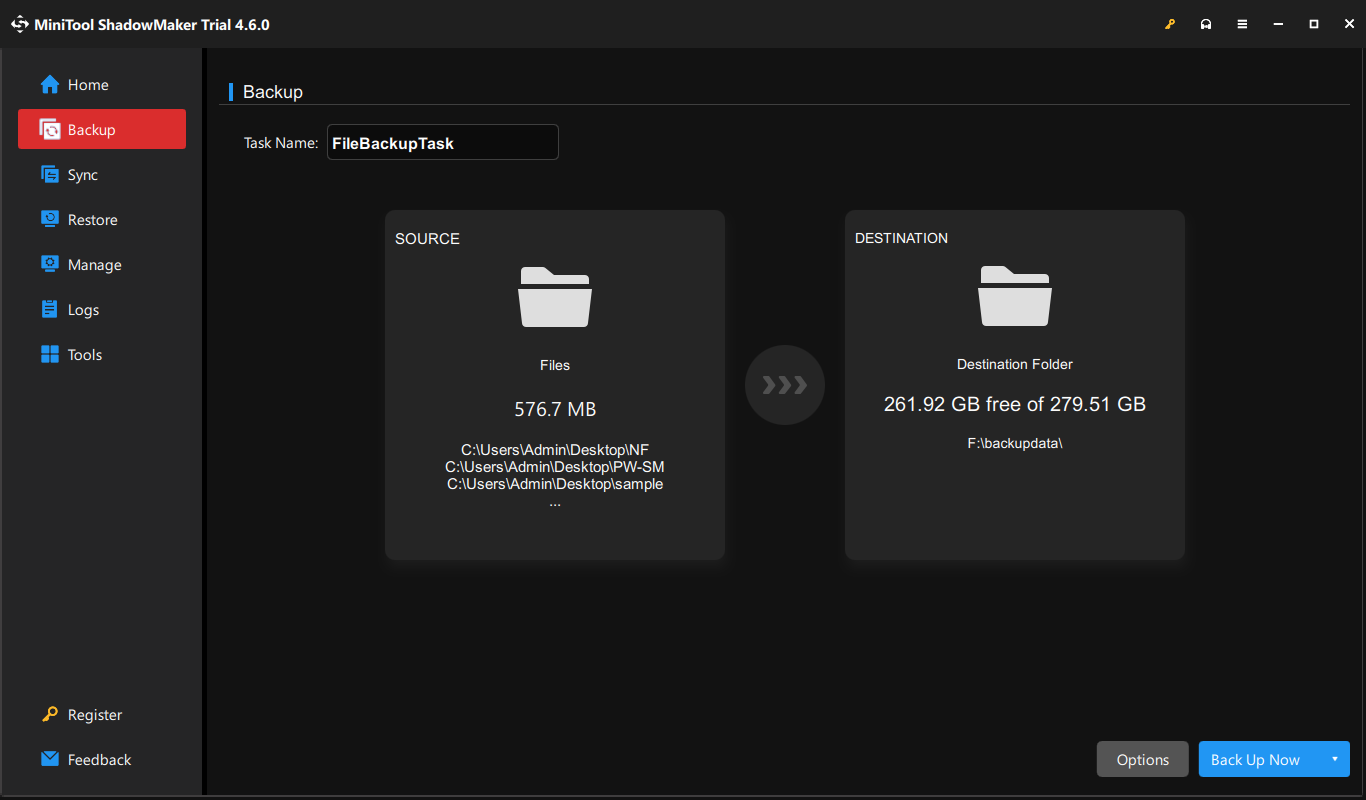
Step 3. Click on Back Up Now to start the process.
Final Words
This post gives you a brief introduction to PUA:Win32/RDPWrap and how to remove this threat on Windows 10/11. Meanwhile, it’s also essential to create a scheduled backup of crucial files with MiniTool ShadowMaker in case of other virus infections, hard drive failures, system crashes, etc. Sincerely hope that you can benefit from them!