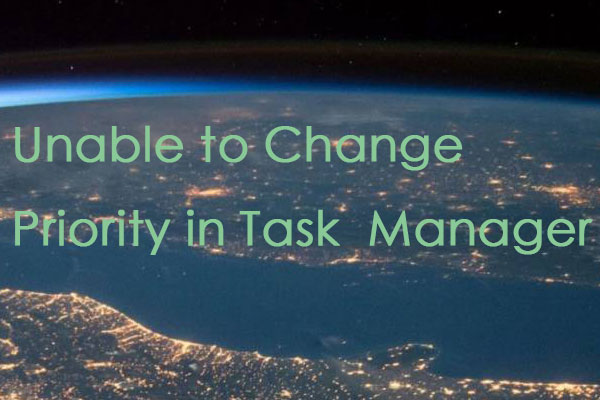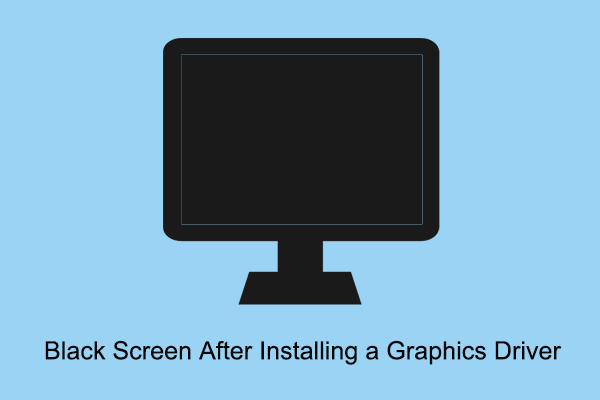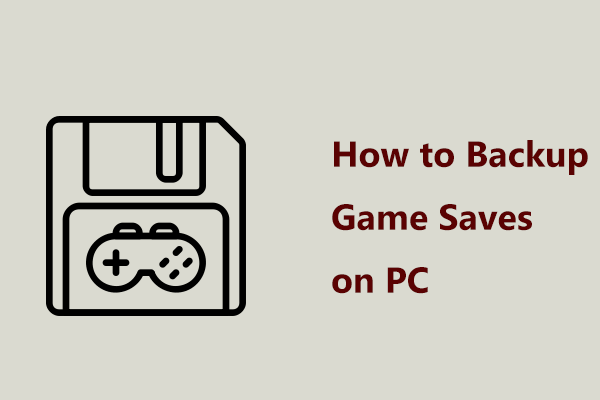Raft is an open-world survival video game that is popular with most gamers. However, this highly favorite game may sometimes crash at startup, which will affect your mood to play it. This guide on MiniTool will teach you to fix the problem of Raft crashing at startup.
Raft Crashing at Startup/Not Launching/Black Screen
Raft is an open-world survival sandbox video game developed by Swedish developer Redbeet Interactive and published by Axolot Games. The game was released as an Early Access version on Steam on May 23, 2018. Later Raft exited Early Access with the release of its final chapter on June 20, 2022.
Sometimes you cannot play the Raft game because it won’t launch. When you face the issue of Raft stuck on loading screen, you need to try restarting Steam and the computer and verify the integrity of the game file to check if Raft can return to normal first. If that doesn’t take effect, you can learn more advanced methods below to fix it.
Way 1: Run the Raft Game as Administrator
To avoid being controlled by the UAC due to the permission issue, you need to make sure to run the game exe file as administrator. What’s more, you should also run Steam as an administrator on your PC. Work with the following steps to fix the issue of Raft not responding.
Step 1: Click on the Search icon, type Raft in the box, right-click on it from the result list, and choose Open file location.
Step 2: Right-click on the Raft exe file and choose Properties.
Step 3: Switch to the Compatibility tab and tick the Run this program as an administrator box.
Step 4: Click on Apply > OK to save the change.
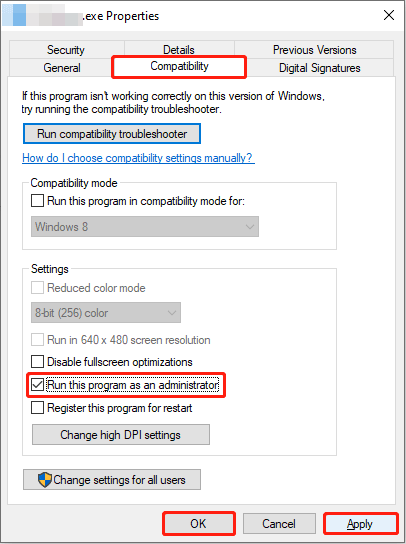
You need to do the same steps to run Steam as an administrator.
Way 2: Disable the Windows Firewall
Your default Windows Defender Firewall protection or any third-party antivirus program is blocking the ongoing connection or the game files from running properly. So, you are supposed to disable the antivirus and Firewall temporarily. Then launch the Raft game to see if it can work normally. Here are the steps to disable the Firewall.
Step 1: Type Control Panel in the Search box and press Enter.
Step 2: Click on the view box and choose Large icons from the drop-down list.
Step 3: Choose Windows Defender Firewall > Turn Windows Defender Firewall on or off.
Step 4: Click on the Turn off Windows Defender Firewall boxes under Private network settings and Public network settings and hit OK.
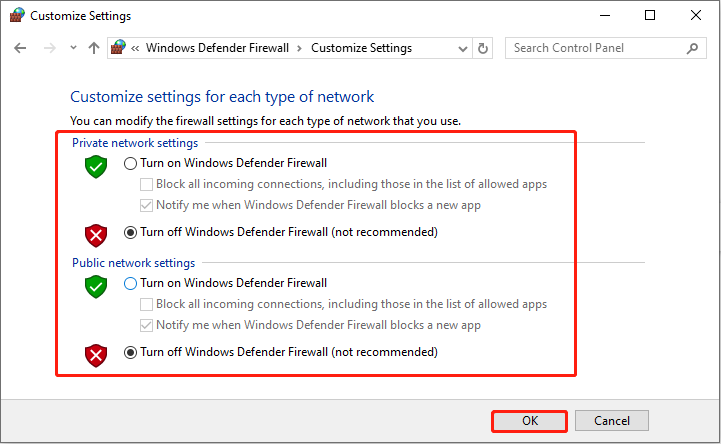
Way 3: Set High Priority in Task Manager
Adjust the game priority to a higher level through Task Manager to tell Windows to run the game normally. Here are the steps to set high priority in Task Manager.
Step 1: Right-click on the Start button and choose Task Manager.
Step 2: Under the Processes tab, find and right-click on Raft to choose Set priority > High.
Way 4: Update Your Graphics Card driver
An outdated graphics card driver can be the cause of this problem of Raft not launching. In this case, you are expected to update your driver for better performance. The operations are as follows.
Step 1: Right-click on the Start button and choose Device Manager.
Step 2: Click on the small arrow in front of the Display adapters to expand it.
Step 3: Right-click on your card and choose Update driver.
Step 4: When a new window pops up, click on Search automatically for drivers.
Once the search is over, follow the on-screen instructions to finish the rest steps.
See Also: How Do Outdated Device Drivers Affect Performance
Way 5: Reinstall the Raft Game
If these methods don’t take effect, there is another option for you. You can try reinstalling the game to wipe out all faults. Here is what you can do to fix the problem of Raft black screen.
Step 1: Type Raft in the Search box, right-click on it from the result list, and choose Uninstall.
Step 2: When the Programs and Features window shows, find and right-click Raft to choose Uninstall.
Step 3: After that, go to the official website to download and install Raft.
MiniTool Power Data Recovery FreeClick to Download100%Clean & Safe
Final Words
The problem of Raft crashing at startup will prevent you from playing the game and affect your gaming experience. Luckily, there are many ways you can use to deal with it in this article. Hope they can be helpful.