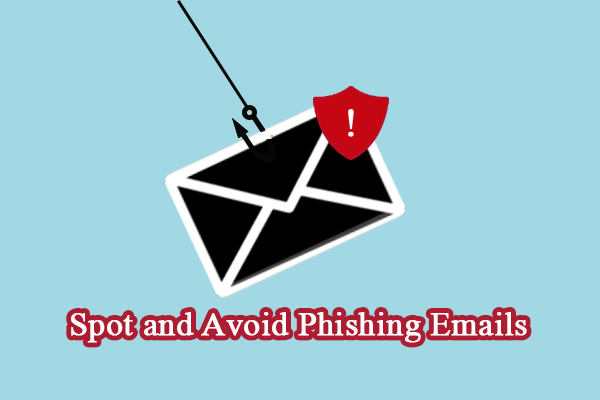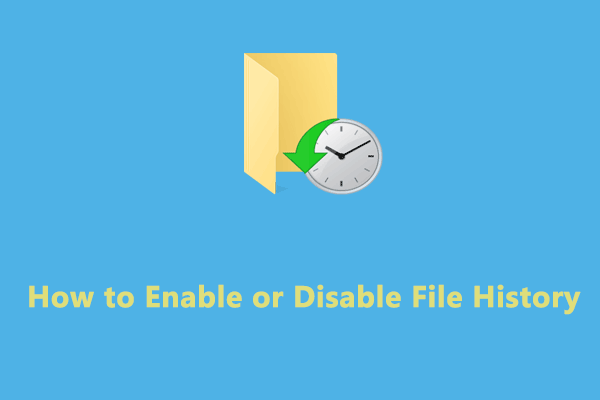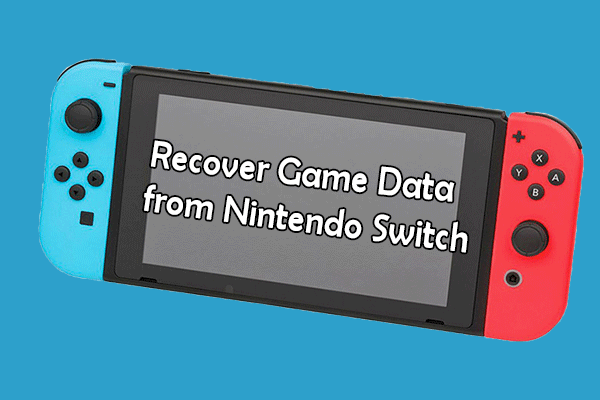What Is Cerber Ransomware
Cerber ransomware is a kind of malicious software that will encrypt a large number of your files and ask for a ransom payment. When your computer is attacked by the cerber ransomware, the file extensions of your infected files will be changed to .cerber.
You will find three files via the following paths which show you the way to pay the ransom and decrypt the infected files:
- C:\ProgramData\Microsoft\Windows\Start Menu\Programs\Startup\_HELP_instructions.bmp
- C:\ProgramData\Microsoft\Windows\Start Menu\Programs\Startup\_HELP_instructions.html
- C:\ProgramData\Microsoft\Windows\Start Menu\Programs\Startup\_HELP_instructions.rtf
However, you are not suggested to pay the ransom to those cybercriminals. When you find your files are encrypted, try the next troubleshoots to complete the cerber ransomware file recovery.
Way 1. Recover Cerber Encrypted Files via File History
File history is a Windows backup utility for Windows 8.1 and later versions. This feature will back up files and folders automatically according to the settled backup cycles and keep all versions on your computer. This feature should be enabled manually. Therefore, if you have backed up the encrypted folders, try this method.
Step 1. Type Control Panel into the Windows Search bar and hit Enter to open i how-to-enable-or-disable-file-history t.
Step 2. Choose the Large icons option from the View by menu and select File History.
Step 3. Click Restore personal files to look for the required files and folders.
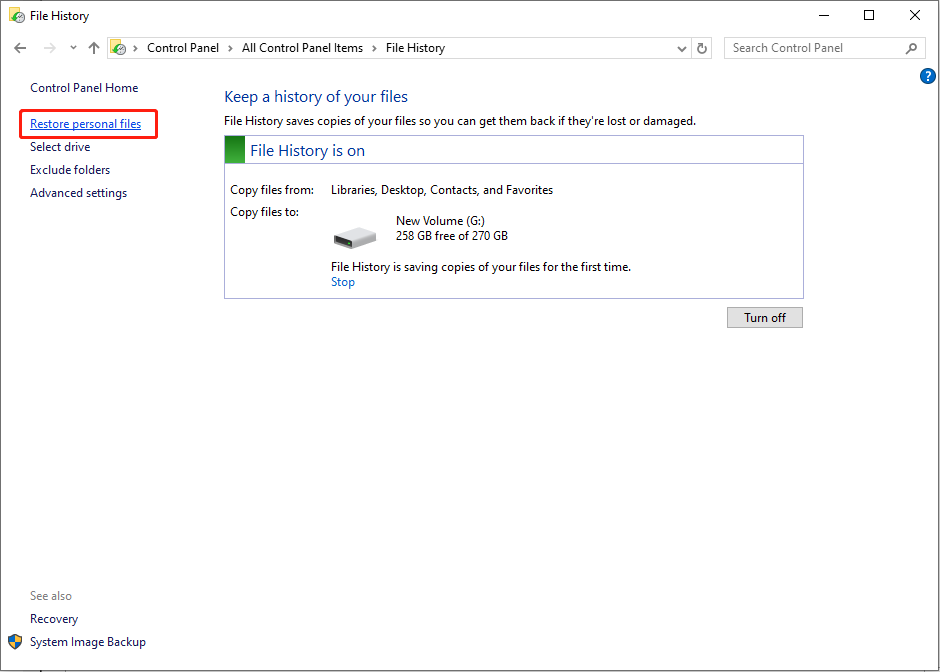
Way 2. Recover Cerber Deleted Files with MiniTool Power Data Recovery
As we mentioned in the beginning, ransomware might delete your files as well. These deleted files can’t be found in the Recycle Bin but you can retrieve them with file recovery software like MiniTool Power Daya Recovery.
This software provides a secure and clean data recovery environment. You can get MiniTool Power Data Recovery Free to detect your computer. If the required files are found on the result page, follow the on-screen instructions to recover no more than 1GB of files with the free edition.
MiniTool Power Data Recovery FreeClick to Download100%Clean & Safe
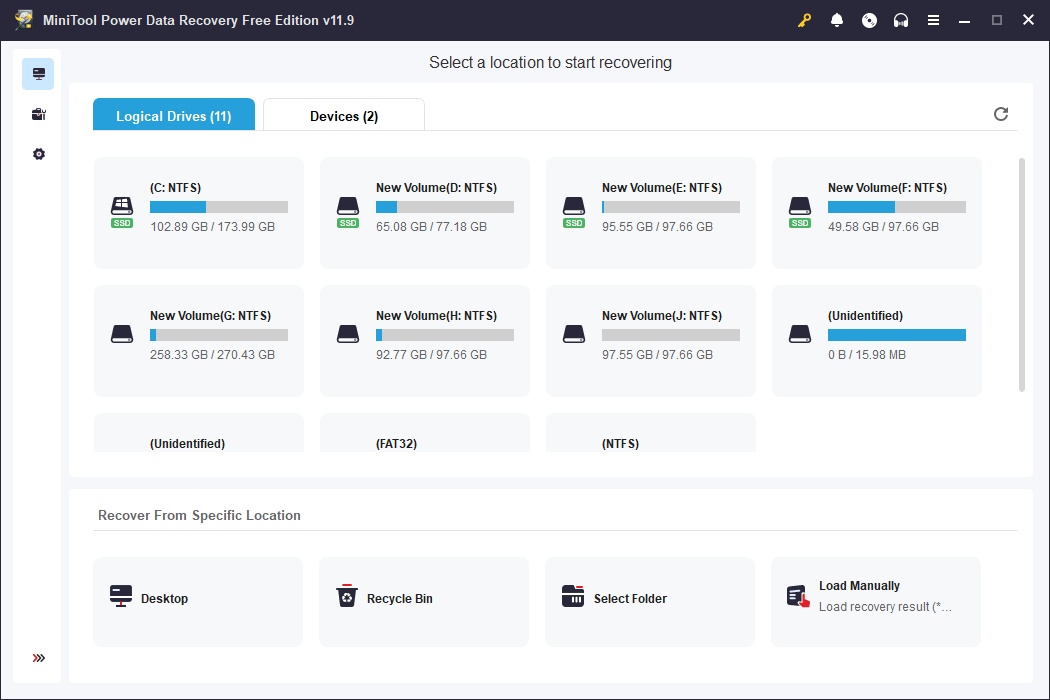
Way 3. Decrypt Cerber Encrypted Files with Professional Tools
Additionally, you can select a reliable cerber decryption tool to decrypt files. You should ensure that the decryption software is downloaded from its official site to prevent second damage to your computer and files. If you have trouble with cerber ransomware removal, you can ask professional data recovery services for help.
How to Prevent Cerber Ransomware
The best method against cerber ransomware is prevention. You should be careful in daily computer use to avoid unexpected attacks and back up files in time to keep data safe.
MiniTool ShadowMaker TrialClick to Download100%Clean & Safe
Here are some tips for you to prevent cerber ransomware attack on your computer.
- Do not download attachments from unknown or untrusted sites. Most cybercriminals hide viruses and malware under email attachments or files. Downloading those files will activate the malware on your computer.
- Do not click unknown or strange links. Those wicked links might appear in an email or prompt to you as an advertisement. When you click to visit the website, malware will download to your computer automatically.
- Enable Ransomware Protection. Windows has an embedded utility that helps to prevent suspicious programs and protect your files and the computer.
Final Word
Cerber ransomware is the most common malware. If you are unfortunately affected by this ransomware, try the solutions above to recover cerber encrypted files rather than paying the ransom. You should also follow these three tips to work in a secure computing environment.