How can you recover deleted Google Sheets? You can restore them from the Trash or use a professional file recovery tool to recover them if they were saved on your computer. If the Google Sheet still exists but only loses the content in it, you can restore the content from the version history. MiniTool Software will introduce these 3 methods in this post.
This post shares 3 ways to help recover deleted Google Sheets if you delete them by mistake.
Can You Recover Deleted Google Sheets?
Losing important data while using Google Drive, such as a Google Sheet filled with crucial information, can be a stressful experience. Can I recover a deleted Google Sheet? Of course, yes.
First, let’s talk about where deleted Google Sheets go.
When you delete a Google Sheet, the file will be first moved to the Trash in your Google Drive and stay there for 30 days unless you manually delete it forever. Before you permanently delete it, you can go to Trash to restore it to the original location.
However, if you deleted the Google Sheet more than 30 days ago, restoring deleted Google Sheets from the Trash is unavailable for you. But there is a trick for you. If the file was uploaded from your computer, you can use professional data recovery software to find and recover it from your local disk.
Another possibility is that you just deleted the contents in the Google Sheet but the file is still there. If so, you can restore the files using the version history.
In this post, we will detail these 3 methods.
Way 1. Restore Deleted Google Sheets from the Trash
The first and most straightforward method for recovering deleted Google Sheets is to check the Trash. This method is suitable for retrieving Google Sheets that were deleted within 30 days.
Here is how to recover lost Google Sheets using this method:
Step 1. Open Google Drive.
Step 2. Locate the Trash option on the left sidebar.
Step 3. Find the deleted Google Sheet, click the 3-dot menu next to it, and select Restore.

The selected Google Sheet will be restored to the previous location.
Way 2. Use Google Drive Version History
Google Sheets comes with a powerful feature called Version History, which allows you to view and restore previous versions of a document, including deleted ones.
Here is how to recover deleted Google Sheets using version history:
Step 1. Open the Google Sheet you want to recover.
Step 2. Navigate to File > Version history.
Step 3. Choose See version history from the dropdown menu.
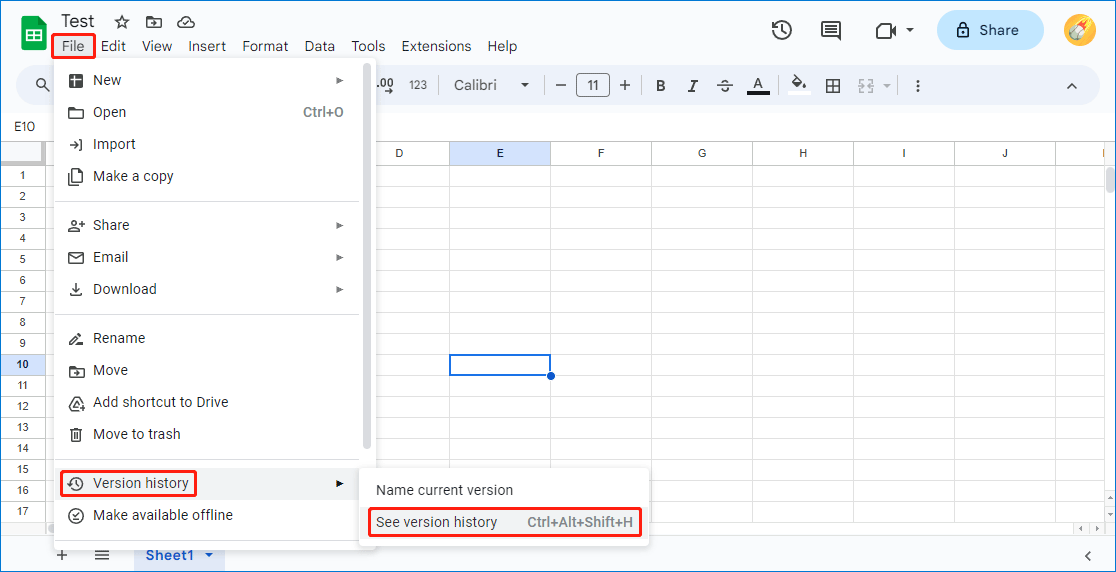
Step 4. In the Version history panel on the right, you’ll see a list of versions. Locate the version before the sheet was deleted and click on it.
Step 5. Click on Restore this version to recover the deleted Google Sheet.
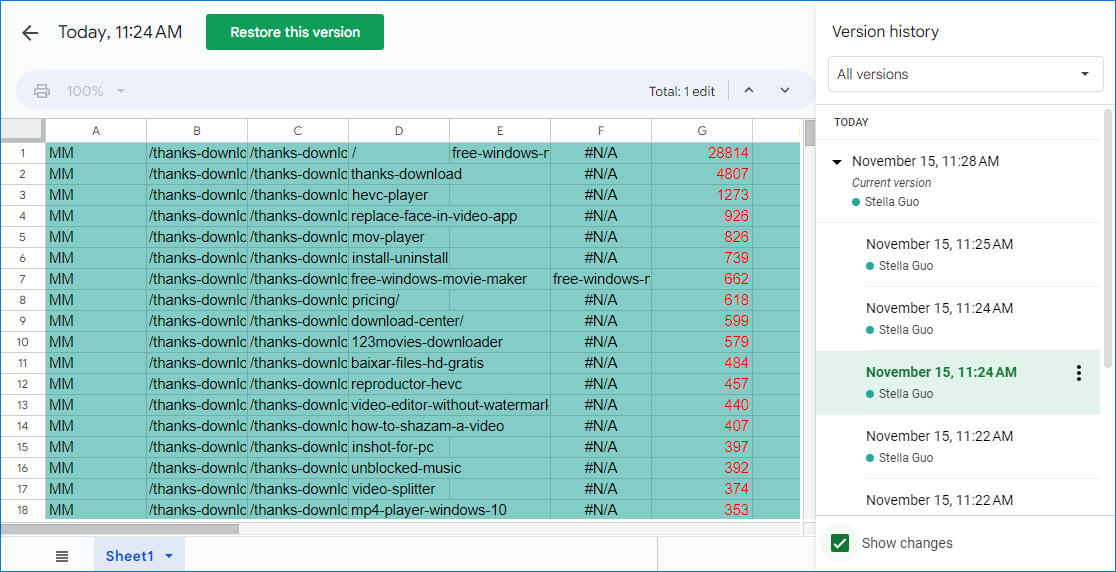
Using version history provides a more granular approach to recovering deleted content and allows you to roll back to specific points in time.
Way 3. Use MiniTool Power Data Recovery
If you have backed up your important Google Sheets to your computer, you can also find deleted Google Sheets from the backup. However, if you have deleted the backup, you will need to use data recovery software to recover them. You can try MiniTool Power Data Recovery.
Here is how to find deleted Google Sheets and recover them using this data restore tool:
Step 1. Download and install MiniTool Power Data Recovery on your device.
Step 2. Open the software to enter the main interface.
Step 3. Find the drive that has saved the deleted Google Sheets, then select it and click the Scan button to start scanning it.
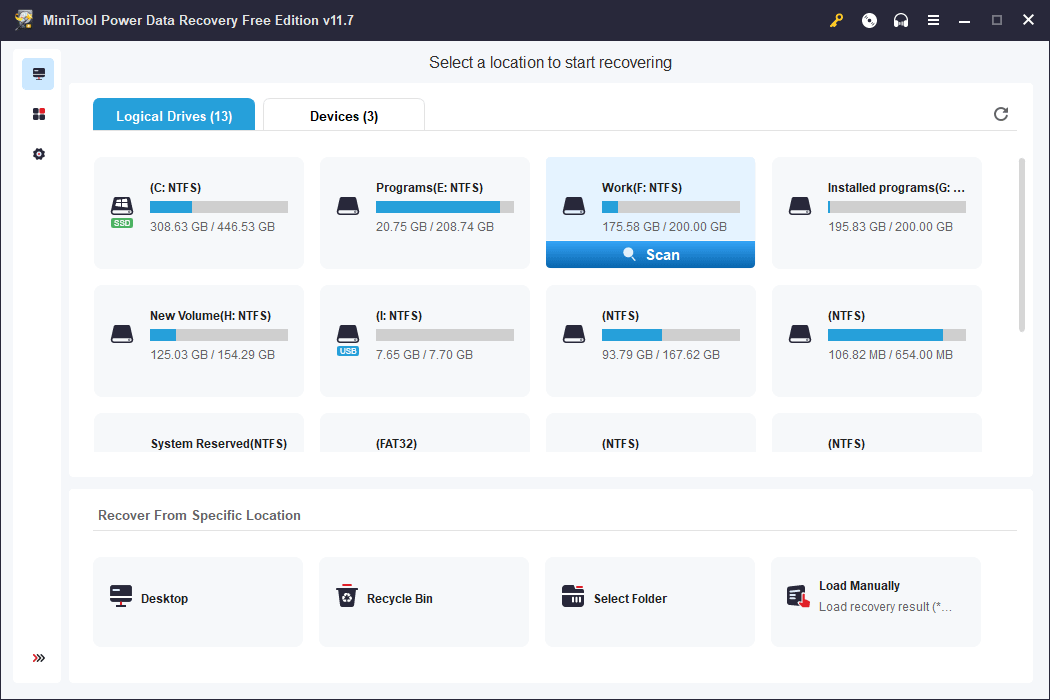
Step 4. When the scanning process ends, you can find the files you want to recover from the scan results, then select them and click the Save button to choose a proper location to save them.
Bottom Line
These are the 3 methods to recover deleted Google Sheets. You can just select a suitable method according to your situation.
