Keynote is considered a Mac version of the PowerPoint application. Similar to other applications, Keynote might have various issues that probably lead to data loss. If you are in such a situation and seeking approaches to recover deleted or unsaved Keynote files, keep reading to find the corresponding method for yourself.
Way 1. Recover Deleted Keynote Files from Trash
Typically, heading to the Trash should be the first action when mistakenly deleting files on your device. As long as you have not emptied Trash, you have a chance to quickly restore the lost Keynote files. Right-click on the target file and choose Put Back to recover the file to its original path.
Way 2. Recover Deleted Keynote Files with Data Recovery Software
If no Keynote files are found in Trash, they are possibly permanently removed from your device. In this case, professional data recovery software helps you a lot. Stellar Data Recovery for Mac is a specialized data recovery tool that is widely compatible with macOS and other data storage devices, including USB drives, SD cards, external hard drives, etc.
You can get this software by clicking the download button to deep scan the drive.
Data Recovery for MacClick to Download100%Clean & Safe
After successfully installing this software, you can launch it to enter the main interface. You should first select the file type you want to restore. To ensure all lost files can be found, you are suggested to choose Recovery Everything in this interface.
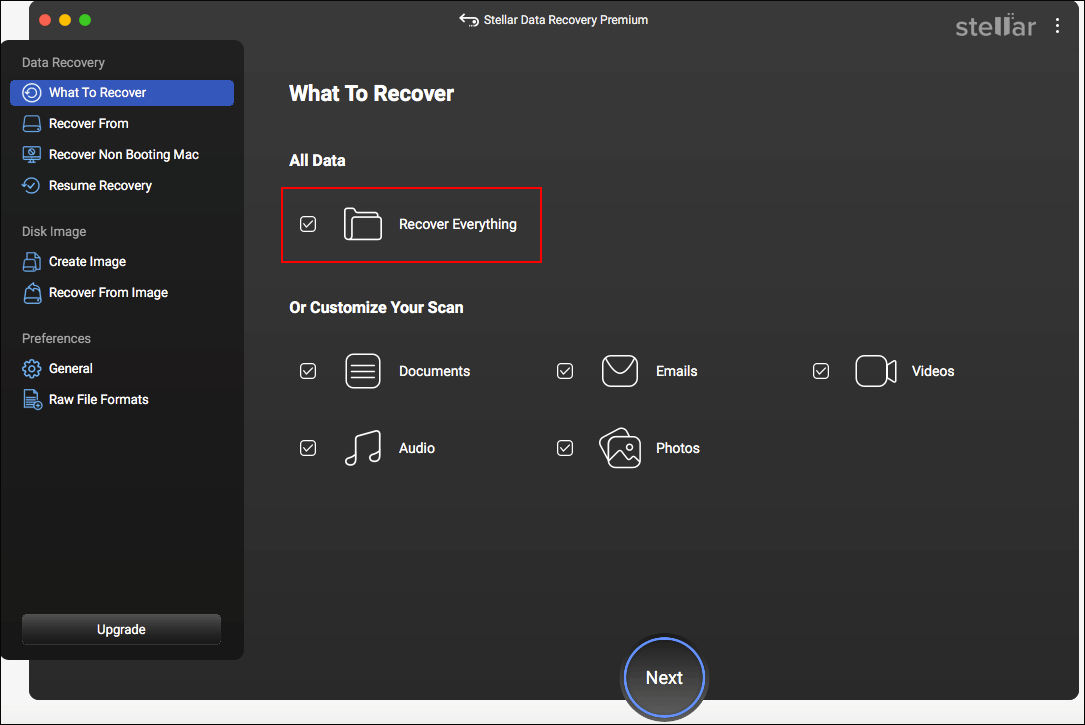
Afterward, click Next to select the target partition where the Keynote files are stored before losing them. Click Scan to start the process. You’d better wait patiently until the scan duration is complete for the best data scan outcomes.
On the scan result page, you can browse files and use several features to filter out unwanted files. If you remember the Keynote file name, type the name into the Search box at the top right corner to pinpoint the specific file quickly.
Please note that the unregistered version of this software doesn’t enable you to complete the data recovery process.
Additionally, you can use Time Machine or iCloud to recover lost Keynote files if you have backed them up before losing them.
Way 3. Recover Unsaved Keynote Files with the Autosave Feature
Sometimes, you experience Keynote files lost because of Keynote accidentally crashing. In this case, you have no time to save the current editing file. How can you recover unsaved Keynote files? Luckily, keynote autosave makes unsaved file recovery possible.
Keynote autosave is enabled automatically. According to some users, when Keynote shuts down improperly, relaunch the software, then the software will open the unsaved file automatically. You can click File > Save to save the lost file on your device.
If the unsaved file doesn’t show up after you launch the software, you can go to the Keynote autosave path to recover the unsaved Keynote file manually. By default, you can open Finder and go to the path: ~/Library/Containers/com.apple.iWork.Keynote/Data/Library/Autosave Information.
If there is a required file, open it with Keynote and save it.
Final Words
Data loss always interrupts the normal workflow. If your Keynote files are lost due to diverse reasons, read this post to find appropriate solutions to recover deleted and unsaved Keynote files.

![[SOLVED] How To Recover Deleted Files On Mac | Complete Guide](https://mt-test.minitool.com/images/uploads/2018/09/mac-file-recovery-thumbnail.jpg)