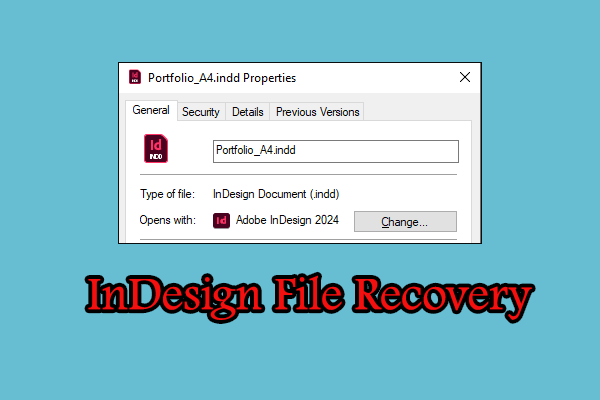If you are running Kaspersky antivirus on your device, you may suffer from data loss unexpectedly due to this antivirus software. In some cases, Kaspersky doesn’t delete your files but quarantines them from the original file path. To recover Kaspersky deleted files, you can read and carry out the following two methods.
Way 1. Recover Kaspersky Deleted Files from Quarantine
Before taking action to recover files deleted by Kaspersky, you can first check whether the missing files are quarantined. The quarantined files are stored in C:\ProgramData\Kaspersky Lab\AVP17.0.0\QB. Alternatively, you can restore them from the Kaspersky antivirus software.
Step 1. Launch Kaspersky and click More Tools at the bottom of the main interface.
Step 2. Switch to the Quarantine tab at the left side pane. In the following window, you can find the backup copies of those deleted files.
Step 3. Select and right-click on the target file, then choose Restore to recover Kaspersky deleted files.
Way 2. Recover Kaspersky Deleted Files with MiniTool Power Data Recovery
If no wanted files are found in the quarantine folder, the lost files are lost actually. To recover permanently lost files, you should ask for help from professional data recovery software. MiniTool Power Data Recovery is heartily recommended among numerous data recovery tools. This tool provides a free edition that allows users to deep scan their devices and restore up to 1GB of files for free.
It functions well under various data loss situations. Moreover, files, including documents, pictures, videos, audio, emails, etc., can be securely restored without causing any damage to the original data. If needed, you can get this tool and try it with the instructions below.
MiniTool Power Data Recovery FreeClick to Download100%Clean & Safe
Step 1. Launch the software and choose the partition where the lost files are stored to scan. Optionally, you can scan a specific folder to shorten the scan duration.
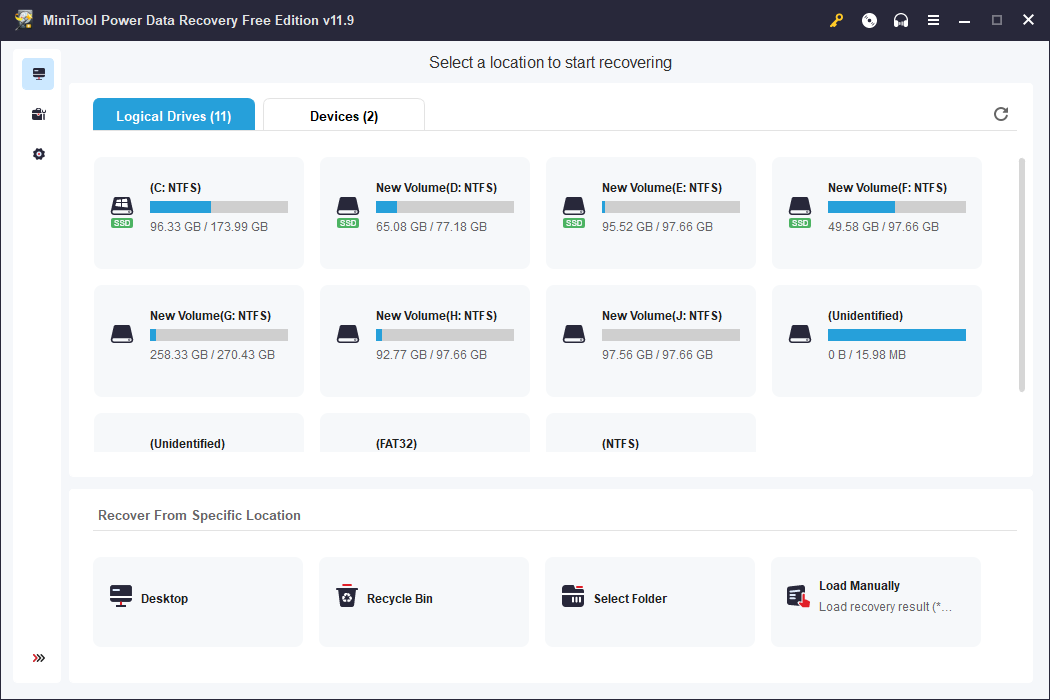
Step 2. Wait for the process to complete. The found files are displayed according to their paths. You can also use the Type, Filter, Search, and Preview features to filter out unnecessary files and verify file content.
Step 3. Tick the files you need and click on the Save button to choose an appropriate path different from the original one.
Remember that the free edition only provides 1GB of free file recovery capacity. If you choose files more than 1GB, you will be asked to upgrade the software.
Prevent Kaspersky from Deleting Files
In order to avoid unexpected Kaspersky deletion, you can manipulate some measures. Here are two basic tips that help to prevent Kaspersky from deleting files.
Tip 1. Turn off Automatic Deletion in Kaspersky
Kaspersky will delete the suspicious files automatically to prevent your computer from being infected. However, some files are mistakenly deleted causing data loss. You can turn off the File Anti-Virus function in Kaspersky to prevent deletion.
Step 1. Click on the gear icon at the bottom of Kaspersky’s main interface.
Step 2. Head to Protection > File Anti-Virus, then turn off this function.
Step 3. Click Save and Yes in sequence to save the change.
Tip 2. Back up Important Files
Turning off the File Anti-Virus function can prevent Kaspersky from deleting files but expose your computer to risks. You can back up important files periodically to prevent data loss. Using backup software can reduce backup errors and complete backup automatically.
If you are searching for reliable backup software, try MiniTool ShadowMaker. You can not only back up files, folders, partitions, and disks but also set backup cycles. Get the trial edition to experience these backup features for free within 30 days.
MiniTool ShadowMaker TrialClick to Download100%Clean & Safe
Final Words
This post shows you how to restore files deleted by Kaspersky antivirus with two methods and gives some tips to prevent Kaspersky from automatically deleting files in the future. You can follow the instructions in this guide to try to recover Kaspersky deleted files.