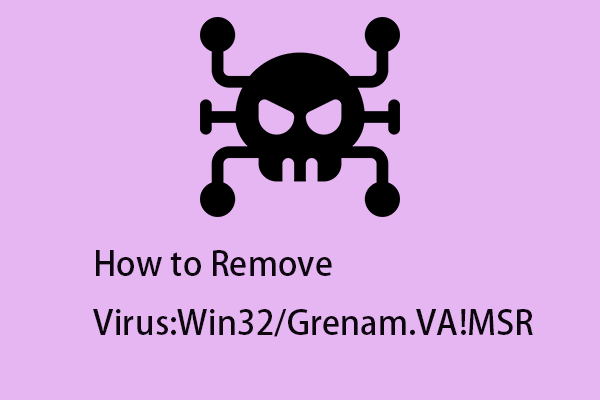Azurewebsite Popup virus - Can't seem to get rid of it...
It pops up every three minutes no matter what I do. It says all over the internet that both Malwarebyte's and Malwarebyte's Adware, as well as MS Defender will all easily get rid of it. But that hasn't been my case. I've also tried Microsoft Safety Scanner. None of them reported any infections, yet the popups continue every 3 minutes without fail and it is most annoying. What do I do now?Microsoft
What Is Azurewebsites.net Virus
What is the Azurewebsites.net virus? It is a browser hijacker, a piece of bad software that invades a computer, attaches to the main web browser, and redirects the user to a specific website.
Azurewebsites.net itself is not secure. While the domain name “azurewebsites.net” is associated with Microsoft’s Azure Web Sites, a legitimate cloud computing platform, it could also be abused by cybercriminals to host malicious content, including phishing sites and scams.
To protect your computer from this deceptive website and similar threats, continue to read to learn how to remove Azurewebsites.net virus.
How to Remove Azurewebsites.net Virus
Step 1: Uninstall Azurewebsites.net Virus-Related Malicious Programs
1: Press the Windows + R buttons together.
2: Type appwiz.cpl in the Run Box and then click the OK button.
3: Now the Programs and Features windows will appear.
4: Find and remove all Azurewebsites.net-related malicious programs.
Step 2: Run a Virus Scan
1: Open Settings > Update & Security > Windows Security > Virus & threat protection.
2: Then, click Scan options > Microsoft Defender Offline scan > Scan now.
Step 3: Block the Notification
1: Launch Microsoft Edge. Click the three-dot icon from the top right corner and click Settings.
2: Go to the Cookies and Site permissions section. Under the Cookies and data stored part, click Manage and delete cookies and site data.
3: Click See all cookies and site date.
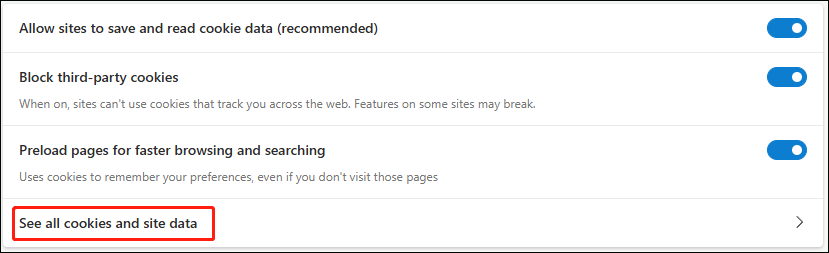
4: Now, you can click Remove all to remove the notification.
Back up the PC After Removing the Azurewebsites.net Virus
As you can see, it is very likely to be infected with some dangerous viruses. Sometimes your computer may lose data or even crash because of the viruses. Therefore, to protect your computer, you are supposed to make backups regularly.
Speaking of backup, I strongly recommend you use the Windows backup software – MiniTool ShadowMaker. If you back up your system with this software, then you can restore your system easily and quickly, eliminating the need to reinstall the system.
1. Download MiniTool ShadowMaker. Launch it and click Keep Trial.
MiniTool ShadowMaker TrialClick to Download100%Clean & Safe
2. In the Backup section, select the backup source and destination.
3. Click Back Up Now to start the process right now.
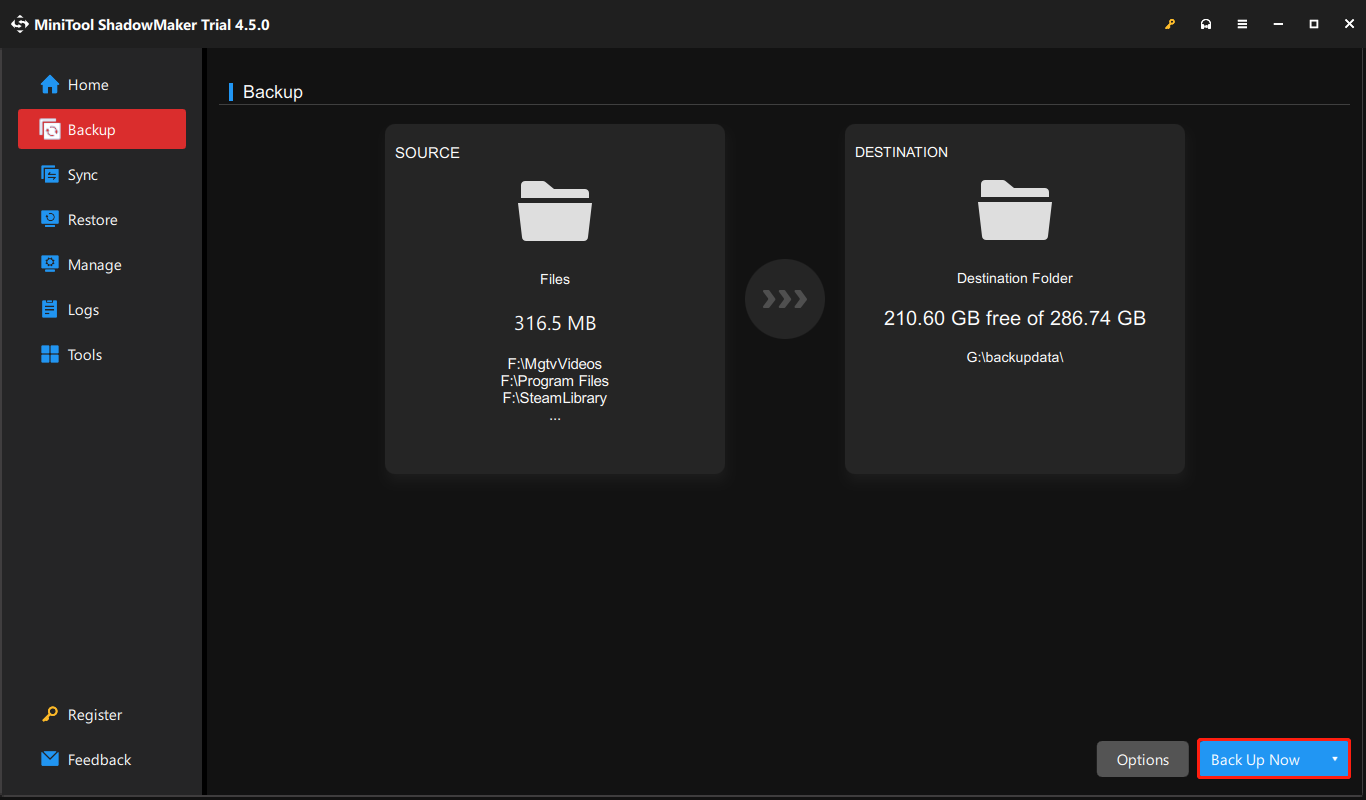
Final Words
To sum up, this post introduces what the Azurewebsites.net virus is and how to remove it from your Windows 11/10. Besides, you can know how to protect your PC after removing the virus.