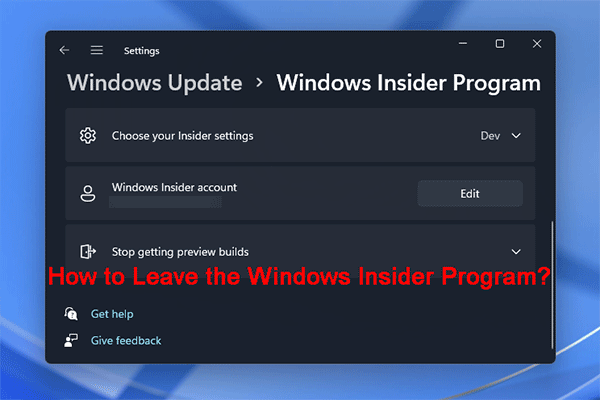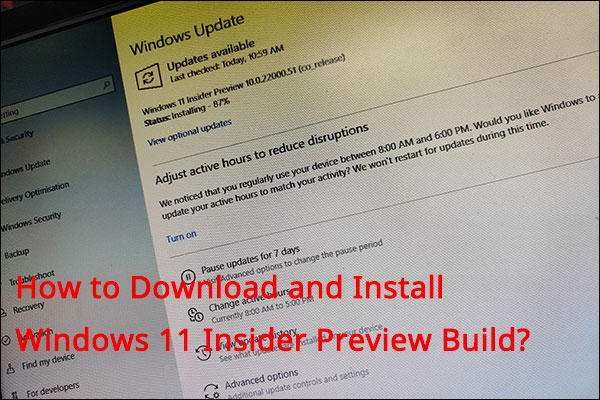There will be an Insider Preview evaluation copy watermark on your desktop after installing the Windows Insider Preview build. If you don’t want to see that, you can remove the Insider Preview evaluation copy watermark. This post from MiniTool provides 4 solutions.
If you’re a Windows Insider and install the Windows 11 Insider Preview build on your PC, you might have noticed an Evaluation Copy Watermark on the bottom right of your desktop screen. Some users wonder how to remove the Insider Preview evaluation copy watermark.
What Does Insider Preview Evaluation Copy Watermark Mean
Windows 11 Insider Preview evaluation copies are pre-release versions of the Windows 11 operating system. Windows Insider program members can download and install it for testing and evaluation purposes. The Windows 11 Insider Preview evaluation has a watermark on the desktop indicating that it is not Windows 11’s final version and is for testing purposes only. It also has a time limit and will expire if not updated to the latest build.
MiniTool ShadowMaker TrialClick to Download100%Clean & Safe
How to Remove the Insider Preview Evaluation Copy Watermark
Now, let’s start to learn how to remove the Windows 11 Pro Insider Preview Evaluation.
Way 1: Stop Getting the Preview Builds
Since the Insider Preview evaluation copy watermark only appears on the Windows 11 Insider Preview build, you can stop getting the Preview builds to remove the Windows 11 Pro Insider Preview Evaluation. Here is how to do that:
1. Press the Windows + I keys together to open Settings.
2. Go to Windows update > Windows Insider Program.
3. Find Stop getting preview builds, turn on the Unenroll this device when the next version of Windows Releases option or click the Unenroll the device immediately link.
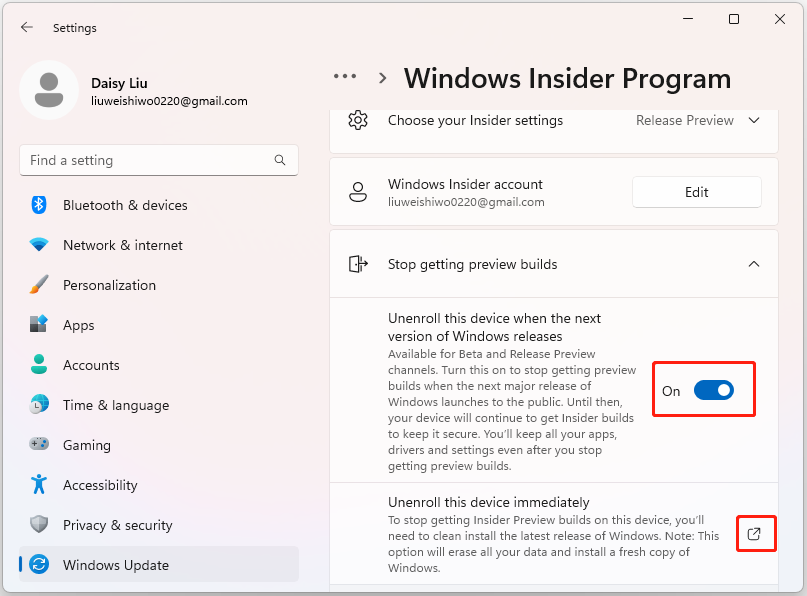
Way 2: Via Control Panel
You can also remove the Insider Preview evaluation copy watermark on Windows 11 by modifying the Ease of Access settings. But you need to notice that you will not be able to set a wallpaper for your desktop screen after modifying it.
1. Type Control Panel in the Search box to open it. Then, click Ease of Access.
2. Then, click Ease of Access Center and click Make the computer easier to see.
3. Check the Remove background images (where available) option. Then, click Apply > OK.
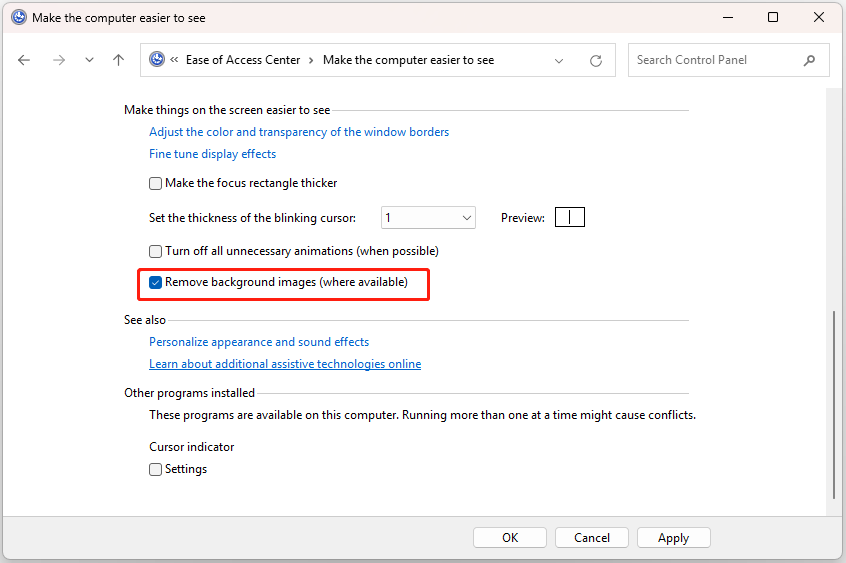
Way 3: Via Registry Editor
You can also use Registry Editor to remove the Insider Preview evaluation copy watermark. Here is how to do that:
1. Press the Windows + R keys together to open Run. Type regedit in it to open Registry Editor.
2. Go to the following path:
HKEY_CURRENT_USER\Control Panel\Desktop
3. Find PaintDesktopVersion on the right side and double-click it to change its value to 0.
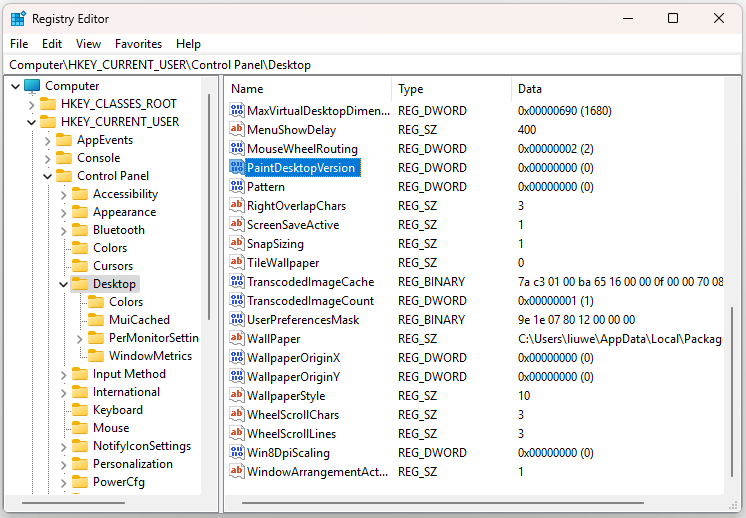
4. Restart your Windows 11 PC.
Way 4: Via Command Prompt
Command Prompt also allows you to remove the Windows 11 Pro Insider Preview Evaluation. The detailed steps are as follows:
1. Type cmd in the Search box and choose Run as administrator.
2. Type the following command and press Enter.
bcedit -set TESTSIGNING OFF
Final Words
How to remove the Insider Preview evaluation copy watermark on Windows 11/10? This post provides 4 ways. I hope that this post will be useful to you.