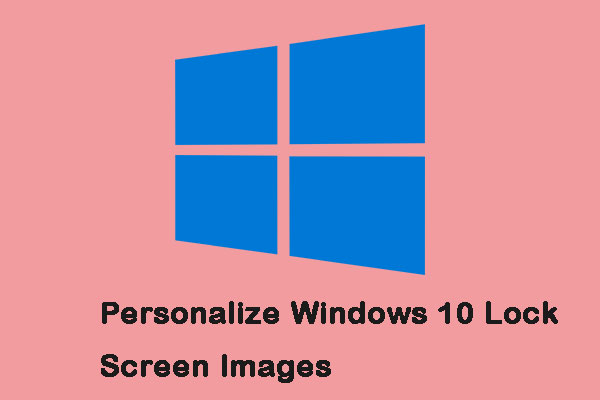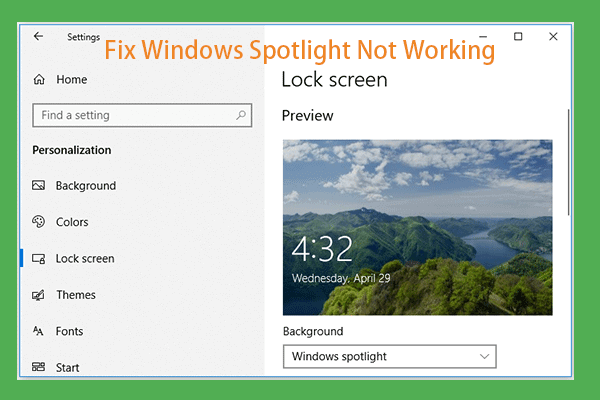It is common to have widgets on the lock screen, allowing you to quickly get useful information. You may have noticed the “Trending in NBA” widget. If you are not interested in the NBA, you may ask “How do I get rid of Trending in the NBA from my lock screen?”. This guide on MiniTool will help you remove Trending in NBA from the lock screen.
A Brief Introduction to the Trending in NBA Widget on the Lock Screen
Trending in NBA is part of the Windows Spotlight feature that is enabled by default. This widget is designed to show you the latest sports news on the lock screen.
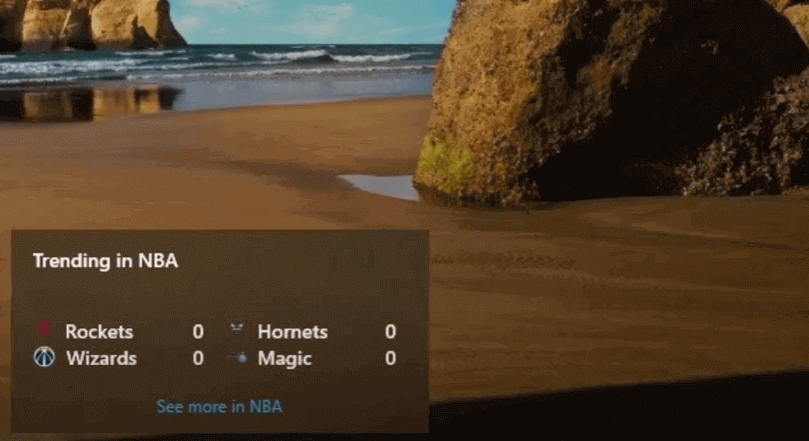
This widget is very meaningful for sports fans. However, if the content is not attractive to you, you can remove Trending in NBA from the lock screen in a variety of ways, including adjusting the Windows lock screen settings, changing the group policy, disabling Windows Spotlight, etc. Keep reading and refer to the next section for specific operations.
How to Remove Trending in NBA From the Lock Screen
Method 1: Change the Lock Screen Settings
If you have chosen to show detailed status for Weather and more on your lock screen, the Trending in NBA widget will appear. Therefore, you need to change your lock screen settings to remove it. Work with the following steps.
Step 1: Right-click on the Start button and choose Settings to open it.
Step 2: Click on the Personalization > Lock screen.
Step 3: Under Choose one app to show detailed status on the lock screen, click on the None option.
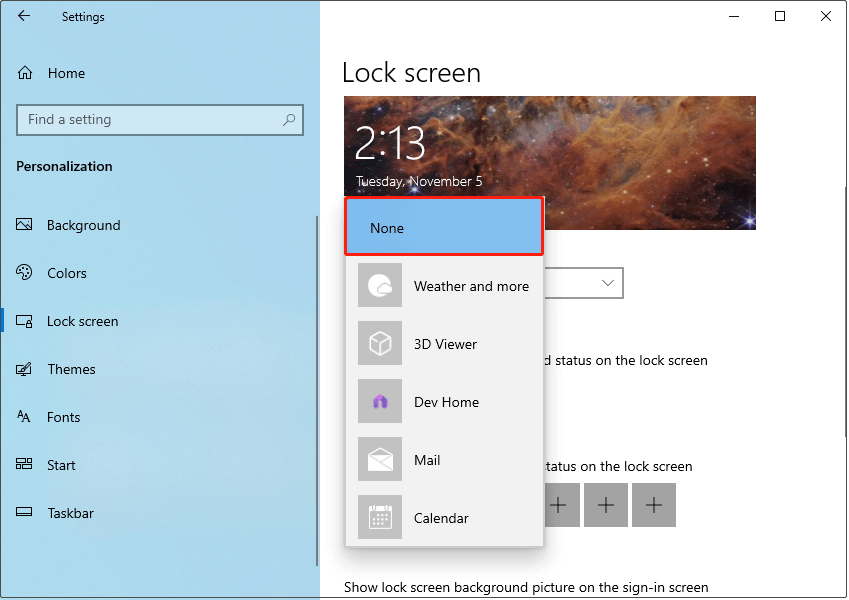
Method 2: Disable Windows Spotlight
When you use the Windows Spotlight that displays various images as background, Trending in NBA may pop up on the lock screen. Disabling it according to the following steps can help you remove Trending in NBA from Windows lock screen.
Step 1: Open your Settings and choose Personalization > Lock screen.
Step 2: Under Background, click on the box to expand the menu and choose Picture or Slideshow instead of Windows Spotlight.
Method 3: Adjust Group Policy
Improper Group Policy settings on computers may cause the “Trending in NBA” widget. To remove it from the lock screen, you can adjust the Group Policy settings. Here is a way.
Step 1: Open the Search box, type Group Policy in it, and press Enter to open it.
Step 2: Click on Computer Configuration > Administrative Templates > Control Panel > Personalization.
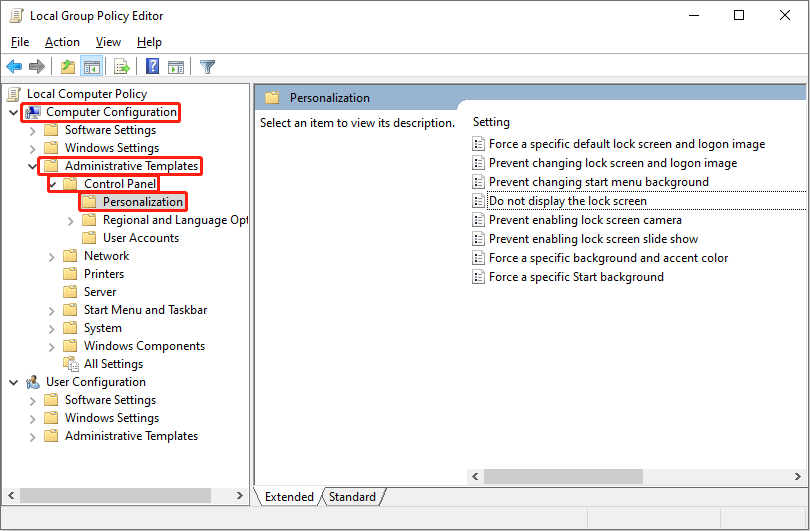
Step 3: In the right pane, double-click on the Do not display the lock screen option.
Step 4: Click on the Enabled option and hit OK to close the window.
See Also: Unable to Open Local Group Policy Editor Windows 10
Method 4: Perform a Clean Boot
If you have tried all methods above, but the “Trending in NBA” widget is still on the lock screen, you can perform a clean boot to troubleshoot. Here is how to do it.
Step 1: Press the Win + S keys to open the Search box, type msconfig, and press Enter.
Step 2: Switch to the Services tab, check the Hide all Microsoft services box, and click on Disable all.
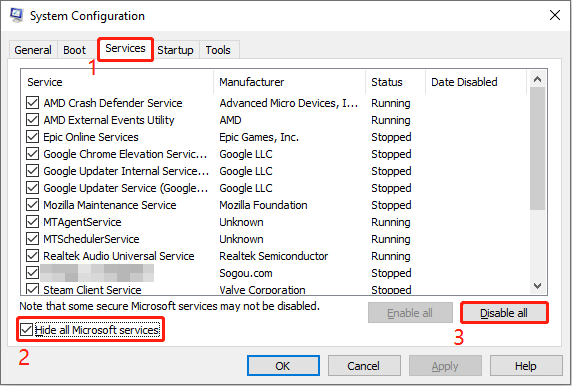
Step 3: Go to the Startup tab, click on Open Task Manager, disable all startup items, and close the Task Manager.
Step 4: Switch to the Boot tab, tick the Safe boot option, and click on OK.
If the “Trending in NBA” widget is not on the lock screen, it means the problem is caused by one of the disabled services or startup apps. Then you need to enable these services and apps one by one and restart your PC each time until you find the specific service or app responsible for the issue. After that, keep that app or service disabled.
MiniTool Power Data Recovery FreeClick to Download100%Clean & Safe
In a Word
Several ways to remove Trending in NBA from the lock screen are displayed in this article such as changing lock screen settings, disabling Windows spotlight, adjusting group policy, and so on. You can use them one by one to get rid of the widget.