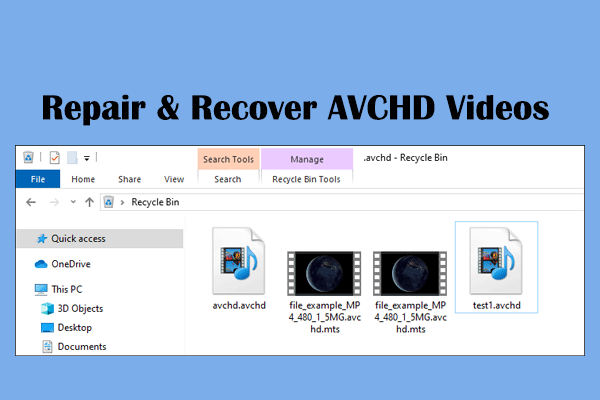Sony camera users probably encounter a problem when the recorded videos are saved in the RSV file format. What is the RSV file format? How to repair or recover RSV files? MiniTool delivers this post to resolve your problem in time.
Brief Instruction to the RSV File Format
Generally, to ensure the high quality of videos, Sony cameras can save video files in several RAW formats, such as MXF, MOV, AVCHD, etc., or the MP4 format. However, if you interrupt your recording process or camera errors occur, your recorded files will be saved in the RSV format.
RSV files cannot be opened normally and require specialized viewers to check file content, like Moldex3D Viewer, Rag Game System Player, and other tools.
How to Repair Corrupted RSV Files
You can simply recognize RSV files as corrupted ones. If you get RSV files after recording, here are two methods for you to repair them.
Way 1. Automatically Repaired with Your Sony Camera
According to some Sony camera users, their cameras are capable of repairing corrupted files automatically. You need to remove the SD card from your camera, and then re-insert it into the camera. You may get a message on the camera, asking if you want to fix the corrupted file. Click Yes if you get such a prompt and wait for a few minutes to let the camera repair the RSV file automatically.
Nevertheless, if you don’t receive this prompt or the camera repair fails, you should seek help from professional video file repair tools from the next method.
Way 2. Repair RSV Files Using File Repair Tools
Here are numerous video file repair tools on the market. To select one that suits your situation, you should ensure the software supports SD card recovery and RAW file recovery. You can try Wondershare Repairit, EaseUS Fixo Video Repair, Stellar Repair for Video, etc.
One thing needs to be mentioned do not save the repaired video files to the original file path. Data overwriting probably leads to the save process failing.
How to Recover RSV Files
If your RSV files are lost unexpectedly due to SD card errors, mistaken deletion, or other reasons, you are advised to recover RSV files immediately. Retrieving files from an SD card requires professional data recovery software, like MiniTool Power Data Recovery.
This software can restore types of files effortlessly, including RSV, AVCHD, MOA, MP4, and more. You can get MiniTool Power Data Recovery Free to recover RSV files free within 1GB.
MiniTool Power Data Recovery FreeClick to Download100%Clean & Safe
Step 1. Connect your camera SD card to the computer and launch it.
Step 2. Select the SD card partition and click Scan to start the scan process. You should wait patiently until the process completes itself.
Step 3. There are probably lots of files on the result page. In order to find the lost RSV files quickly, you can type .rsv into the search box and hit Enter to locate all RSV files. Alternatively, setting filter criteria to filter unwanted files may help you find files.
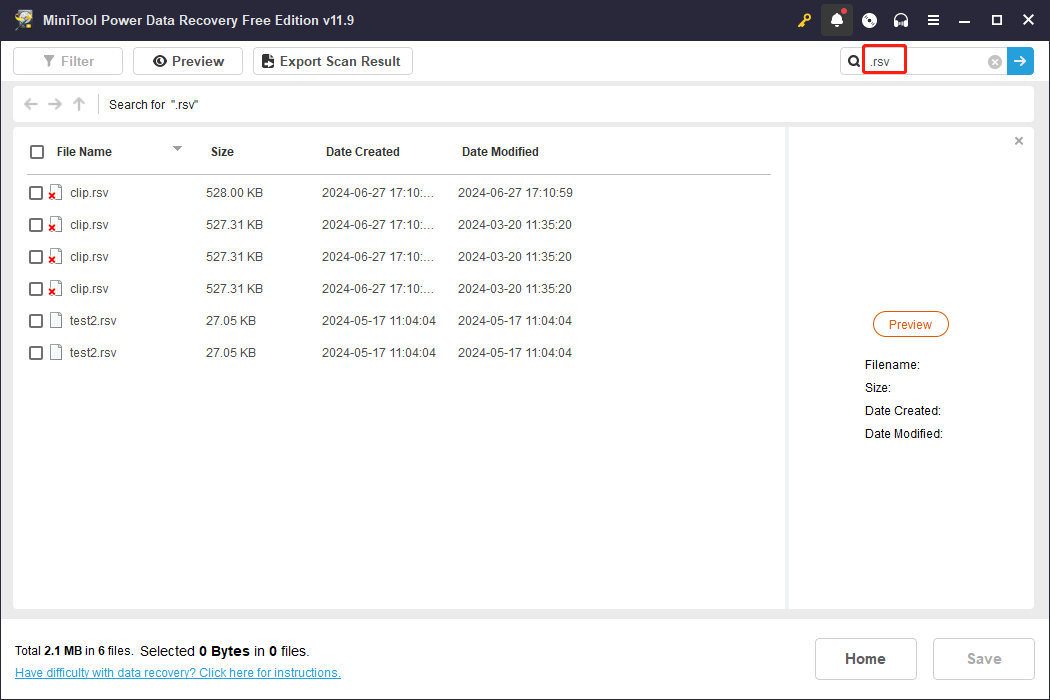
Step 4. Tick the required RSV file and click the Save button. You should select another file path to restore the lost RSV file.
This is the complete guide to finishing Sony RSV file recovery.
Bottom Line
The RSV files appear only when errors happen generally. Therefore, RSV file repair and recovery are both necessary for Sony users. Hope this post gives you some useful information in time.