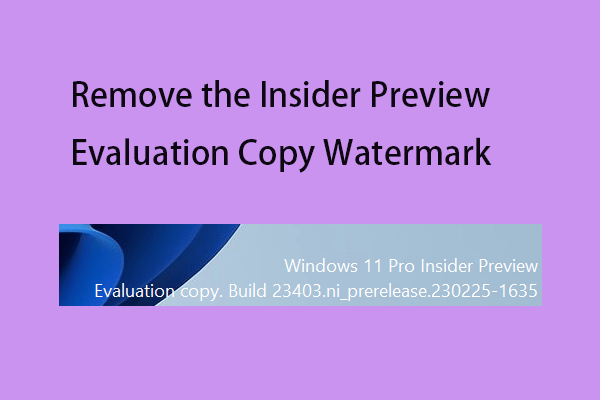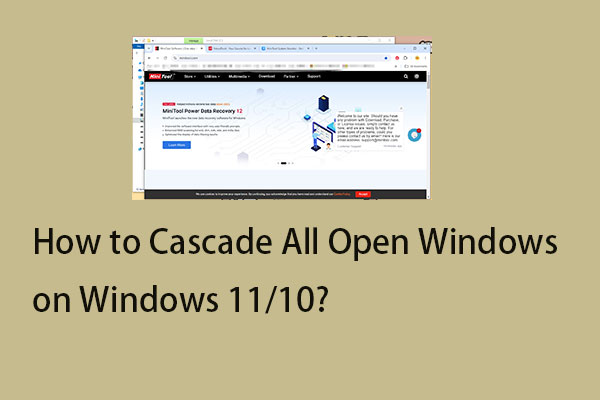Maybe you have received the “400 Bad Request. Request Header or Cookie Too Large” error message. The Nginx web server is the sculpt. Sometimes, websites that use the software do not allow the use of browser cookies of a certain size, or the cookie stored in the browser may be corrupted. Now, let’s see how to fix the “cookie too big” issue.
For Google Chrome
If you are a Google Chrome user, you can refer to this part. You can fix the “ 400 Bad Request. Request Header Or Cookie Too Large” by checking and deleting the cookies of that particular domain in the cookie section of the Chrome. Here are the details.
Step 1: Open Google Chrome and click the Settings option.
Step 2: Navigate to the Privacy and security part and click the Site settings option.
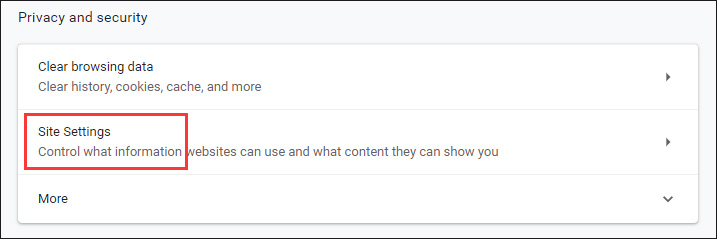
Step 3: Click Cookies and site data and click See all cookies and site data. Then, click the Remove All option.
Then, you can check if the “Request Header Or Cookie Too Large” has been fixed.
For Internet Explorer
If you are a Internrt Exporer user, you can read this part. Now, follow the steps below to fix the “request header too large” issue.
Step 1: Click the Settings icon and select Internet options from the drop-down menu.
Step 2: Navigate to the General tab and go to the Browsing History part. Then click Settings and click View files.
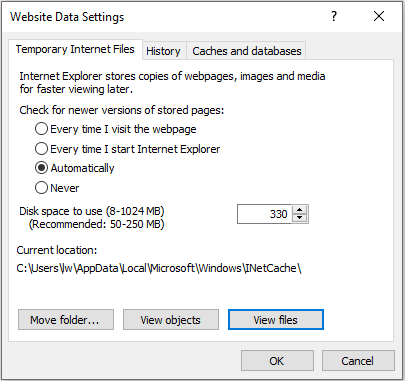
Now search the folder you just opened in File Explorer for the site in question. Then delete the cookies. Then, check to see if the “cookie too big” issue has gone.
For Firefox
If you are a Firefox user, the content in this part is what you need. The solution is the same, that is to say, you need to remove the cache files of that particular website to fix the “Request Header Or Cookie Too Large” issue. Here is how to do that:
Step 1: Open Firefox and click the Options. Then, click the Privacy option.
Step 2: Select History and click the Remove individual cookies option. Now search for the website which is troubling you and delete the cookies related to it.
Step 3: Restart Firefox to check if the “Request Header Or Cookie Too Large” has been fixed.
For Microsoft Edge
If you are the Microsoft Edge user, you can read this part. Now, the steps are as follows:
Step 1: Click the three horizontal dots in the upper right-hand corner.
Step 2: Now, click the Privacy & Security tab. Go to the Choose what to clear part and click choose what to clear option. Check the Cookies and saved website data option.
Step 3: Now click Clear. Then, restart the browser and check to see if the issue has been fixed.
Final Words
From this post, you can know how to fix the “Request Header Or Cookie Too Large” issue on Google Chrome, IE, Firefox, Microsoft Edge. If you encounter the same issue, you can refer to this post. If you have any better ideas to fix the error, you can share it in the comment zone.