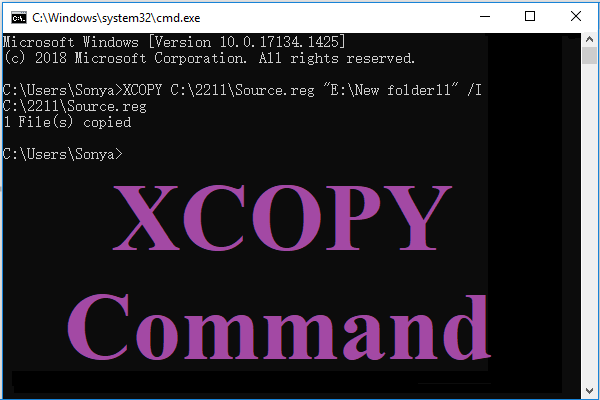What is RichCopy? How to use the MS RichCopy? This post from MiniTool will show you how to use RichCopy Windows 10. Besides, you can visit MiniTool to find more Windows tips and solutions.
What Is RichCopy?
RichCopy is a file copy utility program developed by Ken Tamaru of Microsoft Corporation. MS RichCopy is a multi-thread copying that can speed up file copy and cancel in Windows Vista and Windows 7.
Microsoft RichCopy can open multiple threads simultaneously so that it can copy many files at the same time and cut the total time required to complete the copy process.
Besides, RichCopy allows you to pause and resume file copy operations. So, when the network connection is lost at any point, it enables you to pick up where you left off.
MS RichCopy is designed to help users who want to copy a huge number of files between storage devices directly or indirectly over the network by accelerating copy performance and shorten the time costing on a file copy operation.
As RichCopy Windows 10 is a file copy tool, do you know how to use it? So, in the following content, we will show you how to use RichCopy Windows 10.
How to Use RichCopy Windows 10?
In this section, we will show you how to use the RichCopy Windows 10.
Once you installed RichCopy on your computer, you will enter the main interface of RichCopy.
Main Interface:
- Source Path – Select the folders you want to copy.
- Destination Path – Choose a path to save the copied files.
- Copy Options – Options profile is selected for the current job. (Once you click the Options button, you will see how much power RichCopy has to offer.)
Transfer Status:
- Progress – Individual files progress in percent.
- Time – The time at which a single file is copied.
- Size – File size in bytes.
- Retry – How many copy retries are left before a file is skipped.
- Path – File location and file name.
RichCopy Options:
RichCopy comes with a lot of options. So, here we decipher some of them.
- Method – Move, purge or consolidate.
- Mode – How is the copying process happening.
- Thread Number – How many threads you are using.
- General Options – Provide various options, such as a timer, etc.
- Copy If – When do you want to copy files?
Besides these settings, when using MS RichCopy, you can also choose to set some other file copy options, such as a file to be excluded or files to be included. After setting all options, start to copy files to another location.
MiniTool ShadowMaker TrialClick to Download100%Clean & Safe
To sum up, this post has shown what the Microsoft RichCopy is and how to use RichCopy Windows 10 to copy files on your computer. If you want to copy files or have a lot of files to copy, you can try RichCopy. If you have any different ideas of Microsoft RichCopy, you can share them in the comment zone.