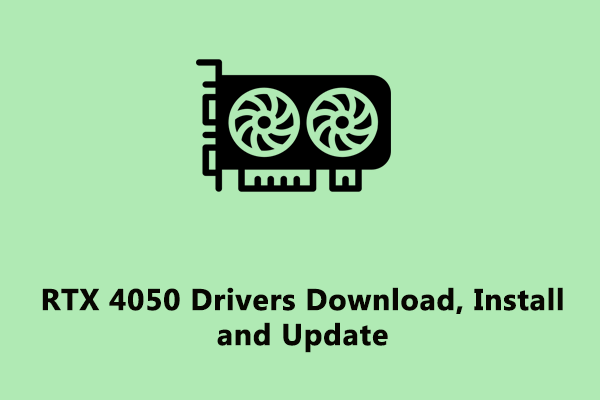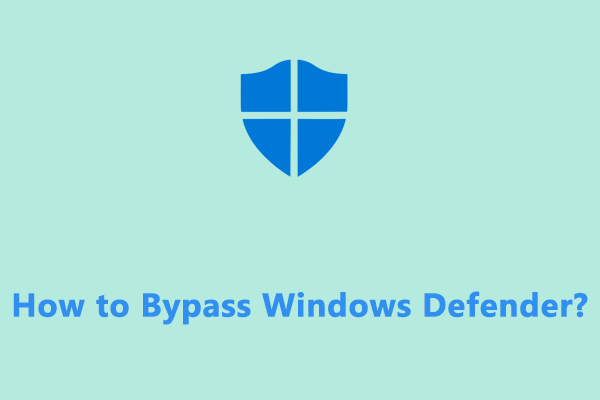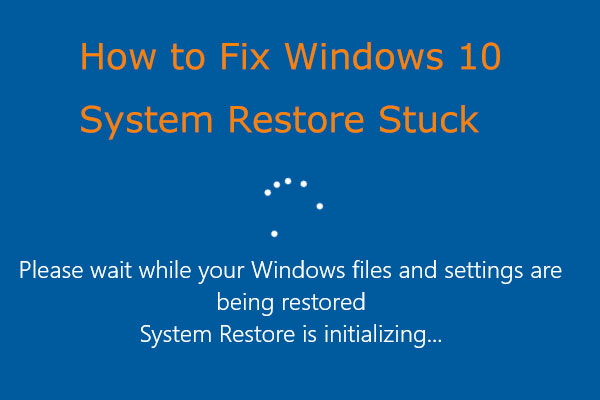The rtf64x64.sys file is recognized as Realtek packet filter driver that causes a system crash recently, accompanied by the error code 0x000000d1. If you are frustrated by the same issue at the moment, then this guide on MiniTool Website will help you a lot!
rtf64x64.sys Blue Screen of Death
Blue screen of death like rtf64x64.sys BSOD is so frustrating that it may make you start your work from scratch. The rtf64x64.sys is a system file for Realtek network driver that mainly deals with ethernet port connection. However, when rtf64x64.sys driver fails, you might get a blue screen error with DRIVER_IRQL_NOT_LESS_OR_EQUAL or System Service Exception.
Here, we listed some common culprits of rtf64x64.sys BSOD for you:
- Corrupted system files
- Outdated network driver
- Virus or malware infection
- Underlying memory issues
In most cases, rtf64x64.sys blue screen error can be fixed by a restart of your computer. If you receive this issue frequently, you can follow the solutions below carefully. It’s noted that all the following solutions are based on a bootable computer.
MiniTool ShadowMaker TrialClick to Download100%Clean & Safe
How to Fix rtf64x64.sys Blue Screen of Death?
Fix 1: Update Network Drivers
Since this issue is related to network drivers, updating it might do the trick. Here’s how to install an update available of your network drivers.
Step 1. Type run in the search bar and hit Enter.
Step 2. In the Run dialog, type devmgmt.msc and hit Enter to launch Device Manager.
Step 3. Expand Network adapters > right-click on your network driver > select Update driver.
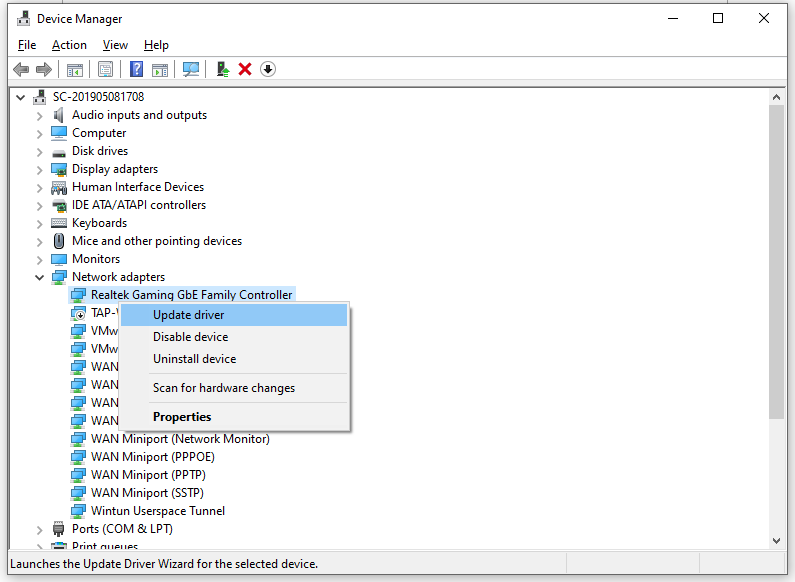
Step 4. Click on Search automatically for drivers and follow the on-screen wizard to complete the process.
Fix 2: Scan for Malware
Viruses and malware might impact your computer’s performance and put you in rtf64x64.sys BSOD boot loop. Therefore, it is recommended to perform a full scan of your computer via Windows Defender. To do so:
Step 1. Press Win + I to open Windows Settings.
Step 2. Go to Update & Security > Windows Security > Virus & threat protection.
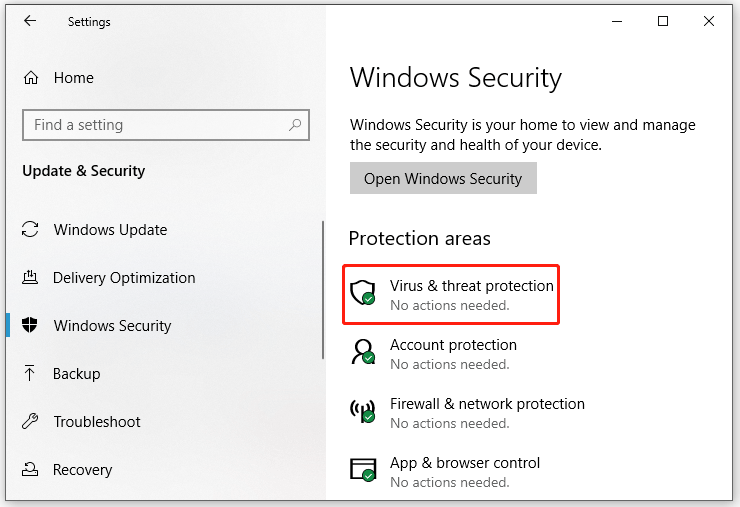
Step 3. Click on Scan options > tick Full scan > hit Scan now.
Fix 3: Run SFC & DISM
Any corruption in system file can lead to some severe computer issues such as rtf64x64.sys. To fix this issue, you can run System File Checker (SFC) and Deployment Image Servicing and Management (DISM) to scan all protected system files and replaces corrupted ones with the cached copy. Follow these steps:
Step 1. Run Command Prompt as an administrator.
Step 2. In the command window, type sfc /scannow and hit Enter.
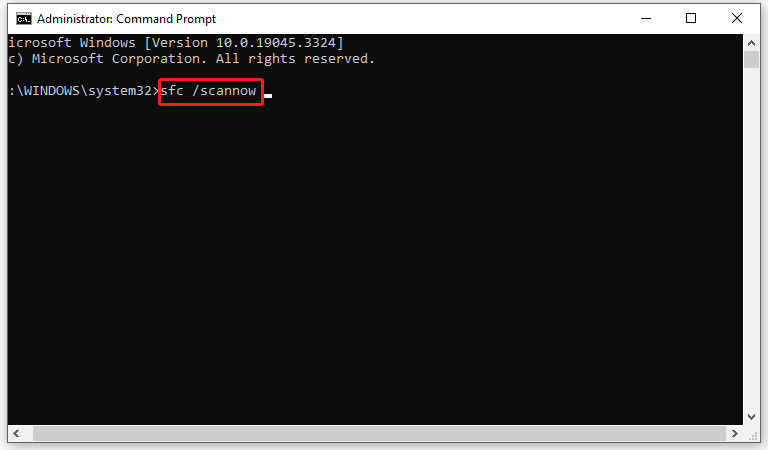
Step 3. After the process is done, run the commands below:
DISM /Online /Cleanup-Image /CheckHealth
DISM /Online /Cleanup-Image /ScanHealth
DISM /Online /Cleanup-Image /RestoreHealth
Fix 4: Run Memory Diagnostic Tool
When your Windows device freezes, restarts unexpectedly, displays a blue screen, and more, running the Windows Memory Diagnostic tool may help you out. To do so:
Step 1. Press Win + R to open the Run dialog.
Step 2. Type mdsched.exe and then hit Enter.
Step 3. Click on Restart now and check for problems.
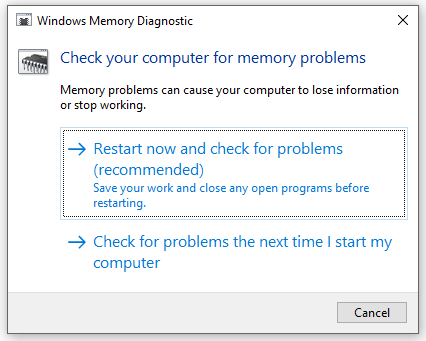
Step 4. After the process is done, follow the directions on the screen.
Fix 5: Perform System Restore
It is also applicable to perform a system restore to reverses all recent changes made to your computer. To do so:
Step 1. Press Win + R to open the Run box.
Step 2. Type rstrui and hit Enter to launch System Restore.
Step 3. Click on Next.
Step 4. Select a restore point and hit Next.
Step 5. Press Finish to start the restoring process.
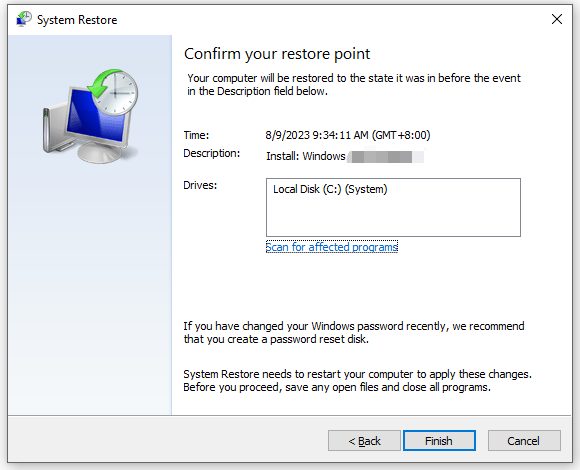
Bottom Line
In this guide, you can know the potential causes of rtf64x64.sys BSOD and figure out how to get rid of this issue. If your friends have the same issue, you can share these causes and solutions with them. Have a nice day!