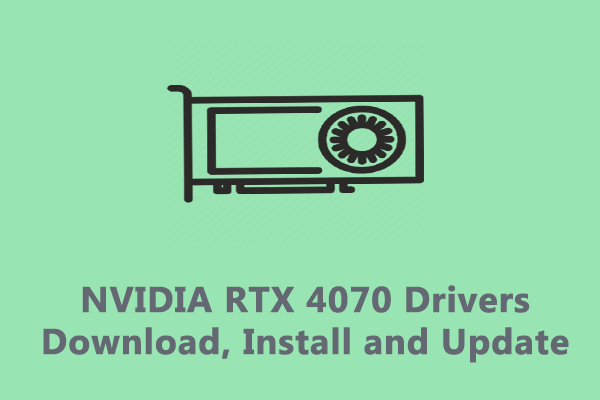If you are a fan of PC games, NVIDIA GeForce RTX 40 series GPUs might not be new to you. In this guide on MiniTool Website, we will walk you through on how to download, install and update NVIDIA GeForce RTX 4060 drivers.
NVIDIA GeForce RTX 4060
In May, NVIDIA released the GeForce RTX 4060 family and launched the GeForce RTX 4060 Ti. GeForce RTX 4060 is a significant upgrade that enables players to play newer and more demanding games at 1080p at excellent levels of fidelity.
If you have NVIDIA RTX GeForce RTX 4060 in hand and don’t know what to do after install it into your PC, then this post provides you with a comprehensive tutorial on how to install, download, and update RTX 4060 driver step by step for you.

RTX 4060 Drivers Download and Install
Usually, Windows will detect and install devices automatically using the combination of the local basic driver library and Windows Update. Sometimes, you also have to download and install the device drivers manually. Here’s how to install RTX 4060 drivers:
Step 1. Go to the NVIDIA Download Driver page.
Step 2. To find the appropriate driver for your NVIDIA GeForce RTX 4060, you need to enter select your Product Type, Product Series, Product, Operating System, Download Type, and Language from the drop-down menu.
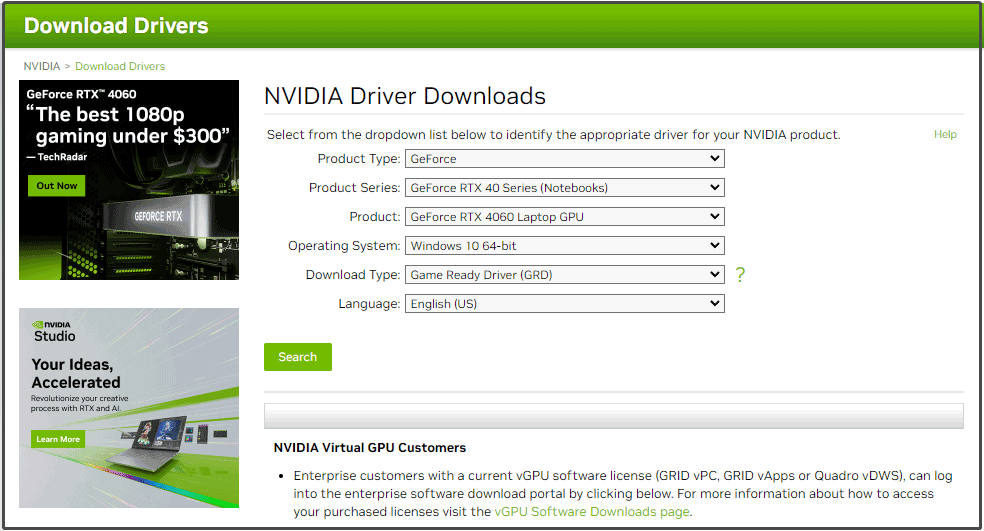
Step 3. Press Search and then hit Download to get the RTX 4060 driver.
How to Update RTX 4060 Drivers on Windows 10/11?
To make the graphics card works as expected, you must have the most recent version of the graphics driver. The graphics card manufacturers release some updates to improve the experience, expand support, fix bugs and add more functions regularly so you must update your drivers in time. In the following sections, you can learn how to update RTX 4060 drivers in 4 ways.
Way 1: How to Update RTX 4060 Drivers via Device Manager
Device Manager is also a good tool to update drivers for printers, monitors, and other components. Therefore, you can update RTX 4060 drivers via this tool. To do so:
Step 1. Right-click on the Start icon to choose Device Manager from the quick menu.
Step 2. Expand Display adapters to show your NVIDIA GeForce RTX 4060 and right-click on it to choose Update driver.
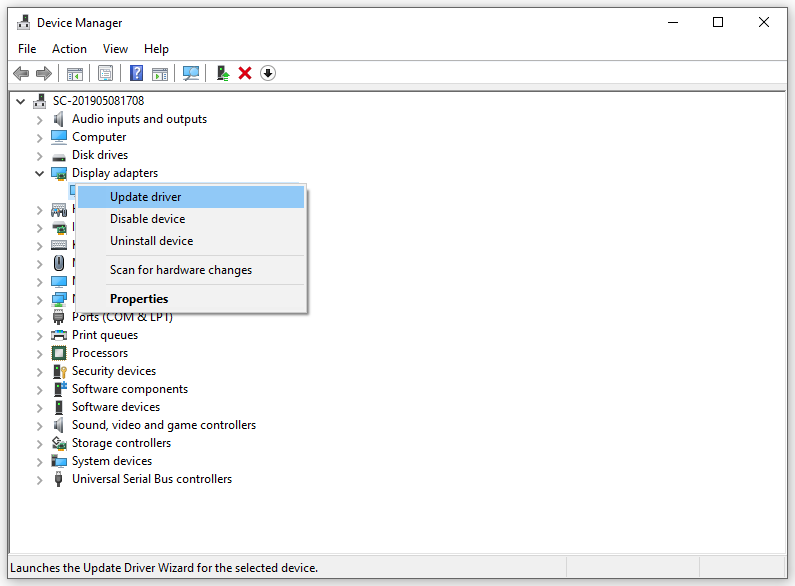
Step 3. Select Search automatically for drivers and follow the guidelines on the screen to complete the update.
Way 2: How to Update RTX 4060 Drivers via Windows Update
Although it will take some time for the latest updates for drivers to appear on Windows Update, it is still a good way to download and install RTX 4060 drivers via Windows Update. Here’s the tutorial:
Step 1. Press Win + I to open Windows Settings.
Step 2. In the settings menus, scroll down to look for Update & Security and hit it.
Step 3. Under the Windows Update tab, hit Check for updates (if applicable). Also, you can hit View optional updates > Driver updates > tick the driver you want to update > hit Download and install.
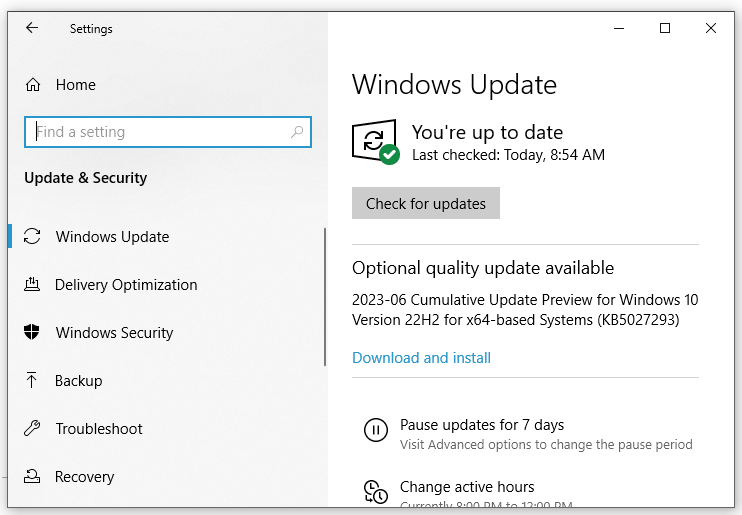
Way 3: How to Update RTX 4060 Drivers via NVIDIA Control Panel
NVIDIA Control Panel allows you to manage the NVIDIA graphics settings and other NVIDIA utilities. Meanwhile, it is also very convenient to update RTX 4060 drivers. Here’s how to do it:
Step 1. Right-click on the empty space on your desktop to choose NVIDIA Control Panel from the context menu.
Step 2. Go to the Help tab and hit Update.
Step 3. In the new window, click on Check for Updates to look for available updates for NVIDIA GeForce RTX 4060 Ti.
If you don’t download NVIDIA Control Panel, you can get one by following this guide - Nvidia Control Panel Download, Update, Uninstall on Windows 10.
Way 4: How to Update RTX 4060 Drivers via Third-Party Tool
In addition to inbuilt tools and official platforms, you can also update your RTX 4060 drivers via some third-party tools like IObit Driver Booster, Driver Easy, Smart Driver Care, Driver Genius and more. They offer easy and convenient ways to download, install and update device drivers.