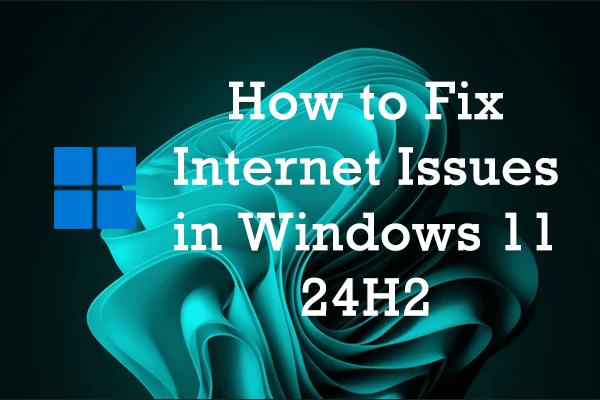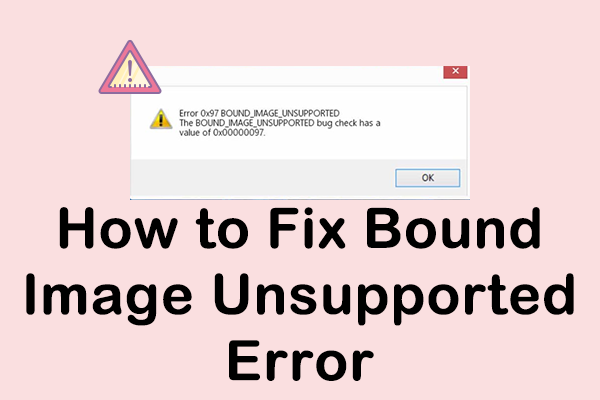Some Windows users may encounter the run-time error 3048, particularly when they use database-related programs or applications such as Microsoft Access or Microsoft Office. The detailed information of this error message is “Runtime error 3048: Cannot open any more databases.”
Database error 3048 typically occurs when many database connections or objects are opened simultaneously. If an application surpasses the maximum number of database objects it can efficiently manage, the Windows operating system may trigger this error, which disrupts the application’s proper functionality. This error can be especially annoying, as it may result in application crashes, disruption of operations, or the potential loss of data.
Possible Causes of the Run-time Error 3048
Run-time error 3048 in Windows may occur due to various reasons, including:
- Memory issues
- Virus attack
- Unstable network connections
- Incomplete installation of MS Office
- Faulty MS Access update
- The database is stored at an untrusted location
- Corrupted databases
- Incompatible programs
- Poor coding practices
- Etc.
Primarily Step: Recover Database Using MiniTool Power Data Recovery
Regardless of the reasons for losing your database files or encountering run-time error 3048, the first step is to recover the files. MiniTool Power Data Recovery is an effective solution for this task. This free file recovery software can restore various types of files, including documents, pictures, videos, audio, and databases.
MiniTool Power Data Recovery FreeClick to Download100%Clean & Safe
Step 1. Open the application to access the main interface. Choose the target partition that contained the lost database files in the Logical Drives section and click on Scan.
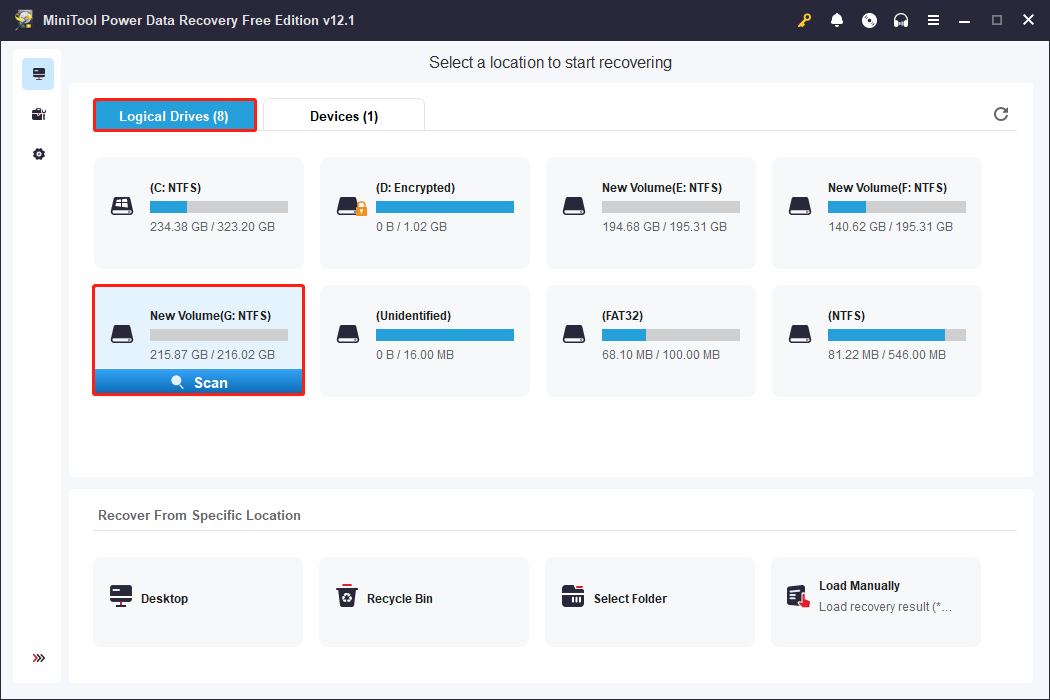
Step 2: Allow the scan to finish and check the file list to identify the desired files. You can enter the file extension in the search bar and press Enter to quickly find the file. Alternatively, switch to the Type tab to browse the Database category for the files.
Step 3: Select the database file you require and click Save to specify a different save location from the original.
Bonus Tip: The data in your database is vulnerable to loss, and there’s a chance you might not recover it without doing a database backup. To ensure this, you can utilize this free backup software – MiniTool ShadowMaker – for backing up your data.
MiniTool ShadowMaker TrialClick to Download100%Clean & Safe
Method 1: Clear System Junk Files
As time passes, your computer gathers numerous temporary files from different applications that you’ve installed. Many files may no longer be necessary, especially if you’ve uninstalled the software. These junk or temporary files can become corrupted and interfere with other programs like MS Office or MS Access, leading to the run-time error 3048. Therefore, utilize the Disk Cleanup tool, which is a built-in feature of the Windows operating system, to clear system junk files.
Step 1: Type cmd in the Windows Search bar, right-click the appropriate result, and select Run as administrator.
Step 2: Click the Yes button in the UAC interface.
Step 3: In the pop-up window, type the following command and press Enter: cleanmgr.
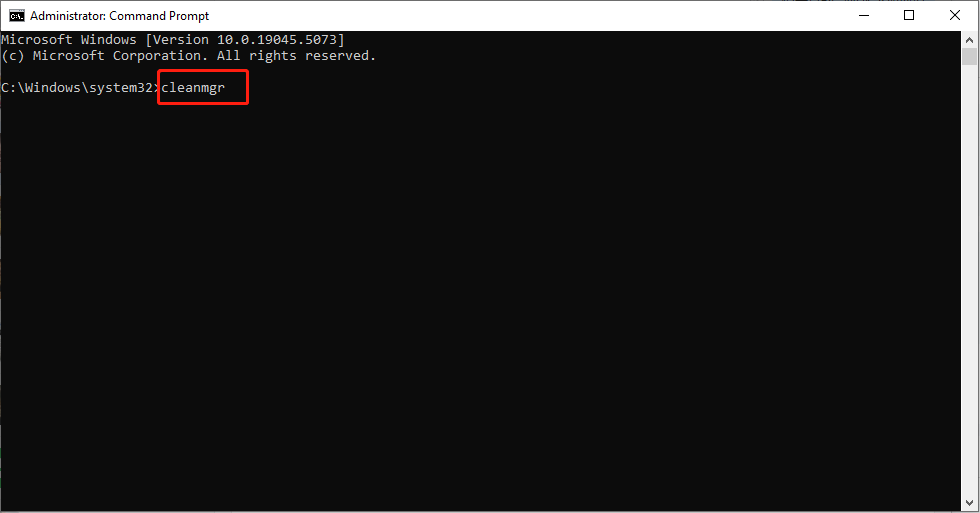
Step 4: Choose the drive from which you want to remove junk files. It’s best to choose the drive where your database objects are installed. Then, hit the OK button.
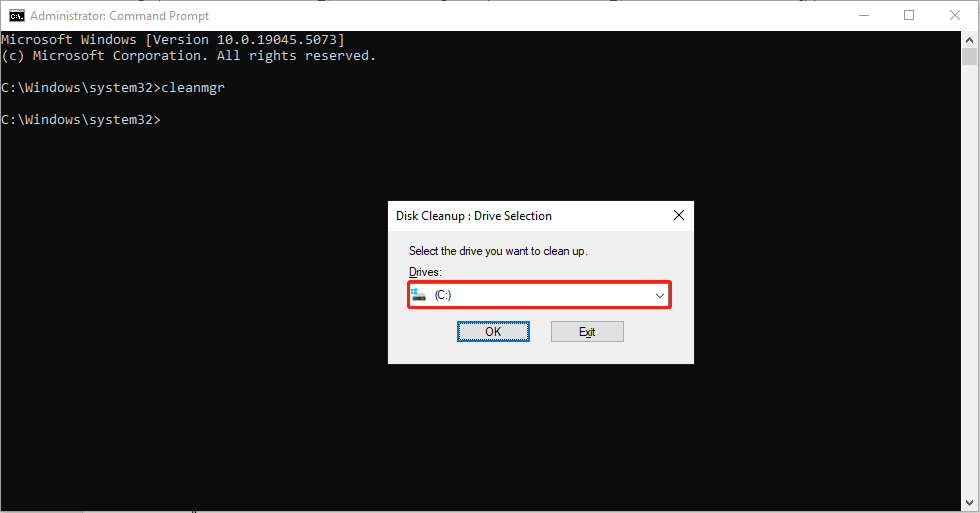
Step 5: Disk Cleanup is now starting to calculate the amount of storage space that can be reclaimed.
Step 6: Select the categories you wish to delete by checking the boxes, then click OK.
Method 2: Compact and Repair the Database
Corrupt or excessively large databases may contribute to the occurrence of run-time error 3048. Compacting and repairing the database are essential procedures that reduce its overall size and eliminate any corruption present, thereby aiding in the resolution of this issue.
Step 1: Launch Microsoft Access.
Step 2: Navigate to File > Info, and select Compact & Repair Database in the right panel.
Step 3: Follow the on-screen instructions to complete the process.
Method 3: Repair or reinstall Microsoft Visual C++ Redistributables
Corrupted or missing Visual C++ Redistributables can cause a variety of runtime errors, one of the most common being run-time error 3048.
These redistributables are crucial components that provide the necessary libraries and resources for many Windows applications to function correctly. Without them, certain applications may fail to run or may exhibit unexpected behaviors. Repairing or reinstalling them can help resolve the database error 3048. Here’s how to do it:
Step 1: Press Win + X together to open the WinX menu and select Apps & Features from the list.
Step 2: In the pop-up window, scroll down to find Microsoft Visual C++ Redistributables.
Step 3: Click each version of Microsoft Visual C++ Redistributables and select Modify.
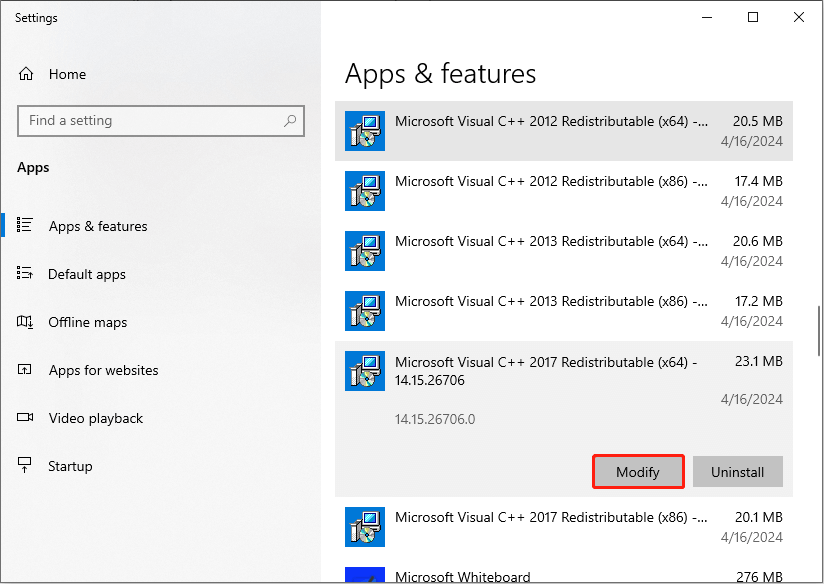
Step 4: In the pop-up window, click Yes. Then, select Repair.
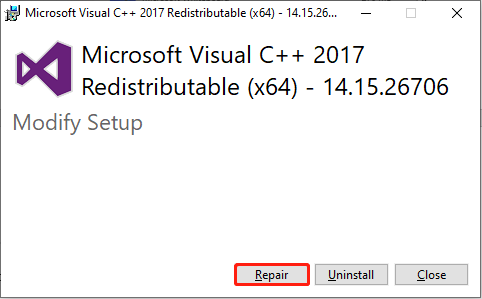
Step 5: If repairing doesn’t resolve the issue, remove each version by clicking Uninstall and get the most recent ones from the official Microsoft website.
Step 6: Reinstall the Microsoft Visual C++ Redistributables and reboot your Windows PC.
Bottom Line
If you are seeking solutions to recover database files or encountering run-time error 3048, this post provides the best data recovery tool and several methods for your reference. Hope there is some helpful information for you.