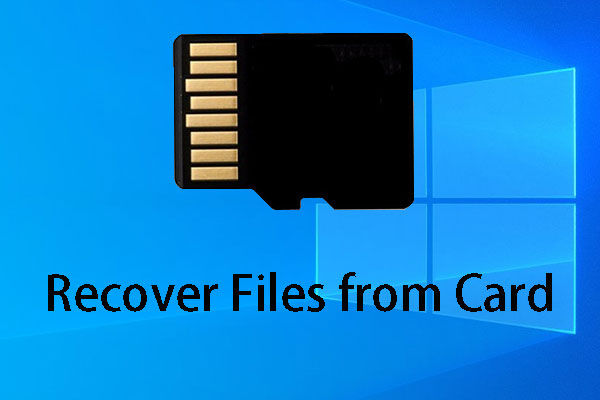Digital devices may encounter various problems during daily use. Format is a powerful way to resolve the majority of these issues. However, some problems can’t be resolved still and you may find the SD card not working after format as well. If you are stuck by this problem, keep reading to find possible causes and try the solutions.
Solution 1: Ensure Completing a Correct Format
At the very beginning, you should ensure that the SD card is formatted with the correct steps and the process is completed without interruption. You can try to reformat the SD card to solve this problem.
Solution 2: Check the Compatibility of File System
Sometimes, people find the SD card not showing up after format, hence the SD card can’t be used. This is probably caused by the incompatible file system of the SD card.
For instance, users find the SD card formatted in the Steam Deck can’t be found on their PCs, as the file system is formatted to EXT4, which can’t be recognized by the Windows operating system. To resolve this case, you can try the next steps.
Step 1: Right-click on the Windows icon and choose Disk Management.
Step 2: Right-click on the partition of the SD card and choose Format from the context menu.
Step 3: You need to format the SD card in exFAT that can be recognized by Steam and Windows. Then, click OK.
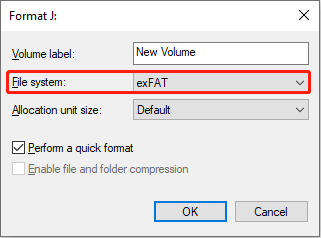
After formatting, check your computer to see whether the SD card works properly.
Solution 3: Run the CHKDSK Command
An integrity file system ensures the smooth running of the SD card. You can consider whether there are file system errors on your SD card. You can run the CHKDSK command line to check and repair errors.
Step 1: Connect your SD card to your computer properly and ensure it is recognized by your computer.
Step 2: Type Command Prompt into the Windows Search bar and right-click on the best-matched option to choose Run as administrator.
Step 3: Type CHKDSK X: /r /f and hit Enter. You need to change X to the drive letter with one of the SD card.
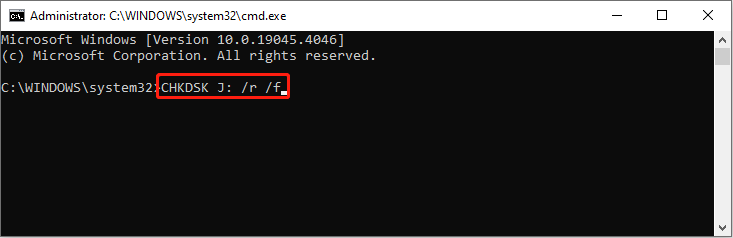
Solution 4: Seek Help from Professionals
If none of the above methods work in your situation, please connect with the professional assistants around you. Optionally, you can choose to buy a new SD card based on your requirements.
Further Reading: How to Recover an SD Card After Format
If the SD card not working after format issue is resolved and you need to restore data from the formatted SD card, the following content helps a lot.
Retrieving files from formatted devices demands reliable and technical support. You can choose one SD data recovery software that can meet your requirements from the market. MiniTool Power Data Recovery is the cost-effective choice for most data recovery newbies. With simple file recovery steps and robust functions, you can restore files effortlessly.
Furthermore, this file recovery software is able to restore files from formatted devices, unbootable computers, lost partitions, inaccessible drives, etc. You can get MiniTool Power Data Recovery Free to scan and check whether your wanted files can be found.
MiniTool Power Data Recovery FreeClick to Download100%Clean & Safe
Final Words
This is all about how to fix SD card not working after format. Sometimes, you are asked to format the SD card before using it, while in other cases you decide to format the SD card. In both situations, take good care of your data by backing them up or restoring them in time.