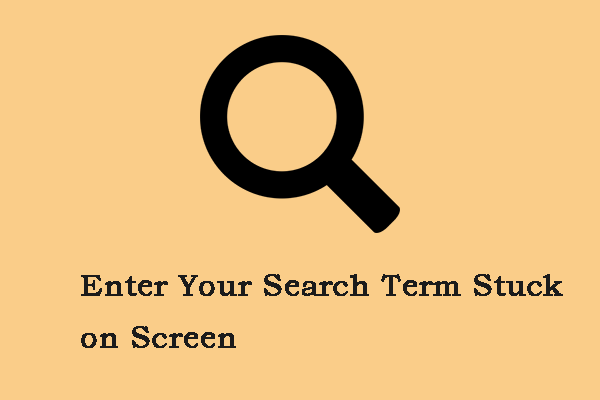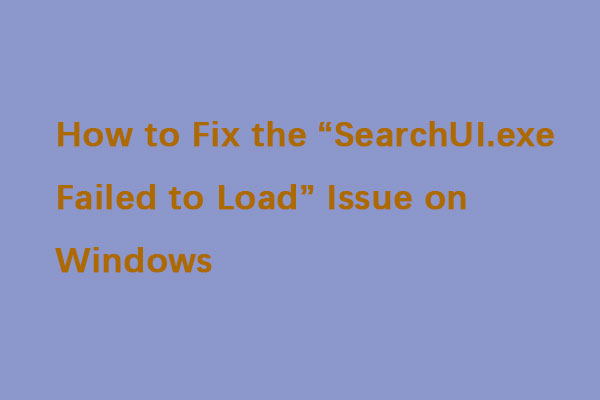You may see SearchApp.exe on your Windows 11/10. It is related to the Windows Search feature and Cortana. Is it safe? Can you disable it? How to disable it? This post from MiniTool provides answers to the above questions.
What Is SearchApp.exe?
If you are a Windows 11/10 user, you may see SearchApp.exe. What is SearchApp.exe? It is an executable file associated with the Windows Search feature. SearchApp.exe was used in previous Windows 10 versions to search inside Cortana and Windows 10. But later, Microsoft merged this executable with the Windows Search feature in Windows 10 version 2004.
This low-resource process ensures that the search menu appears immediately when you click the search bar located in the lower-left corner of the taskbar. SearchApp.exe is responsible for making sure the search bar on the taskbar works and provides accurate search results for all your queries.
Is SearchApp.exe Safe?
Is SearchApp.exe safe? It is a real Windows process, which takes up a few resources and usually doesn’t cause any trouble. However, in some cases reported by users, the process started to exhibit peculiar behavior.
Although SearchApp.exe itself is not a virus, there are many viruses that can disguise a process, which is why it is important to know the status of your files. For this you should check the location of the file and the certificate. The genuine location of SearchApp.exe is as follows:
C:\Windows\SystemApps\Microsoft.Windows.Search_cw5n1h2txyewy
Can You Disable SearchApp.exe?
You should not disable SearchApp.exe directly, it is an integral part of your system. However, there are some problems with this executable:
- Application error for the SearchApp.exe process.
- This file consumes excessive CPU and RAM resources.
- “SearchApp.exe” is disabled or cannot be started.
- ‘SearchApp.exe’ (application) is not running or not responding.
How to Disable SearchApp.exe?
If you receive the above SearchApp.exe error messages, you can choose to disable it. The following are two ways for you to disable it.
Way 1: Use Task Manager
Step 1: You should open Task Manager again by pressing the Ctrl + Shift + Esc keys simultaneously.
Step 2: In the Task Manager window, you should click the Processes tab, scroll down, and find out the running process of the SearchApp.exe.
Step 3: Select it and then click End Task to terminate or stop the running process of the SearchApp.exe.
After terminating the running processes of the SearchApp.exe on your computer, you will disable the SearchApp.exe successfully.
Way 2: Use Command Prompt
Step 1: Type cmd in the search box and click Run as administrator to launch elevated Command Prompt.
Step 2: In the Command Prompt window, type the command mentioned below and hit Enter to execute it. This will launch System Apps on your system.
cd %windir%\SystemApps
Step 3: Next, execute the following command to delete the process.
taskkill /f /im SearchApp.exe
Step 4: Once done, execute this last command.
move Microsoft.Windows.Search_cw5n1h2txyewy Microsoft.Windows.Search_cw5n1h2txyewy.old
Final Words
After you read this post, you may know the information on SearchApp.exe. Hope this post will be very helpful for you. If you have any related issues, you can comment on our post to let us know.